Raymarine Pathfinder User Manual
Page 94
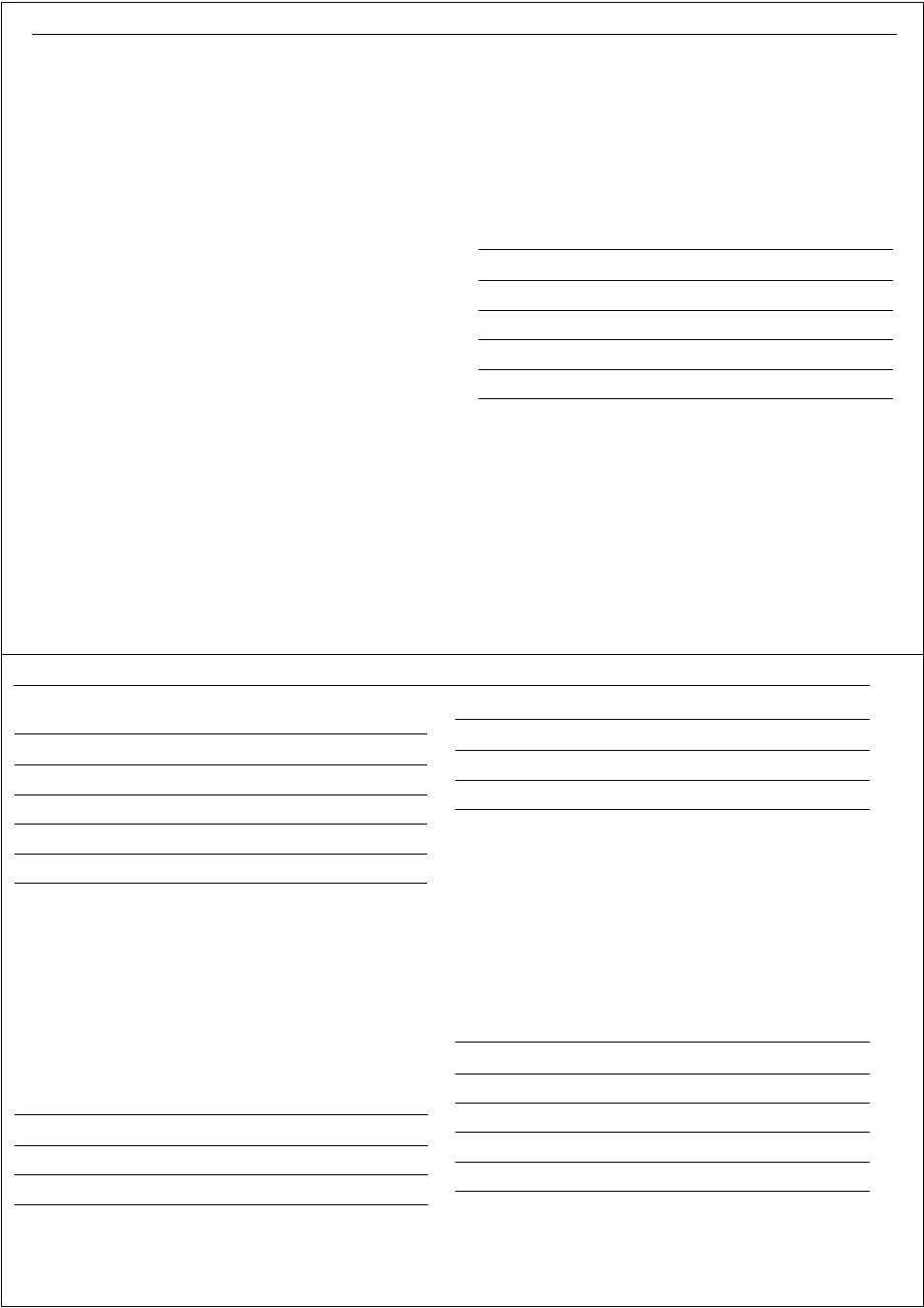
Installation Guidelines
177
7. Ensure that each end of the hsb
2
chain has an in-line terminator fitted.
Note: When you have connected your PC using the hsb
2
PCMCIA PC kit,
Raymarine recommends treating the interface as one unit. When
you leave the boat, simply eject the PCMCIA card and leave the
whole kit behind.
PCI to PCMCIA cardbus adapter
Wherever possible Raymarine recommend using a PC with a PCMCIA slot
fitted as standard, e.g. a laptop. However, if RayTech is being integrated
into a desk top PC then it may be necessary to add a Type II compliant
PCMCIA adapter. For full details of suitable adapters refer to
www.raymarine.com/support
Connecting an hsb
2
to USB2.0 interface
You should install the hsb
2
to USB2.0 interface, Part No.E85005 in accor-
dance with the instructions enclosed in the interface kit.
The hsb
2
configuration in RayTech should then be updated as follows:
To update the hsb
2
configuration:
1. Select File/Setup. The Setup dialog box appears.
2. Double-click the
Instruments
icon.The RayTech instruments dialog box
appears.
3. Double-click N
etwork Configuration
. The network configuration dialog
box appears.
4. Set the action box to
hsb
2
.
Connecting to B & G Instruments
RayTech connects to the B & G 290, 390, 690, 790 and 2000 instrumenta-
tion systems via the B & G Performance Board. Using the performance
board has the advantage of enabling RayTech to automatically send data
back to the B & G unit for remote display.
For details of how to connect to other B & G instruments, refer to the
section NMEA basics page 165.
To install RayTech to a B & G Performance Board:
1. Install a jumper on the performance board between Pin 7 (RTS) and Pin 8
(CTS).
2. Set the Output Baud Rate setting (cross track error calculation value 2) to
6.4 bps. Refer to the relevant Manufacturers handbook for instructions.
3. Connect the cables as follows:
Cable color
Performance board pin
Yellow (Rx)
Pin 10
Black (SGnd)
Not used
Green (Tx)
Pin 9
Black (SGnd)
Pin 11
178
RayTech RNS V6.0 - Users Guide
To connect RayTech to a B & G NMEA FFD display
Connecting to KVH Instruments
RayTech connects to KVH instruments via the KVH NMEA box or Race box
interface devices. Connecting via the Race box has the advantage of auto-
matically sending RayTech data back to the KVH system displays. Using the
Race box also requires you to use the NMEA box, because the Race box
does not propagate all of the NMEA data.
For details of how to connect to an NMEA box, refer to the section NMEA
basics in this appendix.
To connect RayTech to a Race box:
Connecting to Ockam Instruments
RayTech connects to Ockam instruments via the Ockam Model 050D RS-
232 Interface (not supplied). You must also set two switches on the Ockam
unit.
You can connect RayTech using any Ockam RS-232 interface, however for
optimum reliability of data transfer the Model 050D is recommended.
To connect to a Model 050D RS-232 interface:
1. On the interface, set switch
S1
to 4.
2. Set switch
S2
to D.
3. Connect the cables as follows:
Connect the cables as follows:
Cable color
NMEA FFD lead color
Yellow (RX)
Violet (NMEA output)
Black (SGnd)
Not used
Green (Tx)
Not used
Black (SGnd)
Black (Ground)
Connect the cables as follows:
Cable color
Race box terminal
Yellow (Rx)
NMEA interface terminal 13 (Tx NMEA)
Black (SGnd)
NMEA interface terminal 14 (Negative)
Green (Tx)
Race interface terminal 3 (Rx NMEA)
Black (SGnd)
Race interface terminal 5 (Negative)
Cable color
Ockam 050D pin
Yellow (Rx)
Pin 4
Black (SGnd)
Not used
Green (Tx)
Pin 2
Black (SGnd)
Pin1
Connect the cables as follows:
Cable color
Race box terminal
