5 setting up raytech, 6 installing instruments to raytech – Raymarine Pathfinder User Manual
Page 16
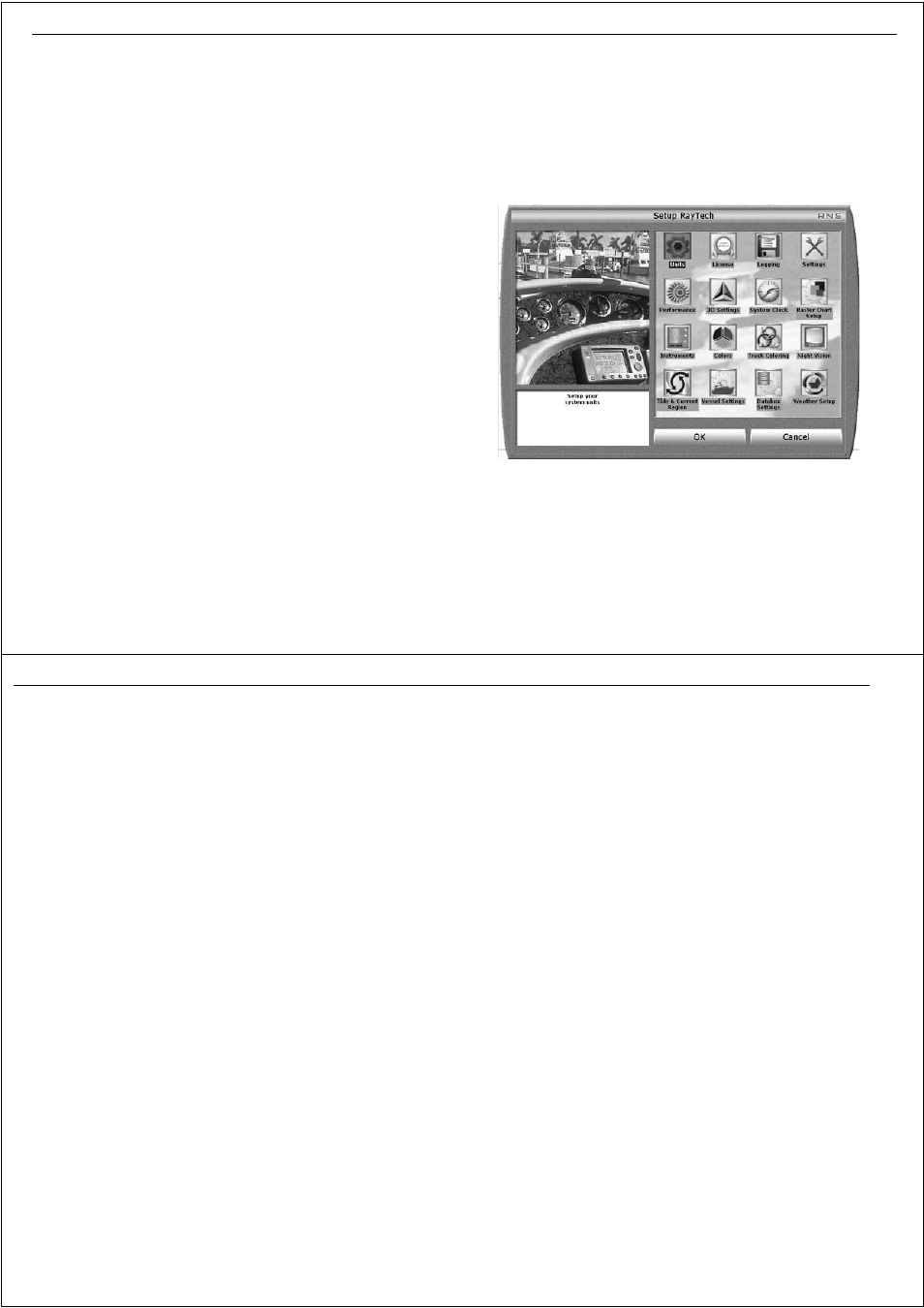
Chapter 3: Getting started
21
Simulator
RayTech includes a simulator mode which enables you to practise oper-
ating the software without data from a GPS antenna, radar scanner or
transducer.
To Select The Simulator Mode:
1. Select File/setup. The Set Up Dialog Box Is Displayed.
2. Double-click The
Instruments
Icon. The Instruments Dialog Box Is
Displayed.
Click The
Simulator
Icon To Set It To The Required Status.
3.5 Setting up RayTech
Once you have installed and started using RayTech, you can enter specific
information for your boat and change default settings to your personal
preferences that suit the way you work.
To set up RayTech:
1. With RayTech running select File/Setup. The set up dialog box is
displayed.
2. Click on the icon of the setting you want to change.
3. Click
OK
. The dialog box for that setting will be displayed.
4. Click the action boxes and change the settings to your preferred option.
5. Click OK to close the dialog box.
6. Repeat Steps 1 through 5 for each setting you want to customize.
D6915_1
22
RayTech RNS V6.0 - Users Guide
You can customize any of the following settings:
3.6 Installing instruments to RayTech
Full functionality of RayTech requires accurate heading and position data
being received from your system instruments. You should refer to “Installa-
tion Guidelines” on page 163 for full information on successfully
connecting instruments.
“Running RayTech for the first time” on page 17 describes how to
configure your network and instruments. However, you may at a later date
want to change the way in which instruments are configured to RayTech.
You can choose which way you configure instruments to RayTech. This can
be either:
•
Using the RayTech Tools application wizard, or,
•
Using the File/Setup/Instruments feature.
RayTech Tools
The RayTech Tools Instrument Configuration wizard can be used to
configure your system instruments.
To use the RayTech Tools wizard:
1. Select Start/Programs/RayTech Tools/RayTech Instrument
Configuration.The Instrument Configuration wizard appears.
2. Click the button next to the network card description and follow the
on-screen instructions as described in “Running RayTech for the first
time” on page 17.
File/Setup/Instruments feature
To configure RayTech and instruments:
1. Select File/Setup. The Setup dialog box is displayed.
Units
configure the units to be used in RayTech
License
enter or change license keys
Logging
set up your data logging options
Settings
set up operational settings
Performance
set up system graphics performance settings
3D settings
set up general 3D settings
System clock
set up the current time and date
Raster chart set up
install and control raster charts
Instruments
set up RayTech to interface with your instruments
Colors
set up the colors to be displayed in RayTech fea-
tures
Track coloring
set up the display colors for showing tracks
Night vision modes
set up how you view RayTech at night
Tides and currents
select tide and current regions
Vessel settings
set up how your own boat is displayed on screen
Databox settings
set up how databoxes and their contents
Weather set up
set up how weather information is displayed
