Delivering scan files, Delivery procedure, See p.60 “deliver- ing scan files – Ricoh Type 480 User Manual
Page 68: 5delivering scan files
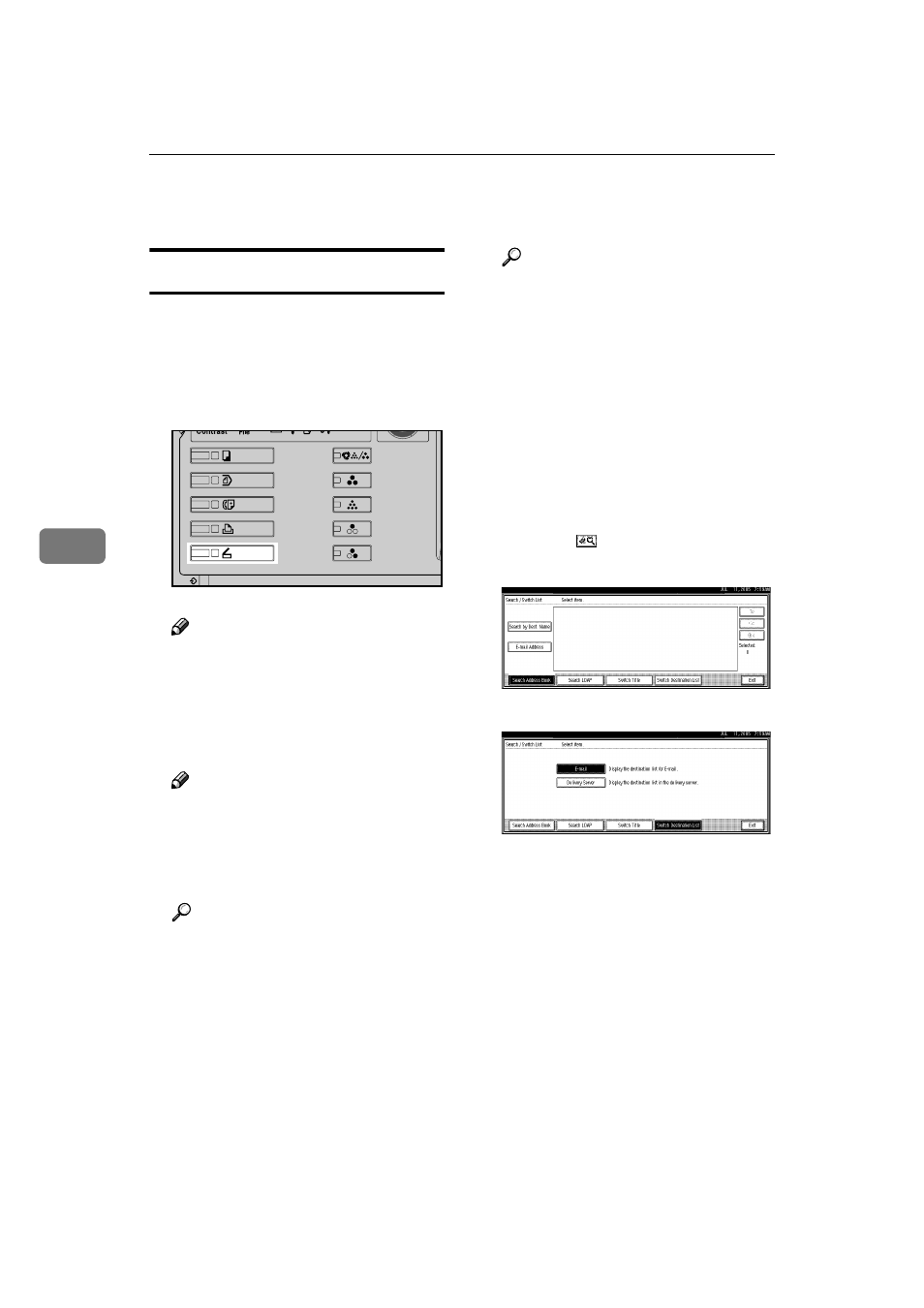
Delivering Scan Files
60
5
Delivering Scan Files
Delivery Procedure
A scan file is delivered after scan set-
tings and destinations are specified. If
necessary, you can select a sender and
a subject.
AAAA
Press the
{{{{Scanner}}}} key.
Note
❒ The illustration is an example.
The actual appearance may be
different.
BBBB
Make sure that no previous set-
tings remain.
Note
❒ If a previous setting remains,
press the
{{{{Clear Modes}}}} key.
CCCC
Make settings for the original, such
as orientation and output tray.
Reference
p.75 “Specifying the Orienta-
tion and Output Tray of the
Original”
DDDD
Make the scan settings.
Reference
There are two ways to specify
scan settings, as described below:
• Configure each setting for
scanning. For details, see
p.73 “Specifying Scan Set-
tings”.
• Recall registered settings. For
details, see p.80 “Programs”.
EEEE
If the e-mail screen appears, switch
to the network delivery scanner
screen.
A Press [ ].
B Press [Switch Destination List].
C Press [Delivery Server].
D Press [Exit].
The network delivery scanner
screen appears.
FFFF
Specify the destination.
You can specify the destination in
the following ways:
• Select it from the destination list.
• Specify its registration number.
• Search for it.
• Enter the e-mail address directly.
ZZZ606S
