Changing the keyboard’s split point, How the split point is shown – Roland HP305 User Manual
Page 34
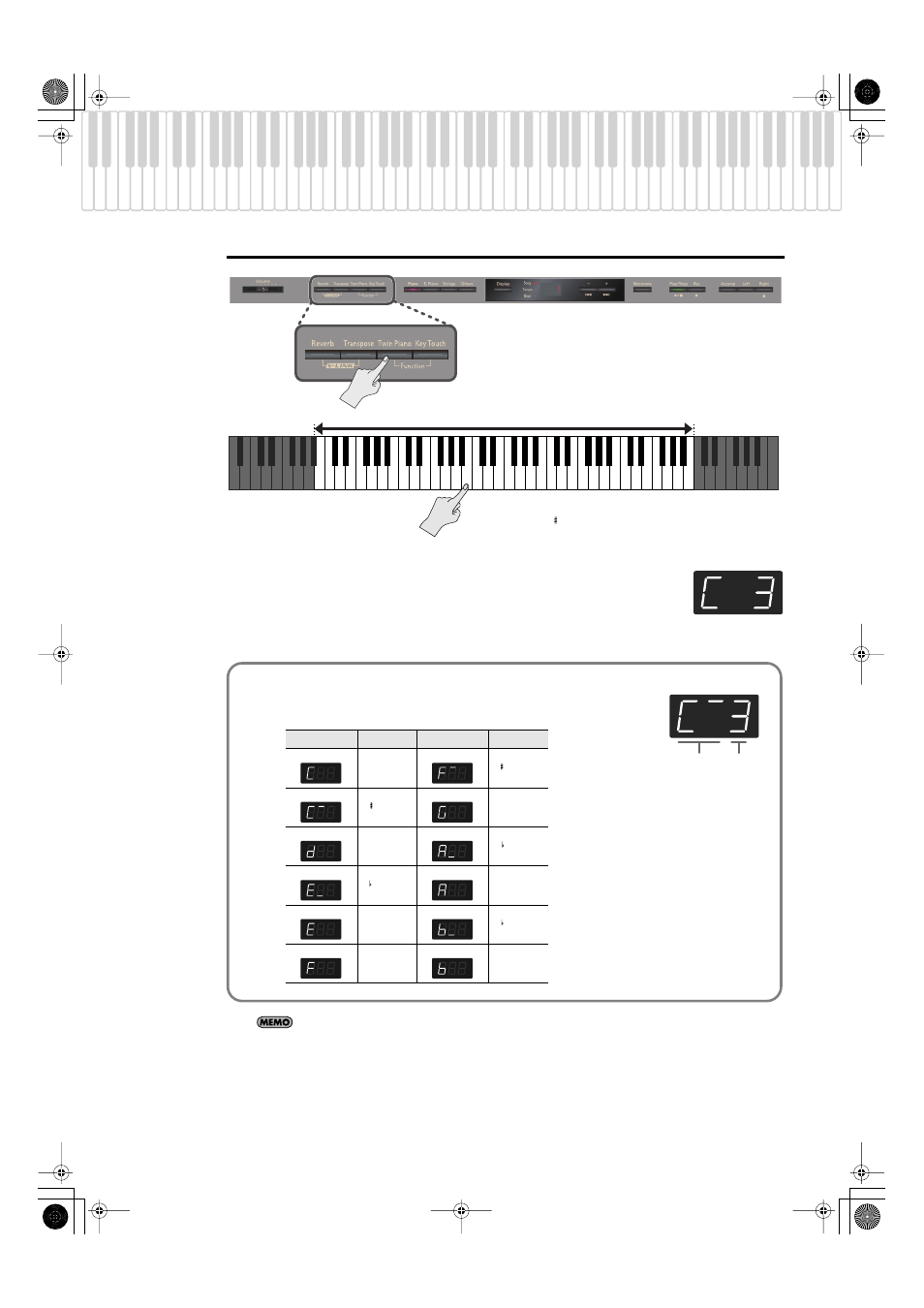
36
Performing
Changing the Keyboard’s Split Point
fig.Panel
1.
Hold down the [Twin Piano] button and press the key that you want to be the new
split point.
The key you pressed becomes the new split point, and that key will be shown in the display.
When you release the [Twin Piano] button, the display will return to its previous indication.
The changed setting will revert to its original state when you turn off the power.
If you wish, you can have this setting be remembered even while the power is turned off (p. 61).
Factory default: F 3
The key belongs to the left-hand section
Split Point
Range in which you can specify the split point (B1–B6)
C1
B1
B6
A0
C2
C3
C4
C5
C6
C7
C8
How the Split Point is shown
When indicating the key that is the split point, the display shows the note name followed by a
number that signifies the octave.
Display
Note name
Display
Note name
C
F
C
G
D
A
E
A
E
B
F
B
Note name Octave
HP305_302_e.book 36 ページ 2010年1月5日 火曜日 午後12時2分
