Recording a new style – Roland GW-8 ReleaseNote 2 User Manual
Page 9
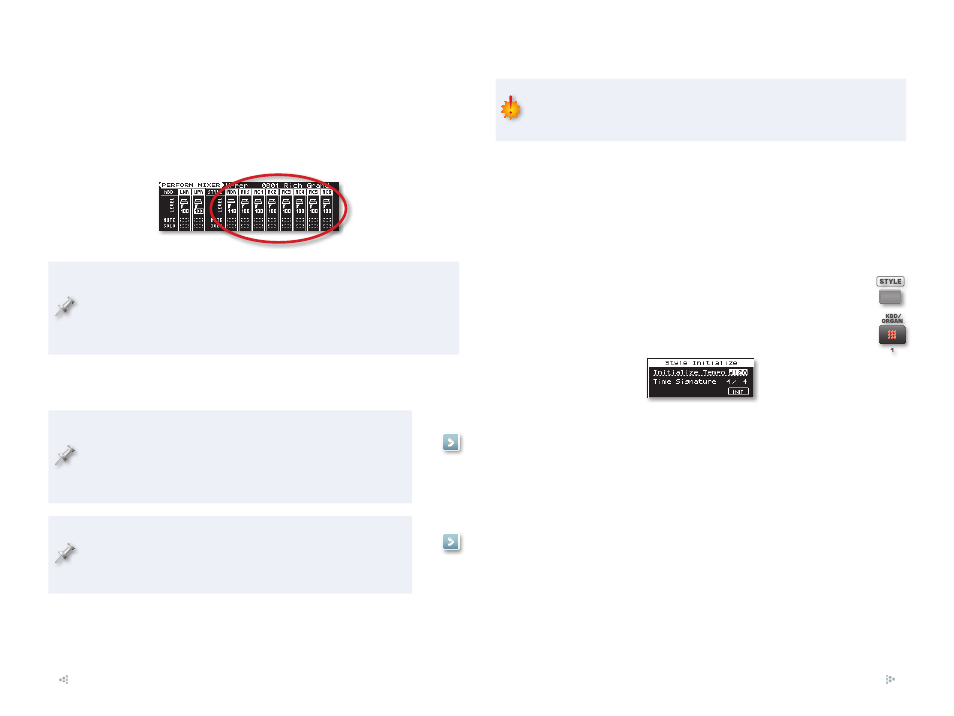
9
Style Parts
Each style has eight instruments, called “style parts.” The style tracks
correspond to the eight style parts, with each track using its like-numbered
style part’s sound.
If you’ve been using the GW-8 for a while, this may ring a bell, since a
division’s eight parts are shown on the PERFORM MIXER screen like so:
All the divisions of a style share the same parts. This means two things.
First of all, when you select a tone for a part as you record, that tone
will be used by all the divisions in the style. Second, you only have to
set any part parameter once for the entire style, though you can, of
course, reset it at any time if you change your mind.
By adjusting style part parameters, you mix your style and set the behavior
of its parts. We’ll discuss mixing a style later, on Page 14.
We’re going to continue now with a discussion of creating
new styles and style tracks. Once we’ve done that, we’ll
move onto editing style tracks. If you’ve got styles onboard
already that you’d just like to edit, you can jump ahead to
this section now by clicking the button to the right.
As of Version 2, the sound each part plays can be sent through
a dedicated style MFX, separate from the keyboard MFX.
We’ll explain how to do this later, on Page 31. If you want to
jump right there now, click the button to the right.
Recording a New Style
When you’ve created your new style, be sure to save it as described on
Page 11 of the GW-8 Version 2 Supplementary Manual. Otherwise, the
style will be lost when you select another one, or turn off the GW-8.
Setting Up for a New Style
To create a totally new style, you begin by clearing, or “initializing,” the
currently selected style. Don’t worry about losing that style—it’s safely
stored in the GW-8’s memory. You’re just clearing a copy of it that the GW-8’s
loaded for use.
To start a new style from scratch:
1
Hold down STYLE for a few seconds to display the STYLE
COMPOSER screen.
Press the KBD/ORGAN•1 button to display the Style
2
Initialize window.
Set Initialize Tempo and Time Signature to the tempo and time
3
signature, respectively, you want for your new style.
Highlight “INIT,” and then press the ENTER button.
4
When the GW-8 asks if you’re sure you want to proceed, press ENTER
5
again, or press EXIT if you’d like to cancel the operation.
Recording Style Tracks
There are two methods you can use to record style tracks—use whichever
one you want for any given style track. You can record style tracks in
realtime—
•
so the GW-8 captures your live playing. This is usually the
most musical and fun way to record.
step time—
•
entering notes and chords, one-by-one. Step record’s ideal
for recording things that are hard to play, or for entering music from a
printed score.
