New style track and song track editing tools, The edit tools and their settings – Roland GW-8 ReleaseNote 2 User Manual
Page 23
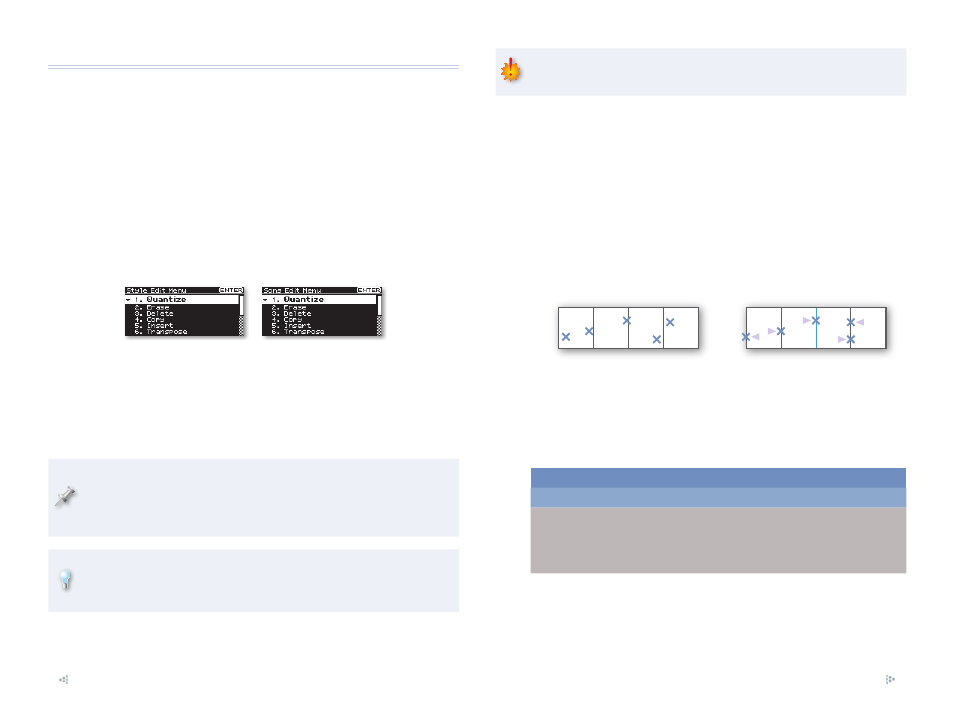
23
New Style Track and Song Track Editing Tools
Version 2 comes with a comprehensive collection of editing tools you can
use for editing both style tracks and song tracks. Each tool has its own
parameters that set up how the tool works. (We’ll discuss these parameters
below.) Most of the tools operate in the same way.
To begin editing a style track—
•
hold down the STYLE button for a couple
of seconds to display the STYLE COMPOSER screen, and then press the
MENU button to display the Style Edit Menu. You can also get here
from the STYLE COMPOSER ZOOM screen by highlighting “EDIT” and
pressing ENTER.
To begin editing a song track—
•
With the SONG button lit, press the PART
VIEW button until the SONG TRACK screen is visible, and then press the
MENU button to display the Song Edit Menu.
The two menus are nearly identical. They differ only in the last two items in
each menu, as we’ll see (these last two items aren’t shown above).
To use one of the Edit Menu tools:
Highlight it and press the ENTER button—this causes the selected
1
tool’s screen and parameters to be displayed.
Certainly the most important editing parameter to set on the editing
screens is the Part parameter that selects the style or song track on
which the edit is to be performed. To perform the edit on all parts in
a single operation, set Part to
ALL
.
If you select the wrong tool from the Style or Song Edit Menu by
mistake, you can select the correct one at the top of each edit tool’s
screen.
Set up the tool’s behavior as desired, and then cursor down to
2
EXECUTE.
Operations you perform with the editing tools are permanent, so be
sure you want to proceed before you execute an operation.
Press the ENTER button to perform the edit you’ve set up.
3
Press the EXIT button to leave the screen and listen to your edit.
4
The Edit Tools and Their Settings
Quantize
Quantize corrects timing mistakes you’ve made during recording by moving
your notes so that they land more precisely at the lines of a rhythm grid of
your choosing.
Beat
1
Beat
2
Beat
4
Beat
3
Beat
1
Beat
2
Beat
4
Beat
3
Before quantizing:
After quantizing:
You can make note timing perfect by using full-strength (100%) quantizing,
or shift them more subtly with lower strength percentages for a more
“human” effect. You can also quantize only a portion of a track, or only a
selected note range if you like.
Quantize
Parameter:
What It Sets:
Range:
Part
The track to be quantized
Style—
•
ADrum,
ABass, Acc1-6
Song—
•
ALL,
1-16
Chord (style
only)
The chord type whose
notes are quantized
Maj, Min, 7th
