Roland GW-8 ReleaseNote 2 User Manual
Page 17
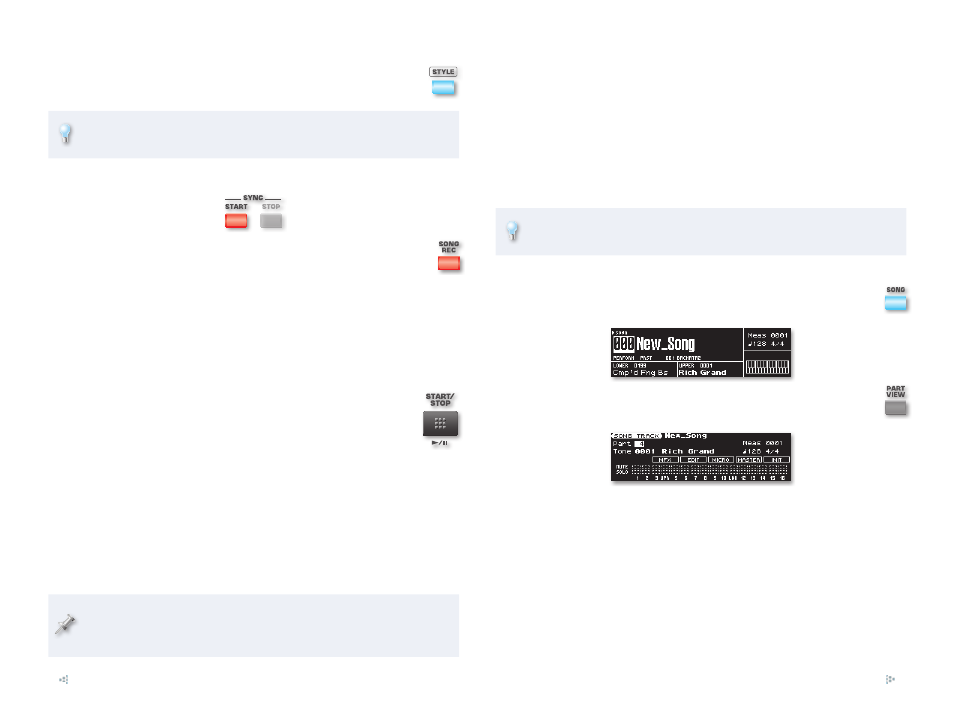
17
To start a new song using a style:
Press the STYLE button so it lights, and select the style
1
you want to use.
It’s easier than ever in Version 2 to locate just the style you want,
using the new STYLE FINDER screen. See Page 5 for details.
2
Press the SYNC START button so it lights.
Press the SONG REC button so it flashes—the GW-8’s now
3
ready to start recording.
When you press one or more keys to begin style playback,
recording automatically begins at the same time.
Press the desired key or keys to begin style playback and recording.
4
If you’d like to play along on keys that aren’t triggering chords, do
so—everything you play will be recorded along with your styles.
5
Select the chords, style sections, and variations you want for the song
until you reach the end of the song.
Press the START/STOP button at the end of the song.
6
The GW-8 processes your new song as an SMF, adding to
the beginning of the song all of the required SMF MIDI
messages that ensure proper playback. These messages
are placed in the first few beats of the song, before the
music begins.
To hear your song, press the START/STOP button—after the two
7
beats’ worth of MIDI messages go silently by, the song plays.
Now that your new song is created, you can add additional song tracks to it
using the methods we describe below in “Recording a Song Track-by-Track.”
If you played along during recording, your playing’s recorded on the
track for the keyboard part you used, as shown in the table on Page 23
of the GW-8 Version 2 Supplementary Manual.
Recording a Song Track by Track
When you start a new song by recording a track—or when you add
additional tracks to a song you’ve already begun—you can do so using
either of two methods. You can record songs
in realtime—
•
recording as you play, as you’ve always been able to do on
the GW-8.
using step recording—
•
by entering notes and chords one-by-one instead
of playing them. We’ll explain this mode in detail below.
You can switch between methods as you work on a song, selecting the
mode that works best for you at any given time.
Here’s how to select the type of recording you want to do:
1
Press the SONG button to light it—this selects the New_
Song on the Main screen.
Press the PART VIEW button to display the SONG TRACK
2
screen.
On the SONG TRACK screen, you can see and set up the song’s parts.
Select the part you’d like to record. You can select any part. (Typically,
3
you’ll use Part 10 for your drum kit.)
Highlight the Tone parameter and select the sound you’d like that
4
part to play using the tone buttons and the VALUE dial, or using the
GW-8’s Numeric-entry feature.
