Roland GW-8 ReleaseNote 2 User Manual
Page 16
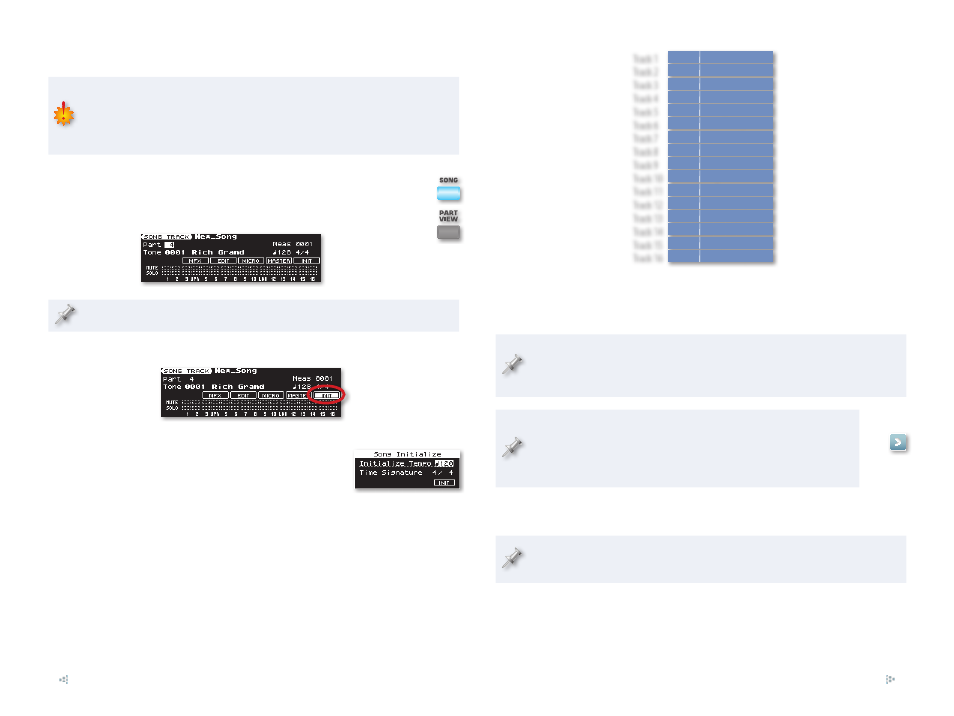
16
Initializing the GW-8 Song
Initializing clears the GW-8’s song memory, erasing the current song.
If the song hasn’t been saved and you want to preserve it, save it as
described on Page 29 of the GW-8 Owner’s Manual, or Page 30 of the
GW-8 Version 2 Supplementary Manual.
To initialize the GW-8 song:
1
From the Main screen, press the SONG button to light it.
Press PART VIEW to display the SONG TRACK screen.
2
If you don’t see this screen, press PART VIEW repeatedly until you do.
3
Use the 3, 4, 5, and/or 6 buttons to highlight “INIT”:
Press ENTER to display the Song Initialize window.
4
In the Song Initialize window, set the
5
tempo you want to use for the song, as
well as its time signature.
Press
6
6
to select INIT, and then press ENTER. When the GW-8 asks if
you’re sure you want to proceed, press ENTER again. (If you’d like to
cancel the initialization for some reason, press EXIT instead.)
About Song Parts
Each GW-8 song has 16 “tracks,” each of which holds an individual MIDI
recording. When the 16 tracks play back alongside each other, it sounds like
musicians playing together, and adds up to a complete musical arrangement
of a song. Every track has its own “part” with a setting that determines the
sound the track is to play.
Track 1
Part 1
Rich Grand
Track 2
Part 2
Sonic AC Bs
Track 3
Part 3
Uncle Martin
Track 4
Part 4
Marcato
Track 5
Part 5
Philly Hit
Track 6
Part 6
Horn Chops
Track 7
Part 7
R Trance
Track 8
Part 8
Gr Lead
Track 9
Part 9
Voco Riff
Track 10
Part 10 DigitalDream
Track 11
Part 11 Vox Pad
Track 12
Part 12 Phat Strings
Track 13
Part 13 Wired Synth
Track 14
Part 14 Evolution X
Track 15
Part 15 Harpsichord
Track 16
Part 16 Aerial Harp
Each part also has settings that determine how it plays its tone. When
we refer a song track/part, we’re talking about a song track and the
part that plays its sound.
If you’re planning on playing along with the song when it’s done, avoid
recording on Parts 4 and 11, which are used for the Upper and Lower
parts of the keyboard, respectively.
As of Version 2, the sound each part plays can be sent through
a dedicated song MFX, separate from the keyboard MFX. We’ll
explain how to do this on Page 31. If you’d like to jump there
now, you can click the button to the right.
Starting a New Song with a Style
The new Chord Zone parameter lets you select the keyboard region to
be used for style chords. See Page 7 in this booklet for details.
When you record a song based on a style, you begin with a freshly initialized
song. You then trigger the style’s chords and variations for the entire song,
up to the end of the song, capturing it all in the song recorder.
Before recording, select the style and tones you want to use.
