Editing individual style track events – Roland GW-8 ReleaseNote 2 User Manual
Page 13
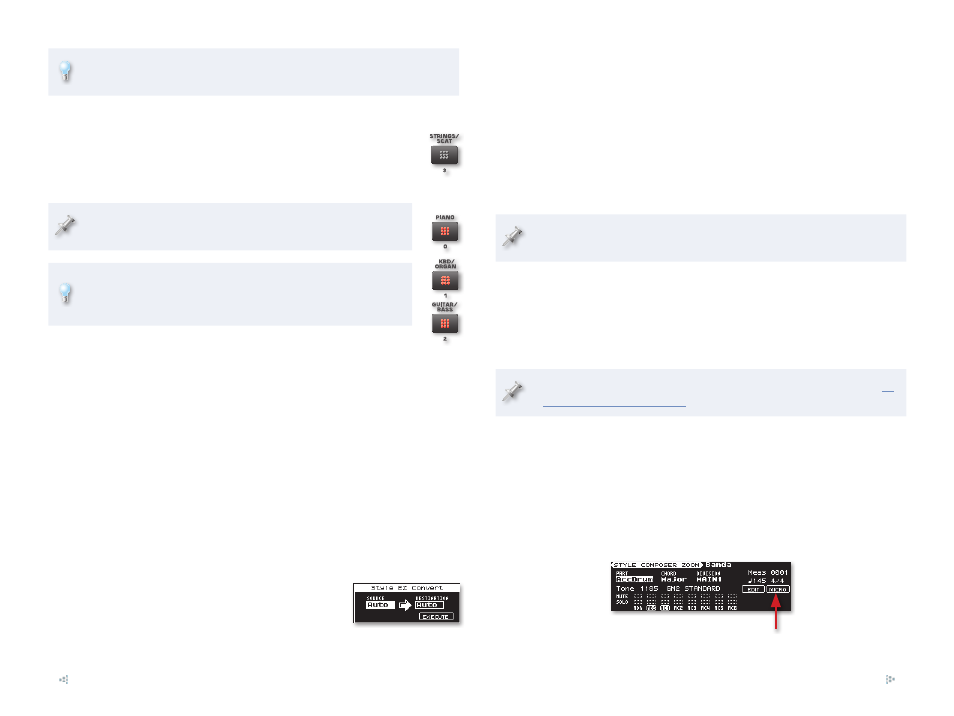
13
You can change the NOTE, GATE, and VELOCITY parameters at any step
as you record. This lets you enter any kind of note you want.
7
Set up NOTE, GATE, and VELOCITY as desired.
8
Play the desired note or chord on the keyboard, or press
the STRINGS/SCAT•3 button to enter a rest—the GW-8
records what you’ve entered and moves you forward in
time to the next step.
If you make a mistake, you can delete the last-entered note
by pressing the PIANO 0 button.
You can add a tie to the last-entered note, extending it the
length of the current step, by pressing the KBD/ORGAN•1
button. To remove a tie, press the GUITAR•/BASS•2 button.
Repeat Steps 7 and 8 until you’re finished recording.
9
Press the START/STOP button again to stop recording.
10
To record additional tracks using step time, repeat Steps 1-10 above.
11
EZ Convert
EZ Convert is a Version 2 feature that can help you put together the various
chord types for new style quickly. Begin by creating the divisions for a single
chord type—major, minor, or 7th—and then use EZ Convert to automatically
generate the other-chord versions of your divisions.
Here’s how to use EZ Convert:
Create all of the divisions you need for one type of chord in a style.
1
2
Hold down STYLE for a few seconds to display the STYLE COMPOSER
screen.
Press the PIANO•0 button to open the
3
Style EZ Convert window.
If you’d like EZ Convert to
4
automatically generate the remaining divisions based on the
•
divisions you’ve already created—set SOURCE to
Auto
.
(DESTINATION is automatically set to
Auto
as well.)
generate specific chord-form divisions manually—
•
Set SOURCE
to the type of chord divisions you’ve already created, and
DESTINATION to the type of chord divisions you’d like the GW-8
to generate.
Select EXECUTE, and then press ENTER.
5
You may want to use EZ Convert just for one chord type, creating the
others manually.
Editing Individual Style Track Events
Version 2 provides a way to edit tracks down to the smallest details. It’s called
“micro-editing.” (For details on the other Version 2 style-editing tools, see
“New Style Track and Song Track Editing Tools“ on Page 23.)
A knowledge of MIDI is helpful in using micro-editing. Our InFocus
can help get you started.
Here’s how to micro-edit a style track:
Hold down the STYLE button for a few seconds to display the STYLE
1
COMPOSER screen.
Select the division containing the style track you want to edit, and
2
then press ENTER to display the STYLE COMPOSER ZOOM screen.
Select the part whose track you want to edit microscopically, and
3
then highlight “MICRO.”
