Editing individual song and track events – Roland GW-8 ReleaseNote 2 User Manual
Page 21
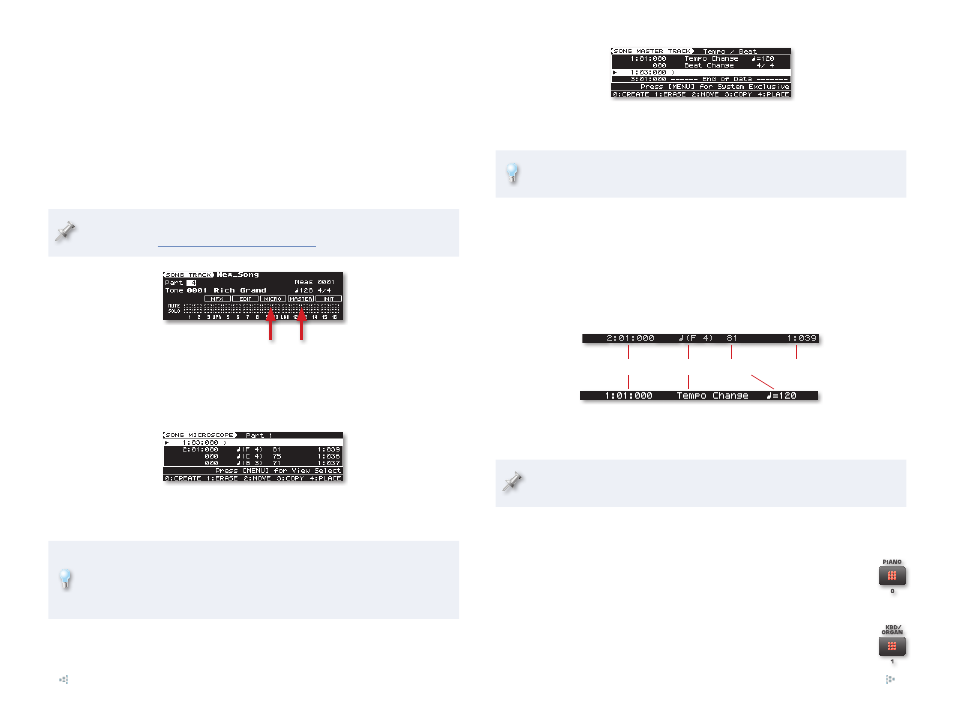
21
Editing Individual Song and Track Events
Version 2 provides a pair of screens that let you edit a song in very precise
ways. The screens operate the same way, but do different things. The
SONG MICROSCOPE screen—
•
allows you to edit tracks on a note-by-note,
or MIDI event-by-event, level.
SONG MASTER TRACK screen—
•
allows you to edit the song’s tempo and
time signature, or add tempo and/or time-signature changes over the
course of the song.
A knowledge of MIDI is helpful in taking full advantage of these screens.
See InFocus
for more information.
To display the screens, press PART VIEW to show the SONG TRACK screen,
and then
select the track/part you want to edit, highlight “MICRO,” and press
•
ENTER—to display the SONG MICROSCOPE screen.
This screen shows you a list of all of the note events and other MIDI
events on the selected track/part.
If you find the list a bit overwhelming, you can filter out things you
don’t want to see. Press the MENU button to open the VIEW SELECT
window in which you can uncheck anything you’d like the GW-8 to
temporarily hide. Press EXIT to leave the window.
highlight “MASTER” and press ENTER—
•
to display the SONG MASTER
TRACK screen.
This screen shows you the song’s tempo and time-signature events
that are recorded—under-the-hood—on the song’s master track.
If you’re an advanced MIDI user, you may want to display the master
track’s System Exclusive data—you can do this by pressing MENU.
The structure of both screens is the same:
The left-hand column shows time locations of events in the track.
•
The next column shows the event at each of the displayed time locations.
•
The next column shows the event’s value. In the case of a note, for example,
•
the note’s velocity is shown here.
For note events, the right-hand column shows the length of each note.
•
Time
Event
Event value (Note length)
To edit an event’s value use 3, 4, 5, and/or 6 to highlight the value, and
turn the VALUE dial to set the value as desired.
To change or undo an edit you make on this screen, just repeat the
editing process to fix the problem.
In addition, the GW-8’s tone-selection buttons provide some additional
tools. To
create a new event—
•
press the PIANO•0 button to open the
Create Event window in which you can select the type of
event you want to create, and the location at which you want
it. Once you’ve created the event, you can edit as you would
any other event.
erase an event—
•
select the event and press KBD/ORGAN•1.
