Roland GW-8 ReleaseNote 2 User Manual
Page 12
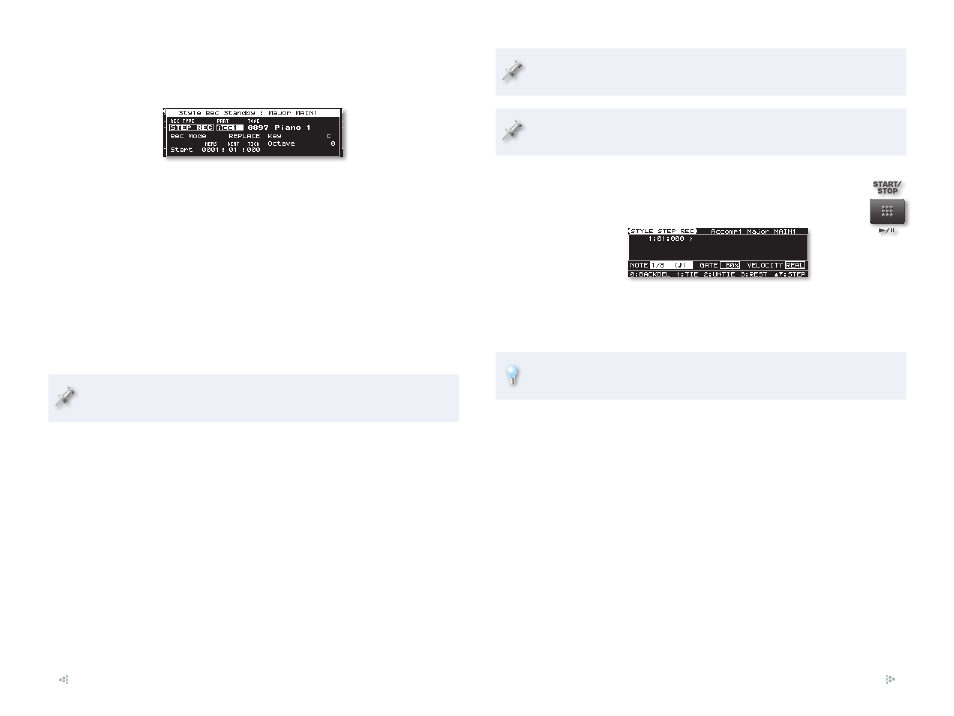
12
Step Recording a Style Track
On the Style Rec Standby screen, set REC TYPE to STEP REC—the step
1
recording parameters appear onscreen.
Begin by selecting the part—and corresponding style track—you
2
want to record. We’ve selected the first accompaniment part, but you
can select any of the eight style parts/tracks:
Drums (shown as “ADRUM”)
•
•
Bass (ABASS)
Accompaniment 1 (ACC1)
•
•
Accompaniment 2 (ACC2)
Accompaniment 3 (ACC3)
•
•
Accompaniment 4 (ACC4)
Accompaniment 5 (ACC5)
•
•
Accompaniment 6 (ACC6)
Use the TONE parameter to select the sound the part—and therefore
3
the style track—uses. You can select a sound using the tone buttons
and VALUE dial, or using the GW-8’s Numeric-entry feature.
While your primary rhythm is recorded on the Drums style track,
Version 2 lets you to use a rhythm set for any Accompaniment part.
Set Rec Mode to
4
REPLACE
for now. This parameter
sets what happens
to anything already on the style track. You can set it to
REPLACE—
•
so new notes replace anything already on the track.
MIX—
•
so new notes are added to what’s already on the track.
The Start parameter
5
sets the location at which the recording is to
begin. There are three settings:
MEAS (for “measure”)—
•
selects the measure at which recording
starts.
BEAT—
•
picks the beat within the selected measure at which
recording starts.
TICK—
•
chooses the location within the selected beat for
recording to start.
There are 120 ticks in a beat, beginning with Tick 000. Sixteenth notes
occur every 60 ticks.
When you’re recording the first track of a style, Start is set to
Measure
001
,
Beat 01
, and
Tick 000
.
You’re now ready to step record.
Press the START/STOP button—the STYLE STEP REC
6
screen appears.
The main section of the screen shows your current location in the
style. (When you’ve entered some steps, they’ll appear here in a list,
with the last one being your current location.)
You can move forward or back through the event list at any time using
the 6 and 5 buttons, respectively.
Before you strike a key to enter a note, set up the current step’s
behavior using the three parameters at the bottom of the screen:
NOTE—
•
sets the space between this step and the next one. By
default, NOTE is set to 1/8. Since your first step is at the style’s
beginning, or its first 1/8th note, the second step will be at the
style’s second 1/8th note.
GATE—
•
sets the amount of time a note plays before it stops. If
you set it to a shorter value, notes are staccato; longer values
extend in length all the way up to the next step, with a 100%
value. The typical setting is 80%.
VELOCITY—
•
sets the “velocity” of the step’s note(s). Velocity’s the
force with which you strike a key. This typically determines the
volume of the key’s note. With the parameter set to REAL, notes
play back the way you performed them. Otherwise, you can
select a specific velocity value, from 1 to 127.
