Updating your gw-8 to version 2 what you need, Preparing the updater file, Performing the update – Roland GW-8 ReleaseNote 2 User Manual
Page 4
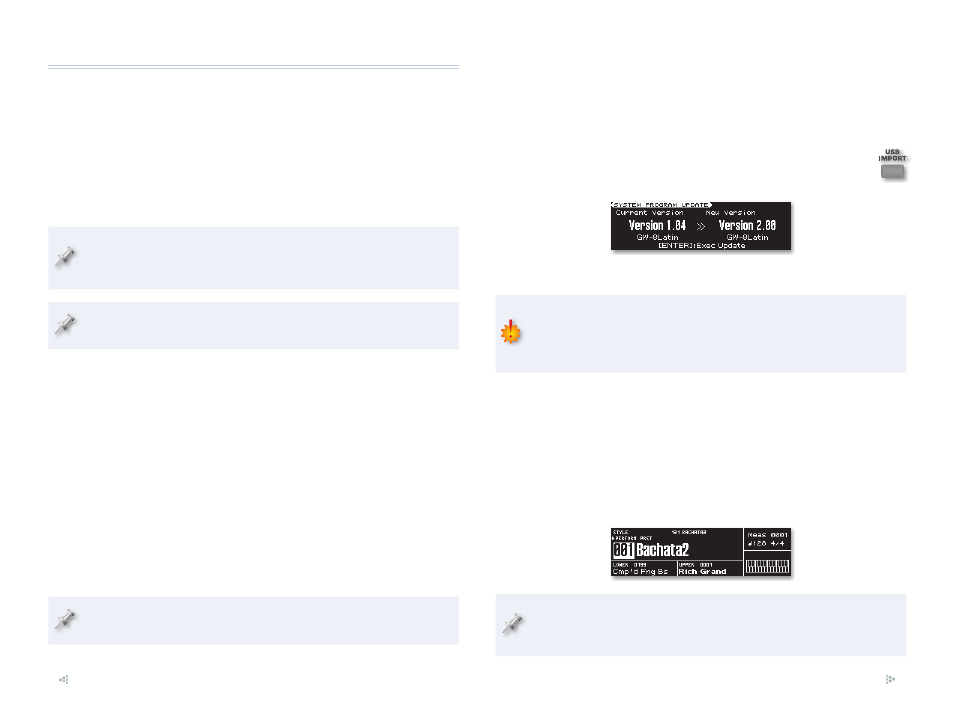
4
Updating Your GW-8 to Version 2
What You Need
To update your GW-8, you’ll need
the GW-8 Updater Version 2.00 updater file—
•
you’ve downloaded from
RolandUS.com.
a computer—
•
running Windows XP, Vista, or Mac OS X 10.4.3 or higher.
a USB memory stick
•
As always, we recommend using a Roland M-UF1G or M-UF2G USB stick.
The stick you use doesn’t have to be formatted in the GW-8 before
performing the update.
We’re going to assume you know how to operate your computer in the
following instructions. If you don’t, please consult its documentation.
Preparing the Updater File
The updater file is compressed, or “zipped,” by Roland in order to reduce its
size, and to help ensure it arrives on your computer intact. Some operating
systems automatically un-zip compressed files when they’re downloaded,
resulting in a folder called “ROLAND.” If you don’t see such a folder on your
computer, you’ll need to un-zip the updater file manually.
Performing the Update
Insert the USB stick you plan to use for the update into an unused
1
USB port on your computer.
Drag the entire ROLAND folder straight onto your USB stick’s icon—
2
this will copy the folder to where it needs to go.
The update requires the entire
ROLAND
folder, not just its contents.
You needn’t open it before updating—just copy the whole thing.
Unmount the USB stick from your computer. (To learn how to perform
3
this important step, consult your computer’s documentation.)
Remove the USB stick from your computer’s USB slot.
4
Turn on your GW-8.
5
6
Insert the USB stick into the GW-8’s front-panel USB MEMORY jack.
On the GW-8, press the USB IMPORT button in the MODE
7
area of the front panel—the SYSTEM PROGRAM UPDATE
screen appears.
Press ENTER—the GW-8 asks if you’re sure you want to proceed.
8
To avoid damaging your GW-8, be sure not to turn it off during the
update procedure. If a power outage or other accident occurs and you
can’t restart your GW-8, contact your local authorized Roland Service
Center.
If you’re ready to perform the update, press ENTER. Otherwise, press
9
EXIT to cancel the operation.
When you press ENTER in Step 9 to update your GW-8, the updating
procedure takes about 4-5 minutes—you’ll see a progress bar as the
system is updated. When the update’s complete, the GW-8 displays:
“Completed. Turn the Power off and on again.”
Turn off the GW-8, and then turn it back on—the GW-8 starts up and
10
displays its Main screen.
After you’ve updated your GW-8, be sure to return your USB stick to
your computer and delete the updater’s ROLAND folder before using
the stick again in the GW-8.
