Show the clock on the start screen, Select the am/pm or 24-hour format, Set the clock to be updated by the network – Nokia 3520 User Manual
Page 82: Turn on the network date and time update
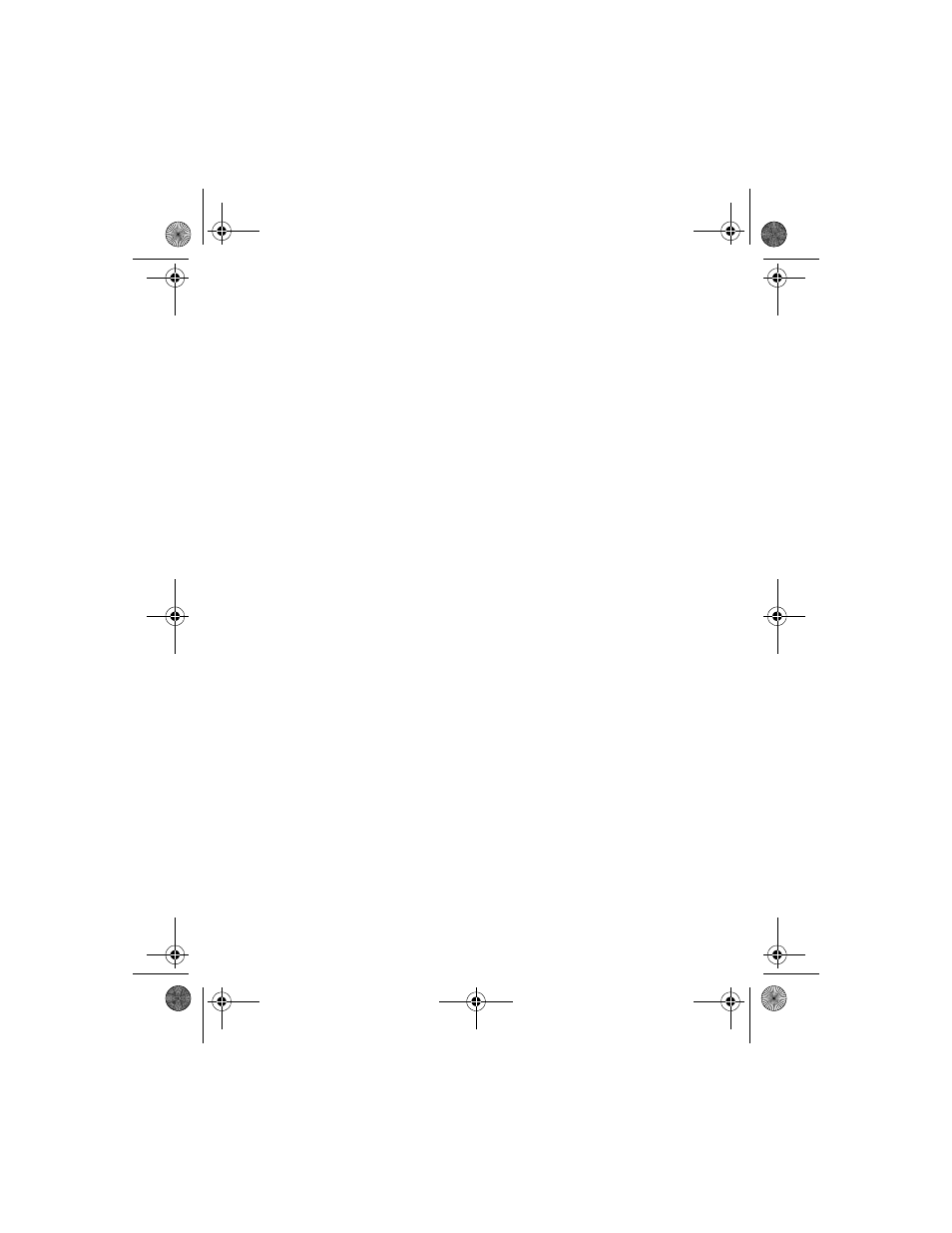
[ 72 ]
•
If you set time format to am/pm, press Scroll up or Scroll down
to scroll to am or pm and press Select.
•
If you set the time format to 24-hour, the time is set as soon as
you press OK after adjusting the time.
Show the clock on the start screen
1
Press Menu 4-2-2-1 (Settings > Time settings > Clock >
Show/Hide clock).
2
To show the clock, scroll to Show clock and press Select.
3
Select Hide clock if the clock is showing and you do not want to see it.
Select the am/pm or 24-hour format
You can change the way your clock shows the time, whether in am/pm
(12-hour) or 24-hour format.
1
Press Menu 4-2-2 (Settings > Time settings > Clock).
2
Press Scroll up or Scroll down to scroll to Time format and press Select.
3
Press Scroll up or Scroll down to scroll to either am/pm or 24-hour
and press Select.
• SET THE CLOCK TO BE UPDATED BY THE NETWORK
You can set your phone’s clock to be updated by the network, if supported
by your network service.
Turn on the network date and time update
1
Press Menu 4-2-3 (Settings > Time settings > Auto-update of
date and time).
2
Scroll to On or Confirm first, then press Select.
If you choose Confirm first, you will receive the message Update
date and time of the phone? before the phone’s clock is updated.
Select OK to accept the update or Exit to reject it.
3520_3560.ENv1_9355099.book Page 72 Wednesday, February 26, 2003 3:31 PM
