Set a vibrating alert, Set the message alert tone – Nokia 3520 User Manual
Page 78
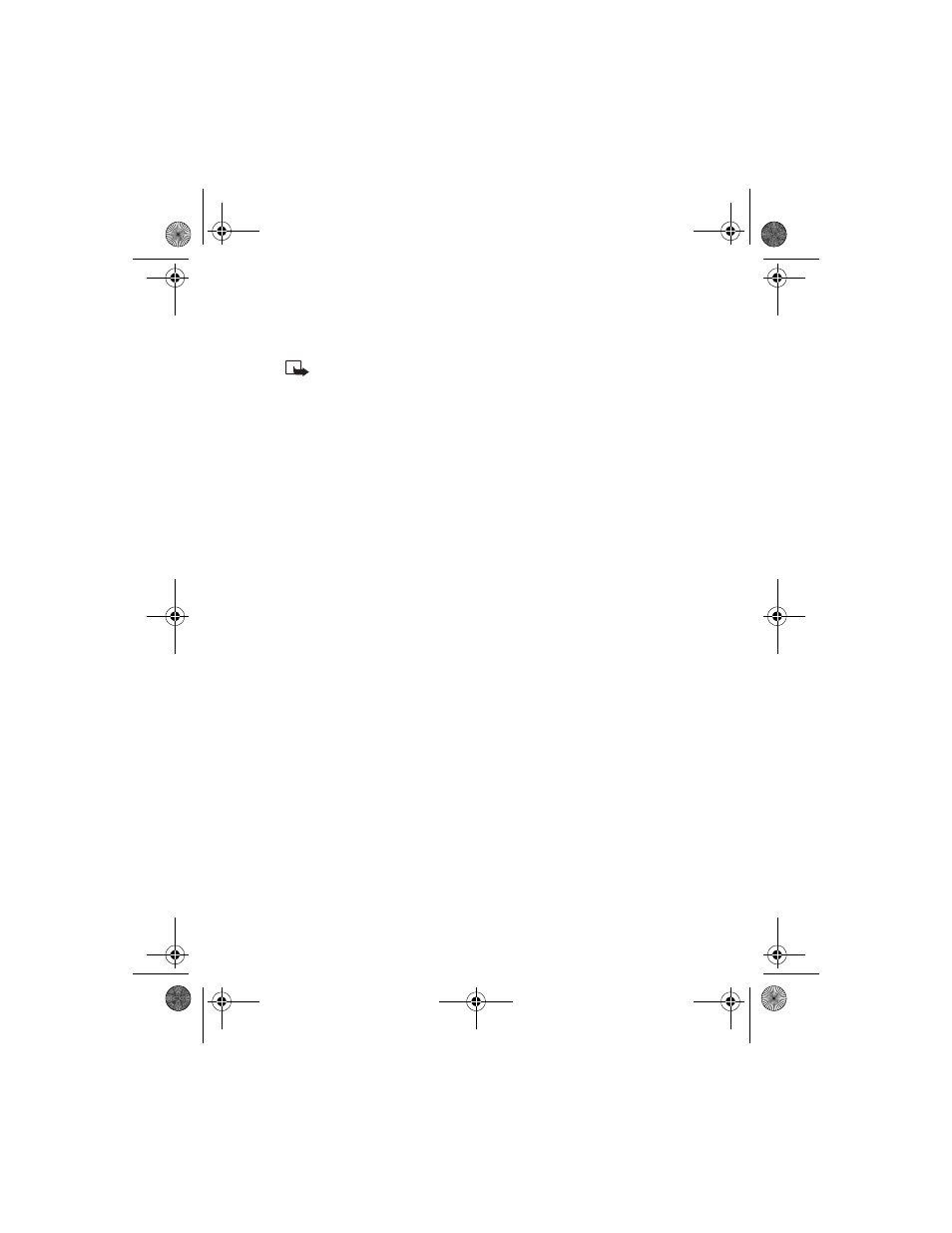
[ 68 ]
5
Scroll through the options; when you hear the volume level you want,
press Select.
Note: As you scroll through the ringing options, pause to hear a
sample of the tone. Although the ringing sample for level 4 and
level 5 are the same, ringing level 5 will produce very loud ringing.
Set a vibrating alert
Instead of choosing to have your phone ring, you can have it vibrate to
indicate an incoming call.
1
Press Menu 3 (Profiles).
2
Press Scroll up or Scroll down to scroll to the profile for which you
want to set the vibrating alert, and press Select.
3
Scroll to Customize and press Select.
4
Scroll to Vibrating alert and press Select again.
5
Press Scroll up or Scroll down to scroll to On and press Select.
The phone does not vibrate when connected to any charging device.
Set the message alert tone
You can set your phone to use a certain tone to indicate an incoming
text message.
1
Press Menu 3 (Profiles).
2
Press Scroll up or Scroll down to scroll to the profile for which you
want to set the message alert tone, and press Select.
3
Select Customize and press Select.
4
Scroll to Message alert tone, then press Select.
5
Press Scroll up or Scroll down to scroll through your choices.
The phone plays samples of each choice as you scroll to it.
6
Press Select for the tone you want.
3520_3560.ENv1_9355099.book Page 68 Wednesday, February 26, 2003 3:31 PM
