Ip softphone 2050 call control window, Accessibility interface – Nortel Networks i2050 User Manual
Page 19
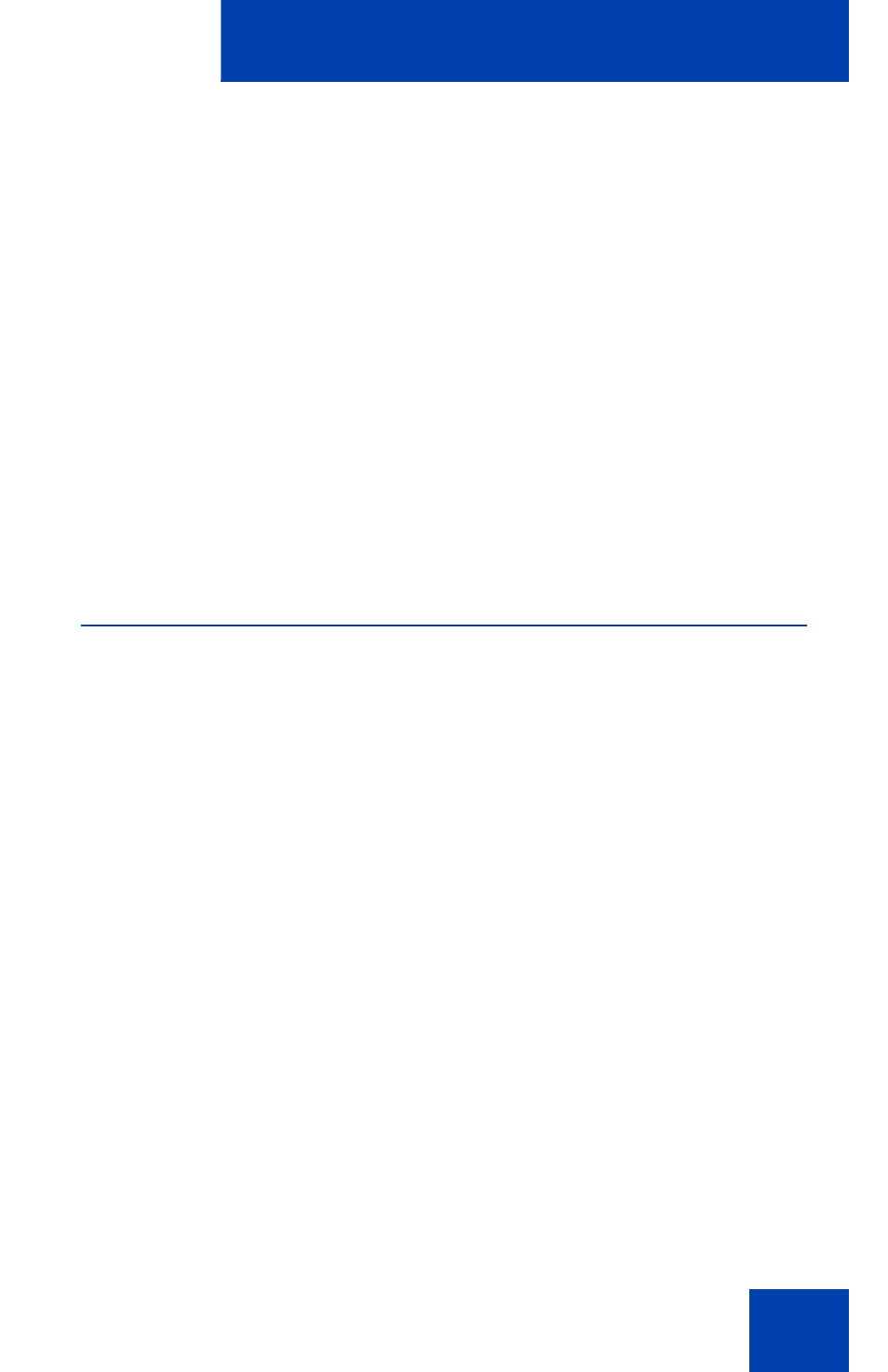
IP Softphone 2050 Call Control window
19
IP Softphone 2050
Call Control window
The IP Softphone 2050 Call Control window supports the 1100 theme—
designed to look and feel like the desktop IP Phone 1100 series—as well
as an additional two compact themes, available in black and silver. The
IP Softphone 2050 also supports an Accessibility Interface for visually
impaired users.
To open the IP Softphone 2050 Call Control window:
1. From your desktop PC, select
Start
.
2. Select
Programs
.
3. Select
Nortel > IP Softphone 2050 > IP Softphone 2050
.
Accessibility Interface
To open the IP Softphone 2050 Accessibility Interface from the Call
Control window:
1. From your desktop PC, select
Start > Programs > Nortel >
IP Softphone 2050 > IP Softphone 2050
.
The Call Control window opens.
2. Click the
Menu
button.
3. Select
File > Settings > Theme
.
4. Select
Accessibility Interface
.
Note: If the IP Softphone 2050 is running, you must exit and restart
for the change to the Accessibility Interface to take effect.
