Enabling remote management, Configuring remote management, Enabling remote management -16 – NETGEAR ADSL MODEM WIRELESS DG834G User Manual
Page 92: Configuring remote management -16
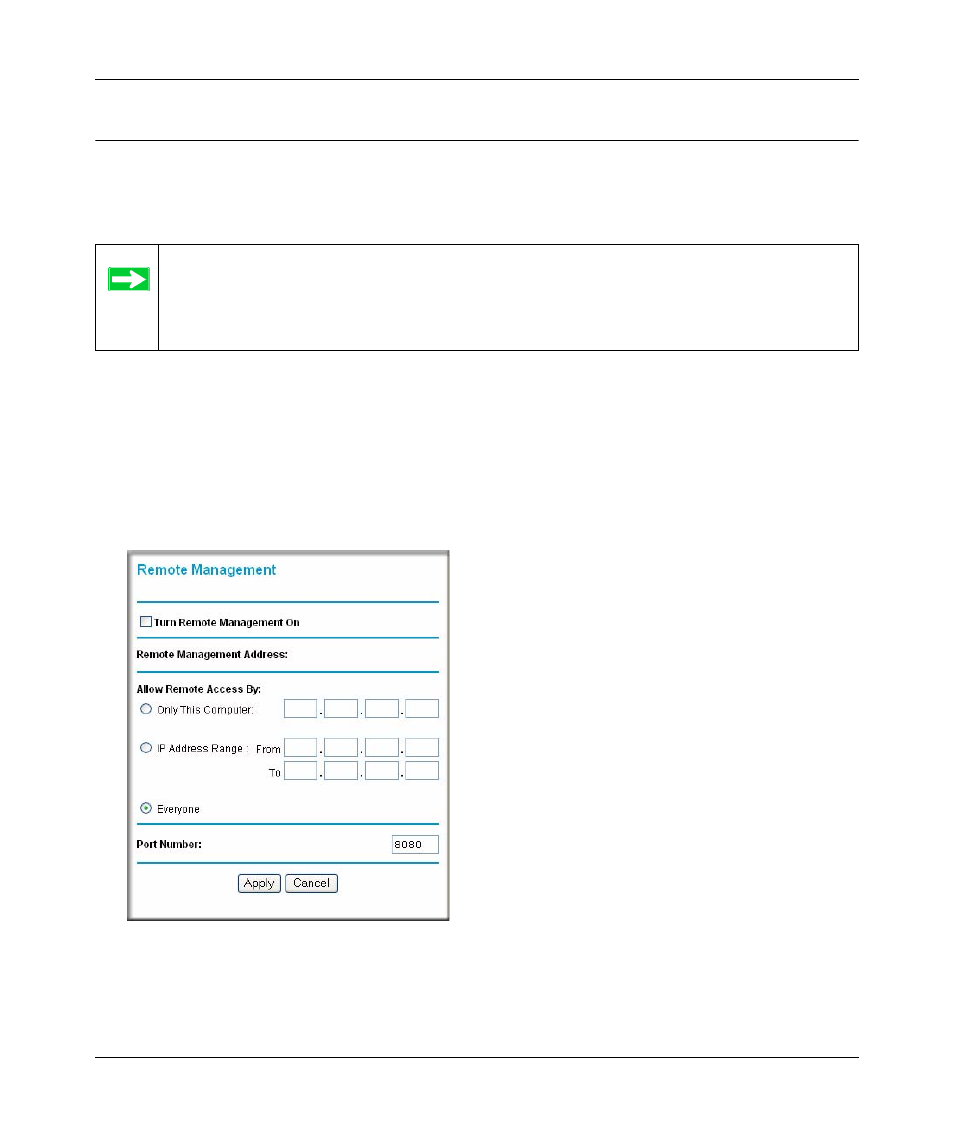
Reference Manual for the ADSL Modem Wireless Router DG834G
6-16
Managing Your Network
v1.2, October 2006
Enabling Remote Management
Using the Remote Management page, you can allow a user or users on the Internet to configure,
upgrade and check the status of your 54 Mbps ADSL Modem Wireless Router Model DG834G.
Configuring Remote Management
1. Log in to the modem router at its default LAN address of http://192.168.0.1 with its default
User Name of admin, default password of password, or using whatever User Name,
Password and LAN address you have chosen for the modem router.
2. From the Advanced section of the main menu, select the Remote Management link.
3. Select the Turn Remote Management On check box.
Tip: Be sure to change the modem router's default password to a very secure password.
The ideal password should contain no dictionary words from any language, and
should be a mixture of letters (both upper and lower case), numbers, and symbols.
Your password can be up to 30 characters.
Figure 6-10
