NETGEAR ADSL MODEM WIRELESS DG834G User Manual
Page 53
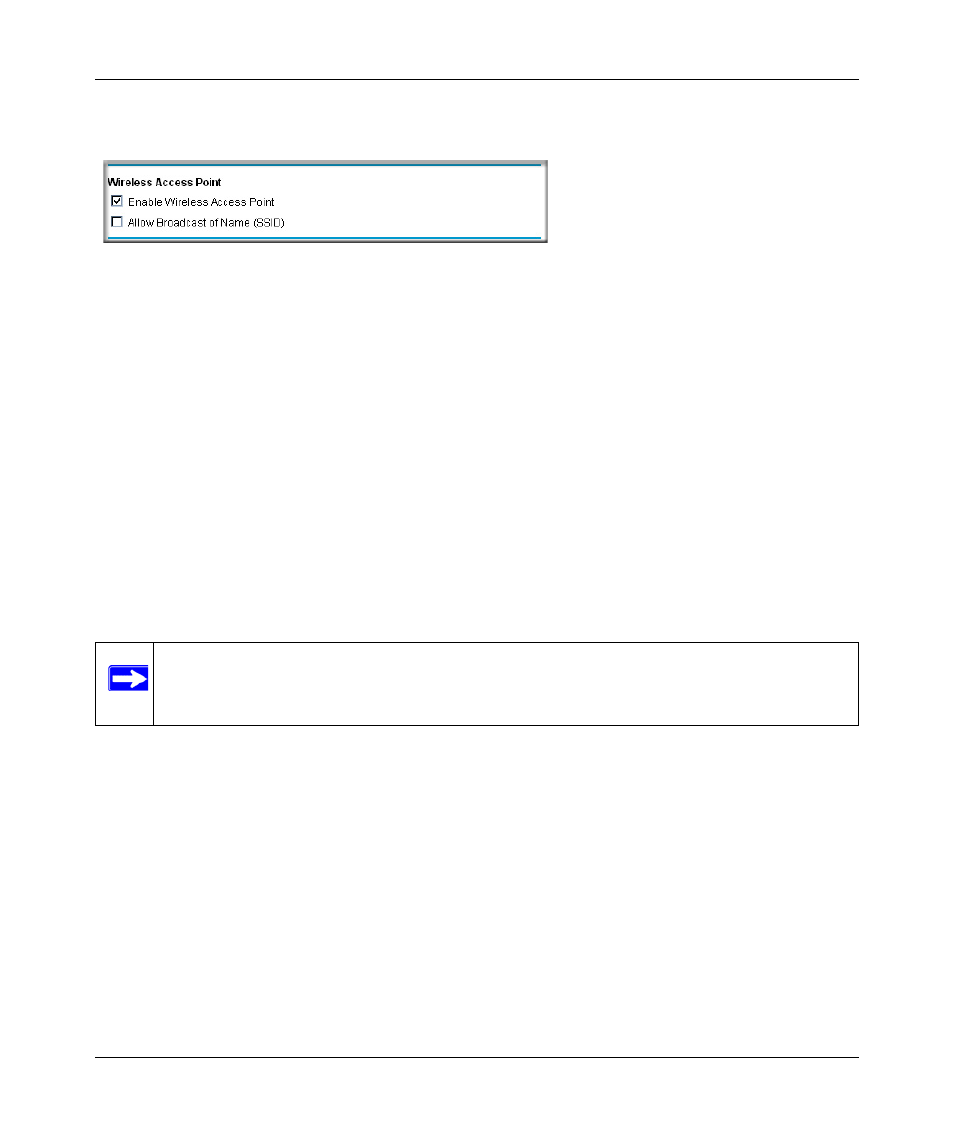
Reference Manual for the ADSL Modem Wireless Router DG834G
Wireless Configuration
4-9
v1.2, October 2006
These options are discussed below.
Restricting Access to Your Network by Turning Off Wireless Connectivity
You can completely turn off the wireless portion of the DG834G v3. For example, if your
notebook computer is used to wirelessly connect to your router and you take a business trip, you
can turn off the wireless portion of the router while you are traveling. Other members of your
household who use computers connected to the router via Ethernet cables will still be able to use
the router.
Restricting Wireless Access Based on the Wireless Network Name (SSID)
The DG834G v3 can restrict wireless access to your network by not broadcasting the wireless
network name (SSID). However, by default, this feature is turned off. If you turn this feature on,
wireless devices will not ‘see’ your DG834G v3. You must configure your wireless devices to
match the wireless network name (SSID) you configure in the ADSL Modem Wireless Router.
Restricting Wireless Access Based on the Wireless Station Access List
This list determines which wireless hardware devices will be allowed to connect to the firewall.
To restrict access based on MAC addresses, follow these steps:
1. Log in to the DG834G v3 firewall at its default LAN address of http://192.168.0.1 with its
default user name of admin and default password of password, or using whatever LAN
address and password you have set up.
Figure 4-3
Note: The SSID of any wireless access adapters must match the SSID you configure in
the 54 Mbps ADSL Modem Wireless Router Model DG834G. If they do not
match, you will not get a wireless connection to the DG834G v3.
