How to configure wpa-psk/wpa2-psk security, How to configure wpa-psk/wpa2-psk security -14 – NETGEAR ADSL MODEM WIRELESS DG834G User Manual
Page 58
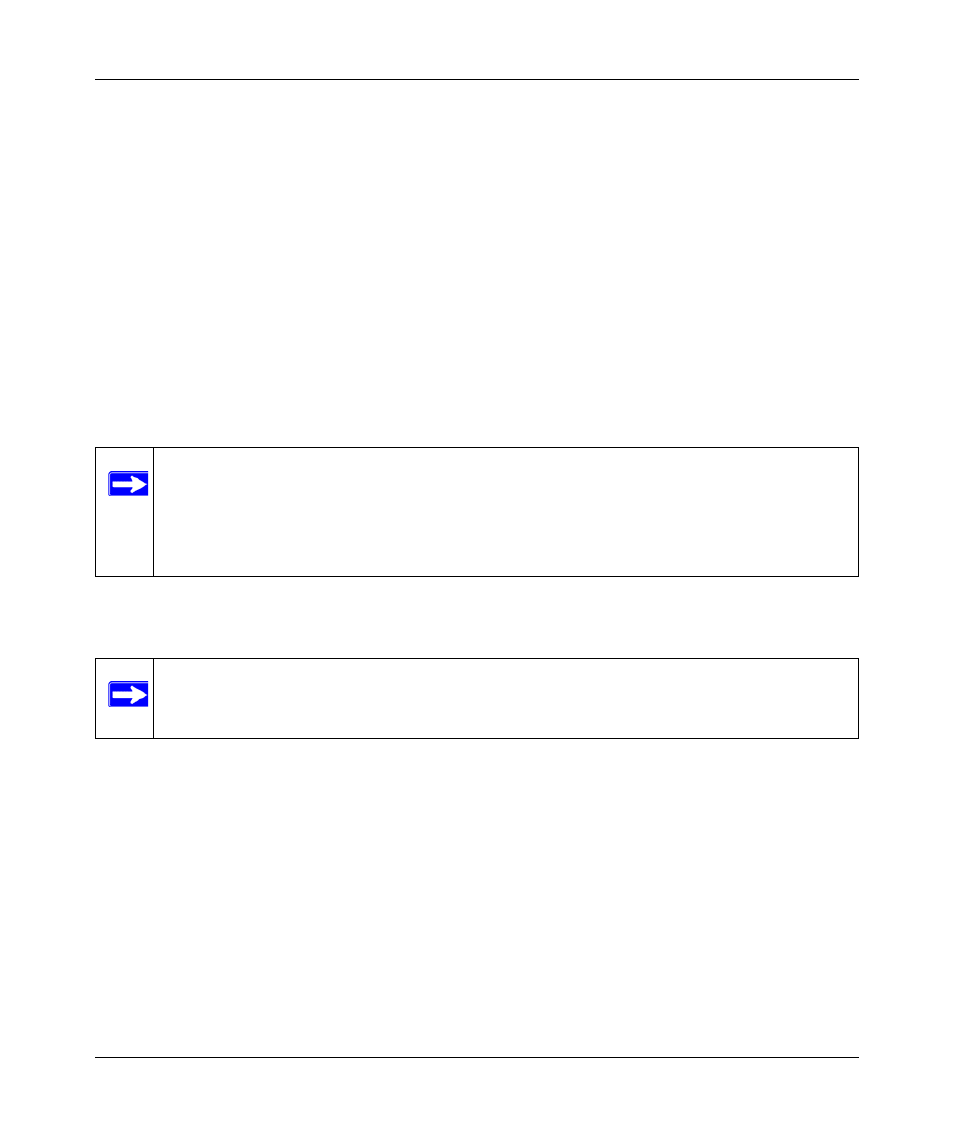
Reference Manual for the ADSL Modem Wireless Router DG834G
4-14
Wireless Configuration
v1.2, October 2006
7. Enter the encryption keys. You can manually or automatically program the four data
encryption keys. These values must be identical on all computers and Access Points in your
network.
•
Automatic — enter a word or group of printable characters in the Passphrase box and click
the Generate button. The four key boxes will be automatically populated with key values.
•
Manual — enter hexadecimal digits (any combination of 0-9, a-f, or A-F).
Select which of the four keys will be active.
8. Select the radio button for the key you want to make active.
Be sure you clearly understand how the WEP key settings are configured in your wireless
adapter. Wireless adapter configuration utilities such as the one included in Windows XP only
allow entry of one key which must match the default key you set in the DG834G v3.
9. Click Apply to save your settings.
How to Configure WPA-PSK/WPA2-PSK Security
To configure WPA-PSK or WPA2-PSK, follow these steps:
1. Log in at the default LAN address of http://192.168.0.1, with the default user name of admin
and default password of password, or using whatever LAN address and password you have
set up.
2. Click Wireless Settings in the Setup section of the main menu of the DG834G v3.
3. Choose the WPA-PSK, WPA2-PSK, or WPA-PSK+WPA2-PSK radio button. The WPA-
PSK+WPA2-PSK option is the most flexible, as it allows wireless clients to use either WPA-
PSK or WPA2-PSK protocol. The Security Encryption section will be displayed.
4. Enter the pre-shared key in the Passphrase field.
Note: When configuring the modem router from a wireless computer, if you configure
WEP settings, you will lose your wireless connection when you click Apply. You
must then either configure your wireless adapter to match the modem router WEP
settings or access the modem router from a wired computer to make any further
changes.
Note: Not all wireless adapters support WPA. Consult the product document for your
wireless adapter for instructions on configuring WPA settings.
