How to restrict wireless access to your network, How to restrict wireless access to your network -8 – NETGEAR ADSL MODEM WIRELESS DG834G User Manual
Page 52
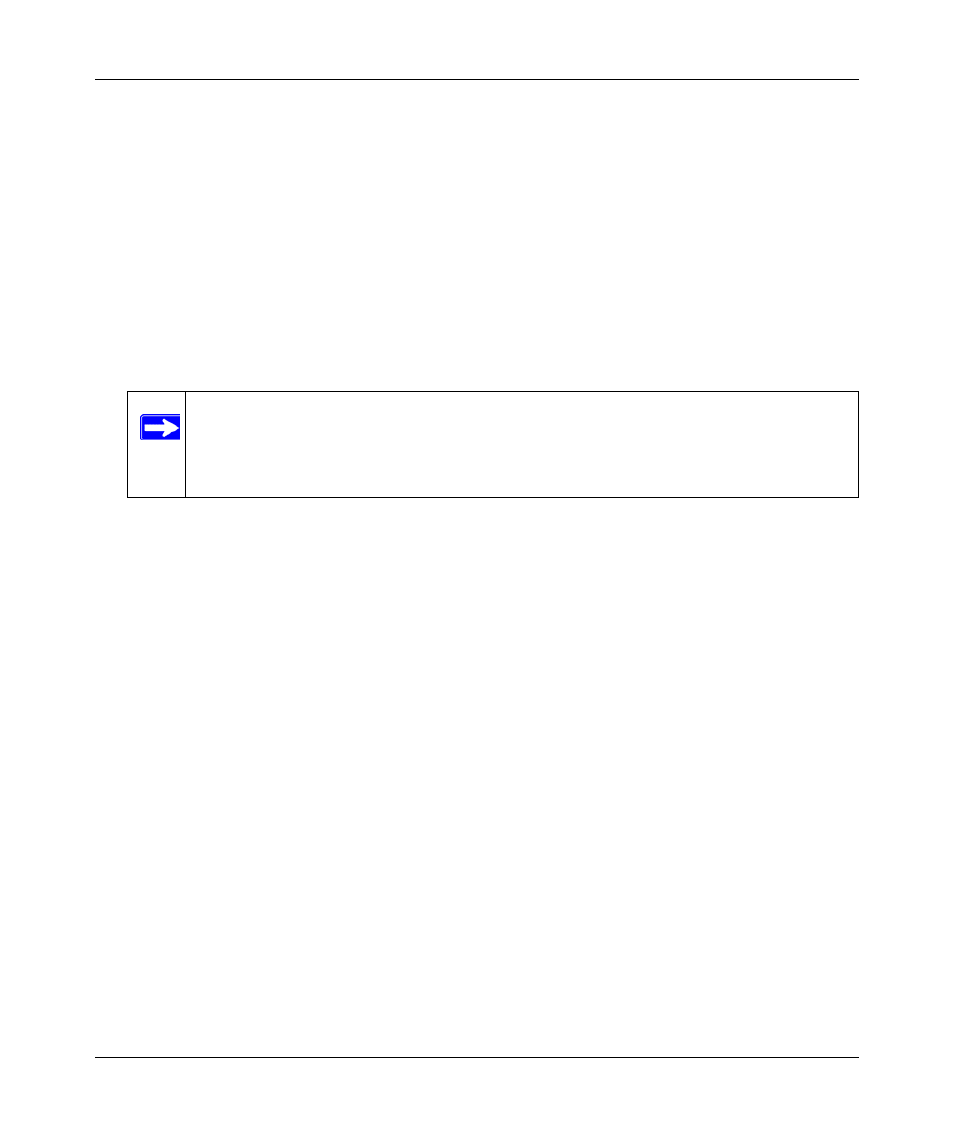
Reference Manual for the ADSL Modem Wireless Router DG834G
4-8
Wireless Configuration
v1.2, October 2006
5. Set the Channel. The default channel is 11.
This field determines which operating frequency will be used. It should not be necessary to
change the wireless channel unless you notice interference problems with another nearby
wireless router or access point. Select a channel that is not being used by any other wireless
networks within several hundred feet of your firewall. For more information on the wireless
channel frequencies please refer to
“Wireless Communications” in Appendix C
6. For initial configuration and test, leave the Wireless Card Access List set to allow everyone
access by making sure that Turn Access Control On is not selected in the Wireless Station
Access List. In addition, leave the Encryption Strength set to “Disabled.”
7. Click Apply to save your changes.
8. Configure and test your computers for wireless connectivity.
Program the wireless adapter of your computers to have the same SSID and channel that you
configured in the router. Check that they have a wireless link and are able to obtain an IP
address by DHCP from the firewall.
Once your computers have basic wireless connectivity to the firewall, you can configure the
advanced wireless security functions of the firewall.
How to Restrict Wireless Access to Your Network
By default, any wireless PC that is configured with the correct SSID will be allowed access to your
wireless network. For increased security, the 54 Mbps ADSL Modem Wireless Router Model
DG834G provides several ways to restrict wireless access to your network:
•
Turn off wireless connectivity completely
•
Restrict access based on the Wireless Network Name (SSID)
•
Restrict access based on the Wireless Card Access List
Note: If you are configuring the firewall from a wireless computer and you change
the firewall’s SSID, channel, or security settings, you will lose your wireless
connection when you click Apply. You must then change the wireless settings
of your computer to match the firewall’s new settings.
