Troubleshooting the isp connection, Adsl link, Troubleshooting the isp connection -4 – NETGEAR ADSL MODEM WIRELESS DG834G User Manual
Page 162: Adsl link -4
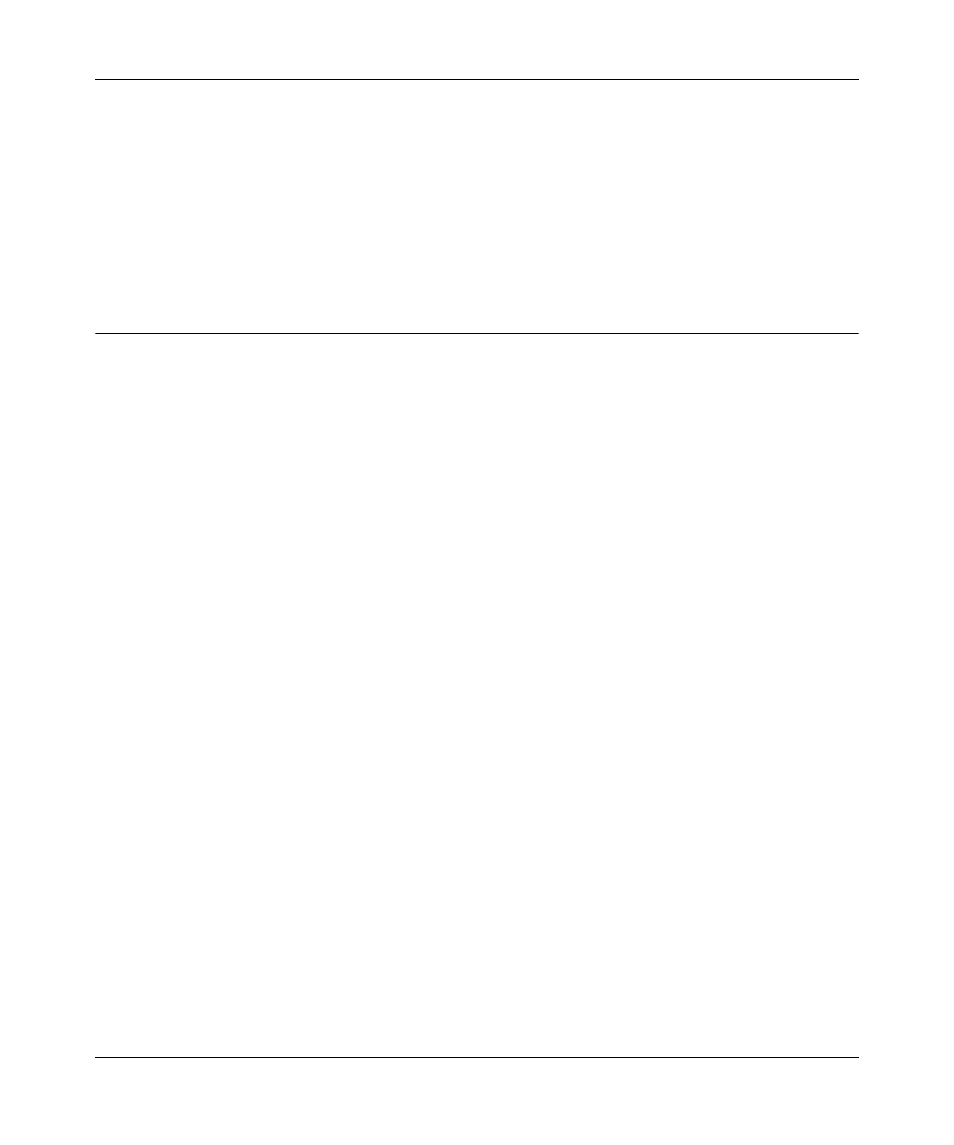
Reference Manual for the ADSL Modem Wireless Router DG834G
9-4
Troubleshooting
v1.2, October 2006
If the router does not save changes you have made in the Web Configuration Interface, check the
following:
•
When entering configuration settings, be sure to click the Apply button before moving to
another menu or tab, or your changes are lost.
•
Click the Refresh or Reload button in the Web browser. The changes may have occurred, but
the Web browser may be caching the old configuration.
Troubleshooting the ISP Connection
If your router is unable to access the Internet, you should check the ADSL connection, then the
WAN TCP/IP connection.
ADSL link
If your router is unable to access the Internet, you should first determine whether you have an
ADSL link with the service provider. The state of this connection is indicated with the Internet
LED.
Internet LED Green or Blinking Green
If your Internet LED is green or blinking green, then you have a good ADSL connection. You can
be confident that the service provider has connected your line correctly and that your wiring is
correct.
Internet LED Blinking Amber
If your Internet LED is blinking amber, then your modem router is attempting to make an ADSL
connection with the service provider. The LED should turn green within several minutes.
If the Internet LED does not turn green, disconnect all telephones on the line. If this solves the
problem, reconnect the telephones one at a time, being careful to use a microfilter on each
telephone. If the microfilters are connected correctly, you should be able to connect all your
telephones.
If disconnecting telephones does not result in a green Internet LED, there may be a problem with
your wiring. If the telephone company has tested the ADSL signal at your Network Interface
Device (NID), then you may have poor quality wiring in your house.
