NETGEAR ADSL MODEM WIRELESS DG834G User Manual
Page 188
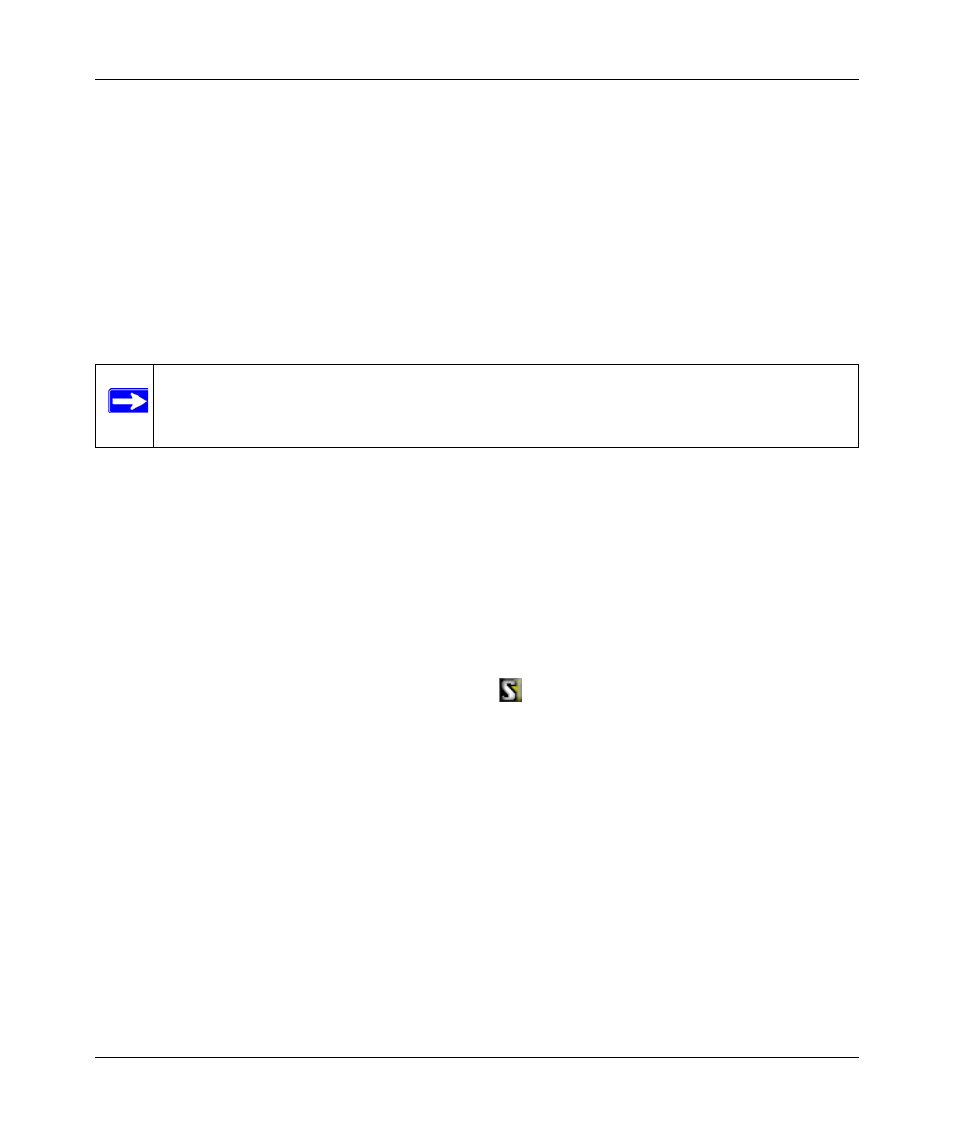
Reference Manual for the ADSL Modem Wireless Router DG834G
B-18
NETGEAR VPN Configuration
v1.2, October 2006
Step 2: Configuring the NETGEAR ProSafe VPN Client on the
Remote PC at the Telecommuter’s Home Office
This procedure describes how to configure the 54 Mbps ADSL Modem Wireless Router Model
DG834G. We will assume the PC running the client has a dynamically assigned IP address.
The PC must have a VPN client program installed that supports IPSec (in this case study, the
NETGEAR VPN ProSafe Client is used). Go to the NETGEAR website (
http://www.netgear.com
)
and select VPN01L_VPN05L in the Product Quick Find drop-down menu for information on
how to purchase the NETGEAR ProSafe VPN Client.
1. Install the NETGEA ProSafe VPN Client on the remote PC and reboot.
a. You may need to insert your Windows CD to complete the installation.
b. If you do not have a modem or dial-up adapter installed in your PC, you may see the
warning message stating “The NETGEAR ProSafe VPN Component requires at least
one dial-up adapter be installed.” You can disregard this message.
c.
Install the IPSec Component. You may have the option to install either the VPN Adapter
or the IPSec Component or both. The VPN Adapter is not necessary.
d. The system should show the ProSafe icon (
) in the system tray after rebooting.
e.
Double-click the system tray icon to open the Security Policy Editor.
2. Add a new connection.
a. Run the NETGEAR ProSafe Security Policy Editor program and create a VPN
Connection.
Note: Before installing the 54 Mbps ADSL Modem Wireless Router Model DG834G
software, be sure to turn off any virus protection or firewall software you may be
running on your PC.
