How to configure static routes, How to configure static routes -10 – NETGEAR ADSL Firewall Router DG834 User Manual
Page 86
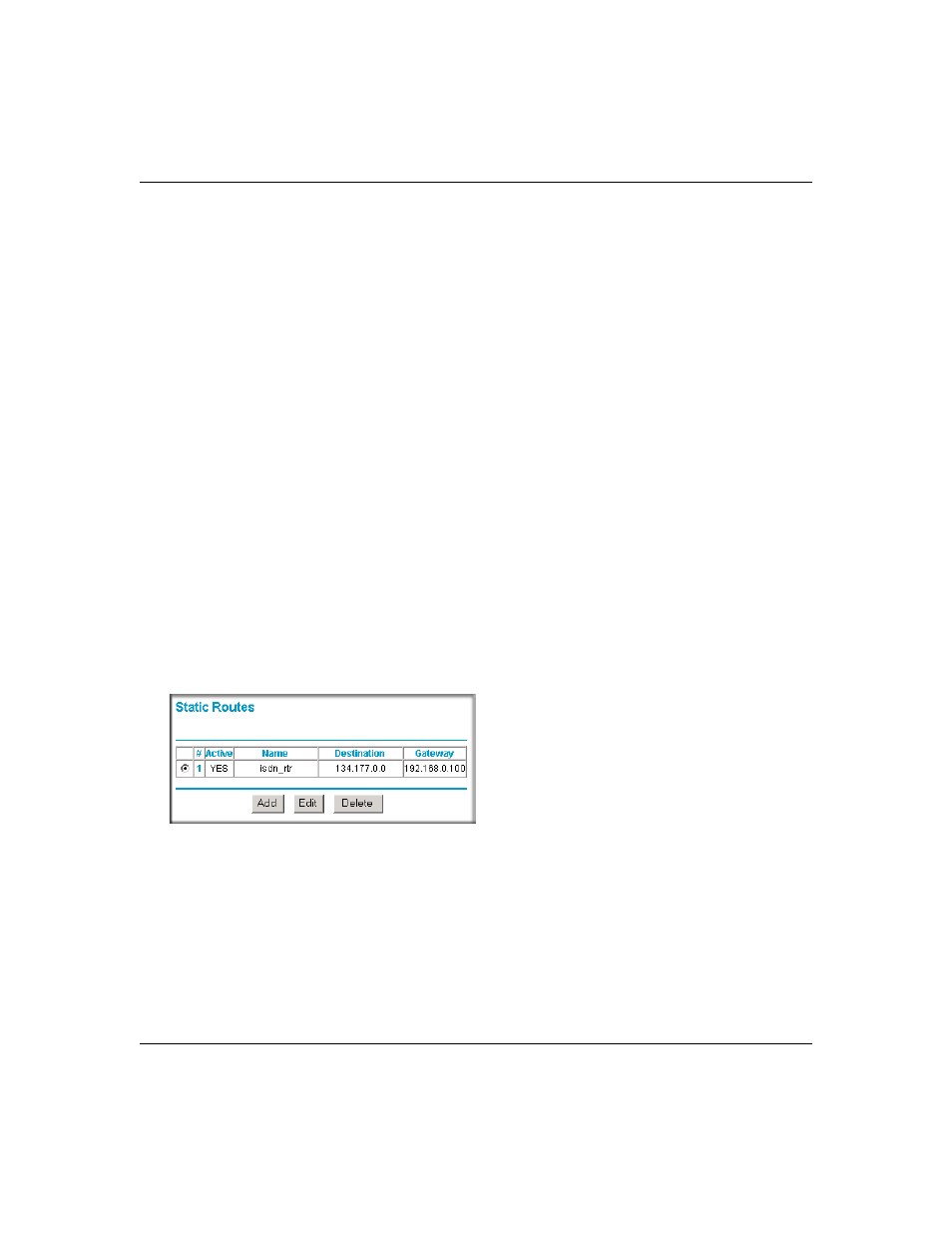
Reference Manual for the ADSL Firewall Router DG834
6-10
Advanced Configuration
202-10005-05, June 2005
In this case you must define a static route, telling your router that 134.177.0.0 should be accessed
through the ISDN router at 192.168.0.100. The static route would look like
In this example:
•
The Destination IP Address and IP Subnet Mask fields specify that this static route applies to
all 134.177.x.x addresses.
•
The Router IP Address fields specifies that all traffic for these addresses should be forwarded
to the ISDN router at 192.168.0.100.
•
A Metric value of 1 will work since the ISDN router is on the LAN.
This represents the number of routers between your network and the destination. This is a
direct connection so it is set to 1.
•
Private is selected only as a precautionary security measure in case RIP is activated.
How to Configure Static Routes
1.
Log in to the router at its default LAN ad
with its default User Name
of admin, default password of password, or using whatever User Name, Password and LAN
address you have chosen for the router.
2.
From the Main Menu of the browser interface, under Advanced, click Static Routes to view
the Static Routes menu, shown in
.
Figure 6-5: Static Routes Table
