NEC PAGEWORKS 8E User Manual
Page 178
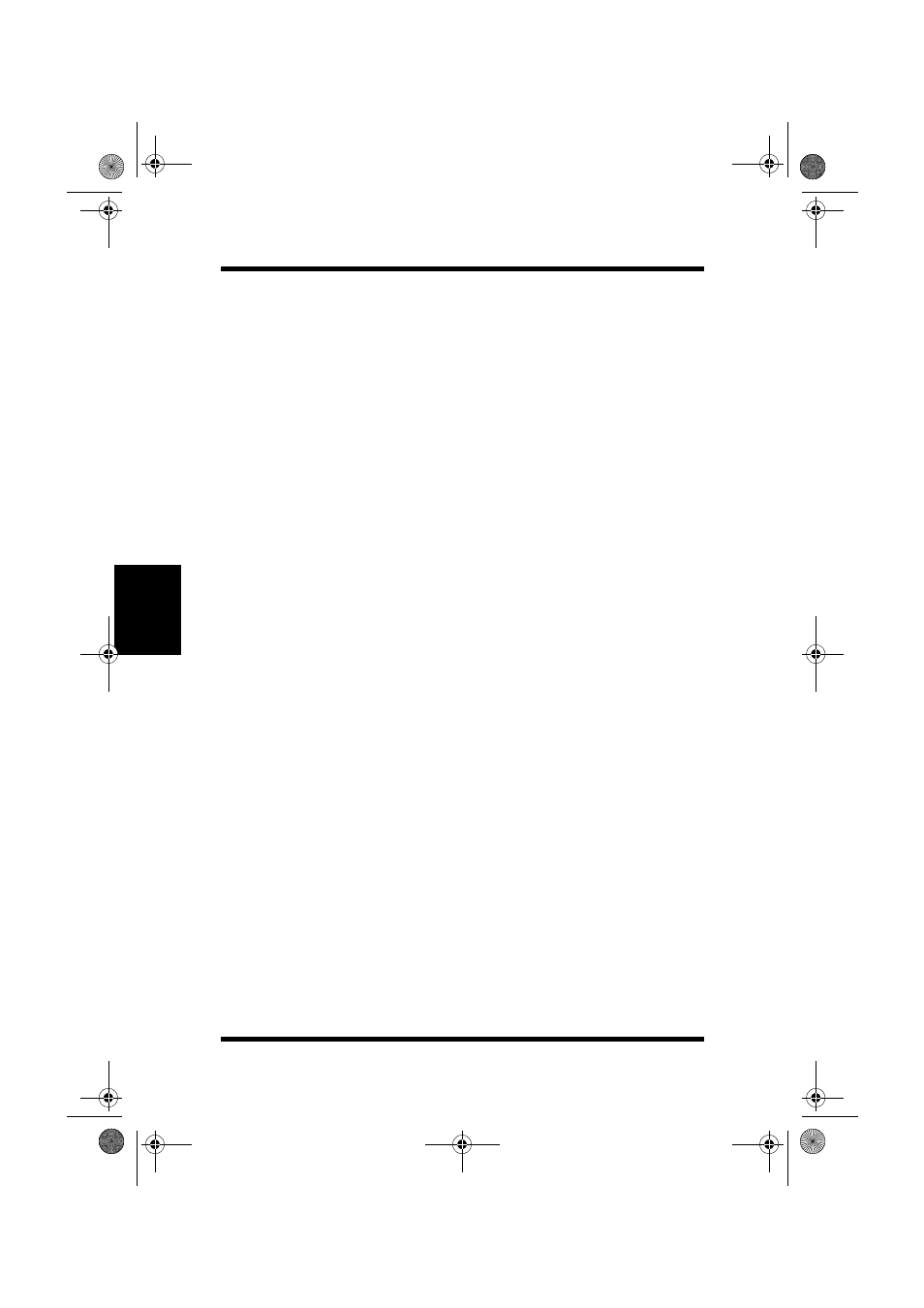
4-104
DOS Printing Utilities
Printer Driver
Chap
te
r 4
Status Display Screen
The following describes each of the buttons and the commands on the
Status Display
Setup
menu.
Set Display Mode Command (Setup Menu)
In the dialog that appears when you execute this command, click the
checkbox next to the
Enable
Popup
setting to toggle popup error
messages on (checked) and off (unchecked). When this feature is
turned on, a dialog box will appear to alert you whenever an error
condition occurs.
• When a popup error message occurs, correct the problem and
then click
OK
.
• You can control which error conditions cause popup error mes-
sages to appear by using the procedure under “Change Popup
Message Command,” below.
Change Hot Key Command (Setup Menu)
The dialog that appears when you execute this command shows the
current hot key combination that launches the Status Display. While
the dialog is open, you can change the hot key combination by
pressing the key you want to change.
Change Popup Message Command (Setup Menu)
The dialog that appears when you execute this command contains a
list of error conditions that cause popup error messages to appear.
Error conditions marked
Active
cause a popup error message to
appear when they occur, while no message appears for conditions
marked
Inactive
. To toggle an error condition between
Active
and
Inactive
, highlight it and then press
Enter
.
Exit Command (Setup Menu)
Use this command to exit the Status Display.
PageWorks.book Page 104 Tuesday, April 21, 1998 3:55 PM
