Polycom 1 User Manual
Page 57
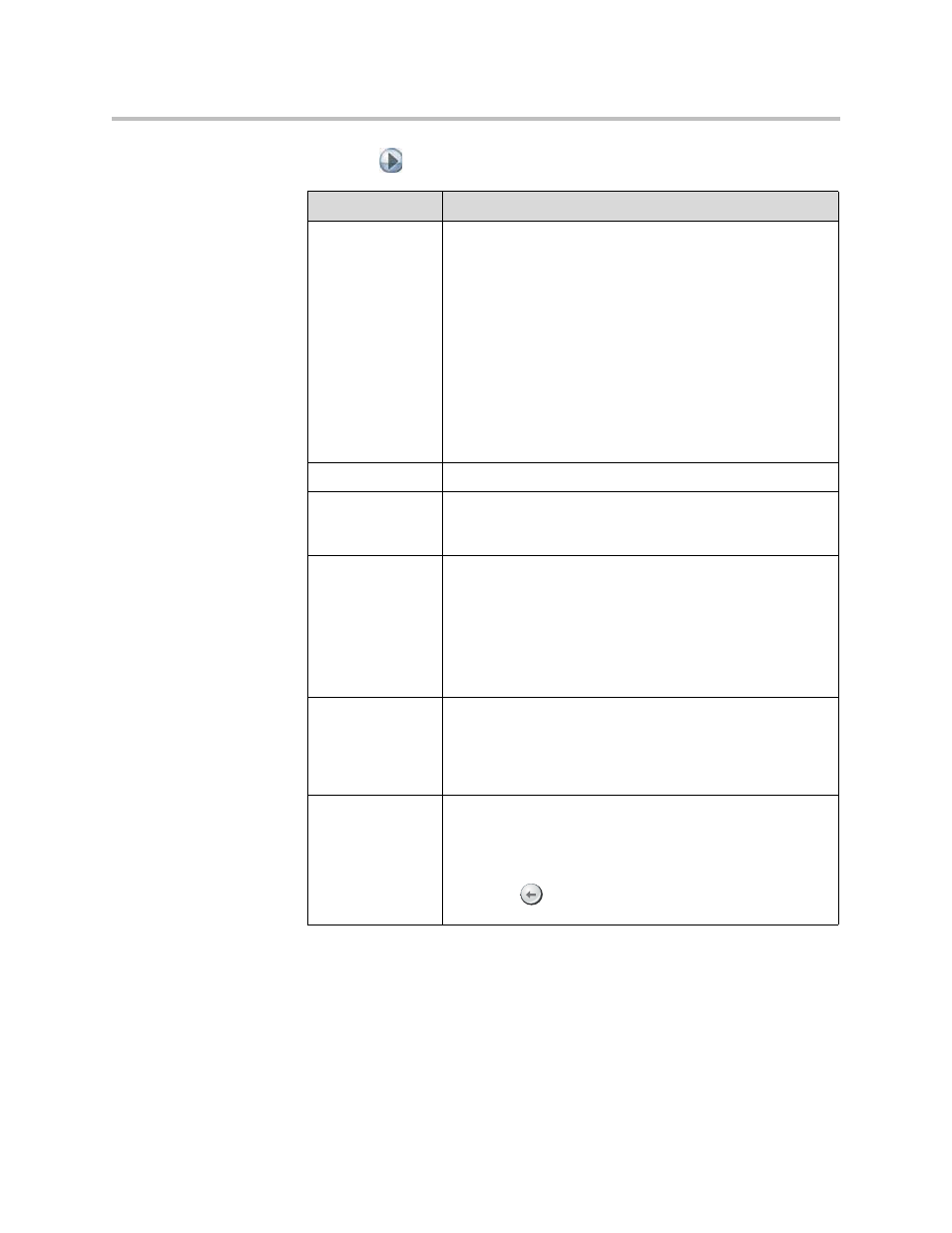
Monitors and Cameras
3 - 15
5.
Select
and configure these settings:
Setting
Description
Camera 4
Specifies the computer or other video source’s aspect ratio:
•
4:3 — Select if you are using a computer with a standard
display.
•
16:9 — Select if you are using a computer with a
wide-screen display.
Specifies the content format:
•
VGA — Select if the computer or video source is
connected to the Polycom HDX system using a VGA
cable.
•
DVI — Select if the computer or video source is
connected to the Polycom HDX system using a DVI
cable.
Name
Specifies a name and icon for the computer or video source.
Source
Specifies whether the video source is People or Content.
Video sources specified as Content are sent at a higher
resolution and lower frame rate.
Video Quality
Specifies Motion or Sharpness for the video input.
•
Motion — This setting is for showing people or other
video with motion.
•
Sharpness — The picture will be sharp and clear, but
moderate to heavy motion at low call rates can cause
some frames to be dropped. Sharpness is available in
point-to-point H.263 and H.264 calls only.
Detect Camera
Detects any supported PTZ camera connected to Polycom
HDX system video input 4, and configures the camera
settings accordingly. This button appears only when RS-232
Mode is set to Camera PTZ and Camera Control is set to
Camera 4 for one of the serial ports.
Horizontal
Position, Phase
Adjusts the VGA Input settings.
1.
Select Horizontal Position or Phase.
2.
Press the navigation buttons on the remote control to
adjust the setting.
3.
Press
Back on the remote control to accept the
setting.
