Polycom 1 User Manual
Page 54
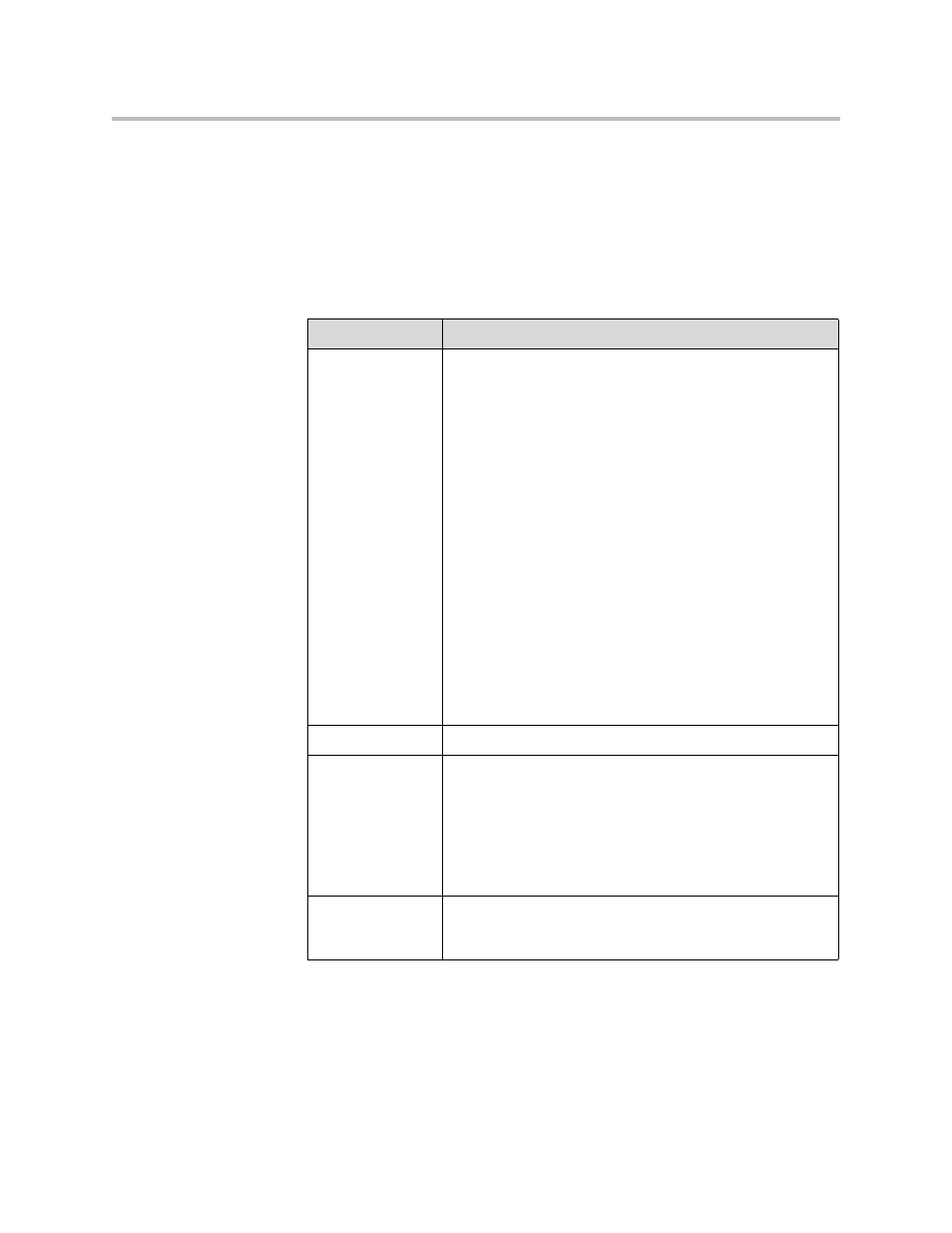
Administrator’s Guide for Polycom HDX Systems
3 - 12
Configuring Camera Settings and Video Quality Options
To configure camera and video settings:
1.
Go to System > Admin Settings > Cameras > Camera Settings.
2.
Configure these settings on the Cameras screen:
Setting
Description
Camera 1
Specifies the camera’s aspect ratio:
•
4:3 — Select if you are using a camera in standard mode.
•
16:9 — Select if you are using a camera in wide-screen
mode.
This setting also configures the following cameras to produce
the corresponding video format:
•
Polycom PowerCam™ Plus
•
Polycom PowerCam
•
Polycom Eagle Eye
•
Sony EVI-D100
•
Sony BRC-300
Specifies the camera’s format:
•
Component YPbPr — Select if the camera is connected
to the Polycom HDX system using a component cable.
•
S-Video — Select if the camera is connected to the
Polycom HDX system using an S-Video cable.
•
Composite — Select if the camera is connected to the
Polycom HDX system using a composite video cable.
Name
Specifies a name and icon for the camera.
Video Quality
Specifies Motion or Sharpness for the video input.
•
Motion — This setting is for showing people or other
video with motion.
•
Sharpness — The picture will be sharp and clear, but
moderate to heavy motion at low call rates can cause
some frames to be dropped. Sharpness is available in
point-to-point H.263 and H.264 calls only.
Detect Camera
Detects any supported PTZ camera connected to Polycom
HDX system video input 1, and configures the camera
settings accordingly.
