Configuring the remote control channel id – Polycom 1 User Manual
Page 116
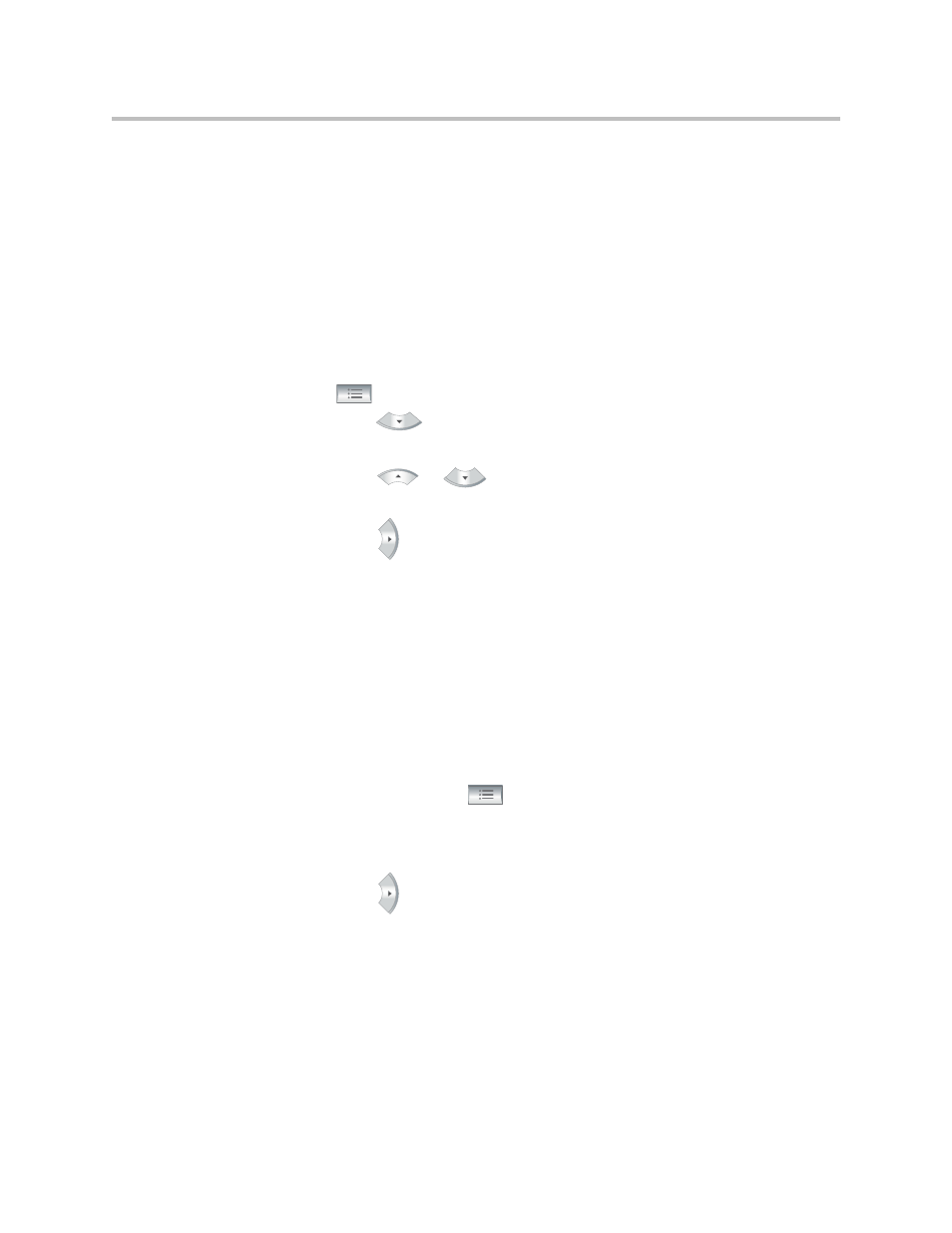
Administrator’s Guide for Polycom HDX Systems
10 - 2
Configuring the Remote Control Channel ID
You can configure the Channel ID so that the remote control affects only one
Polycom HDX system, even if there are other systems in the same room.
To configure the channel ID for a Polycom HDX system and remote control:
1.
Go to Admin Settings > General Settings > System Settings > Remote
Control.
2.
Set the Channel ID.
3.
While blocking the IR signal on the remote control, press and hold the
Option button for 5 seconds.
4.
Press
once
to
Set ID.
5.
Press the right arrow to change the setting.
6.
Press
or
to select the channel ID that you configured on the
system.
7.
Press
to select the new setting.
Configuring the Remote to Control a Recording Device
You can program the Polycom HDX system remote control to control a specific
recording or playback device such as a VCR or DVD player.
For a list of codes, refer to Appendix
Codes for Remote Control Recording
.
To program the remote to control a recording device:
1.
Press and hold the
Option button for 5 seconds.
2.
Press the right arrow to select Set Code.
3.
Enter the four-digit code for your recording device.
4.
Press
to select the new setting.
