Audio, Audio -14 – Polycom 1 User Manual
Page 144
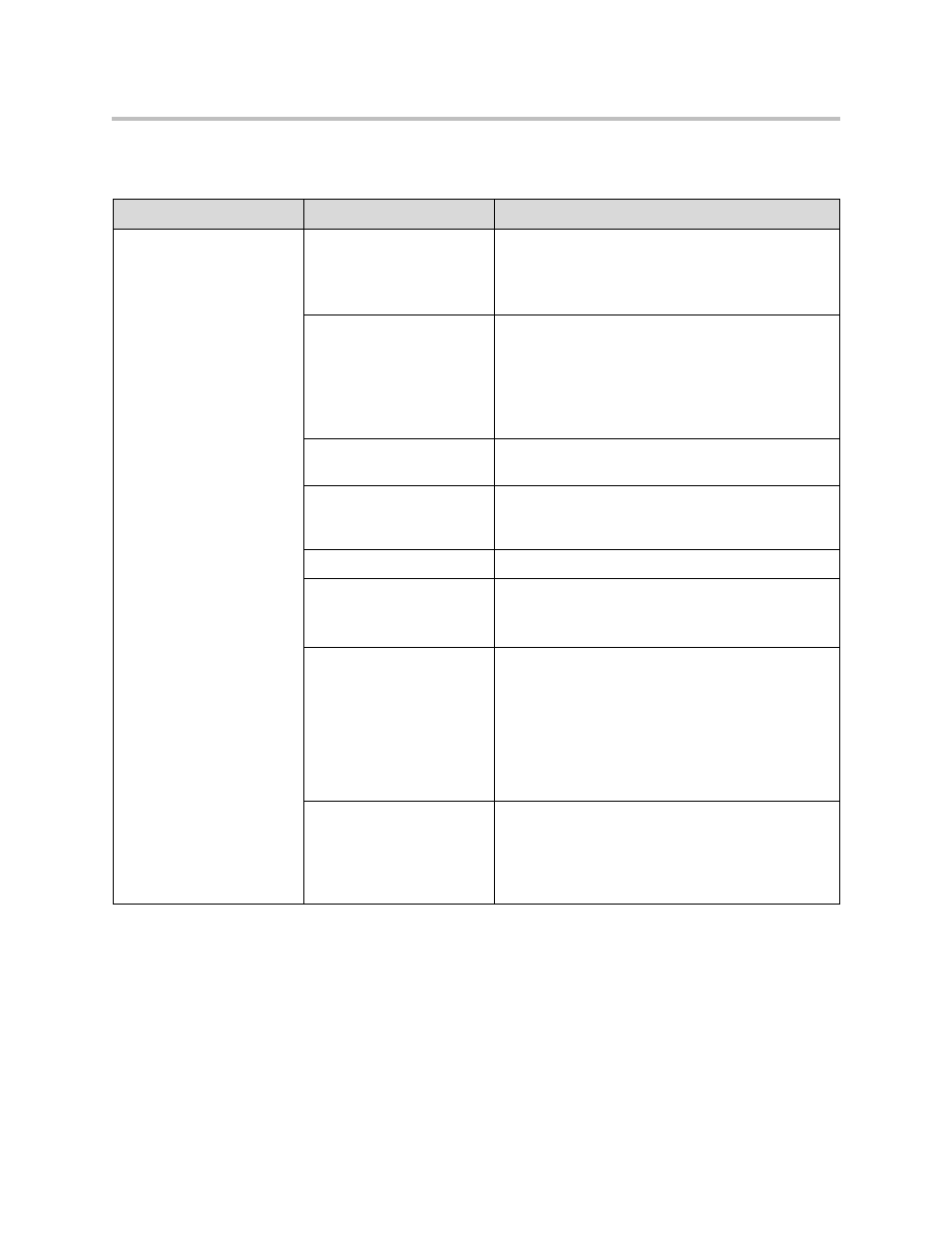
Administrator’s Guide for Polycom HDX Systems
12 - 14
Audio
Symptom
Problem
Corrective action
No audio at your site
The far site is muted.
Look for the far site Mute icon. Ask the far site to
unmute the microphone.
Note: The far site’s microphone may be muted even
if you do not see a far site Mute icon.
The volume may be turned
all the way down on the
monitor or external audio
system.
Turn up the volume on the appropriate device.
Use the remote control to turn up the volume.
Check the monitor’s or external audio system’s
volume setting. Then check the system’s audio
output using the Speaker Test under Diagnostics >
Audio. You should hear a 473 Hz tone.
The far site’s microphones
are not placed correctly.
Ensure that each person who speaks is facing a
microphone and is close enough to it.
The far site’s microphone is
not connected or does not
have power.
Ask the far site to check the cable to the microphone.
Too many line errors.
Try the call again later.
ISDN voice algorithm is
incorrect.
Go to System > Admin Settings > Network > ISDN.
Change the ISDN Voice Algorithm selection (aLaw
or uLaw).
The monitor’s audio inputs
are not connected properly.
Check audio output using the Speaker Test screen
under System > Diagnostics > Audio. You should
hear a 473 Hz tone.
Ask someone at the far site to speak into the
microphone, and check the Far Site Audio meter on
the Audio Meter screen under System >
Diagnostics > Audio to determine whether your
system is receiving audio.
The system’s audio outputs
are not connected properly.
Check the system’s audio connections to the
monitor, or to the external audio system if one is
connected.
Verify that the system is connected to the correct
audio connectors on the monitor.
