Configuring monitor settings, Configuring monitor settings -2 – Polycom 1 User Manual
Page 44
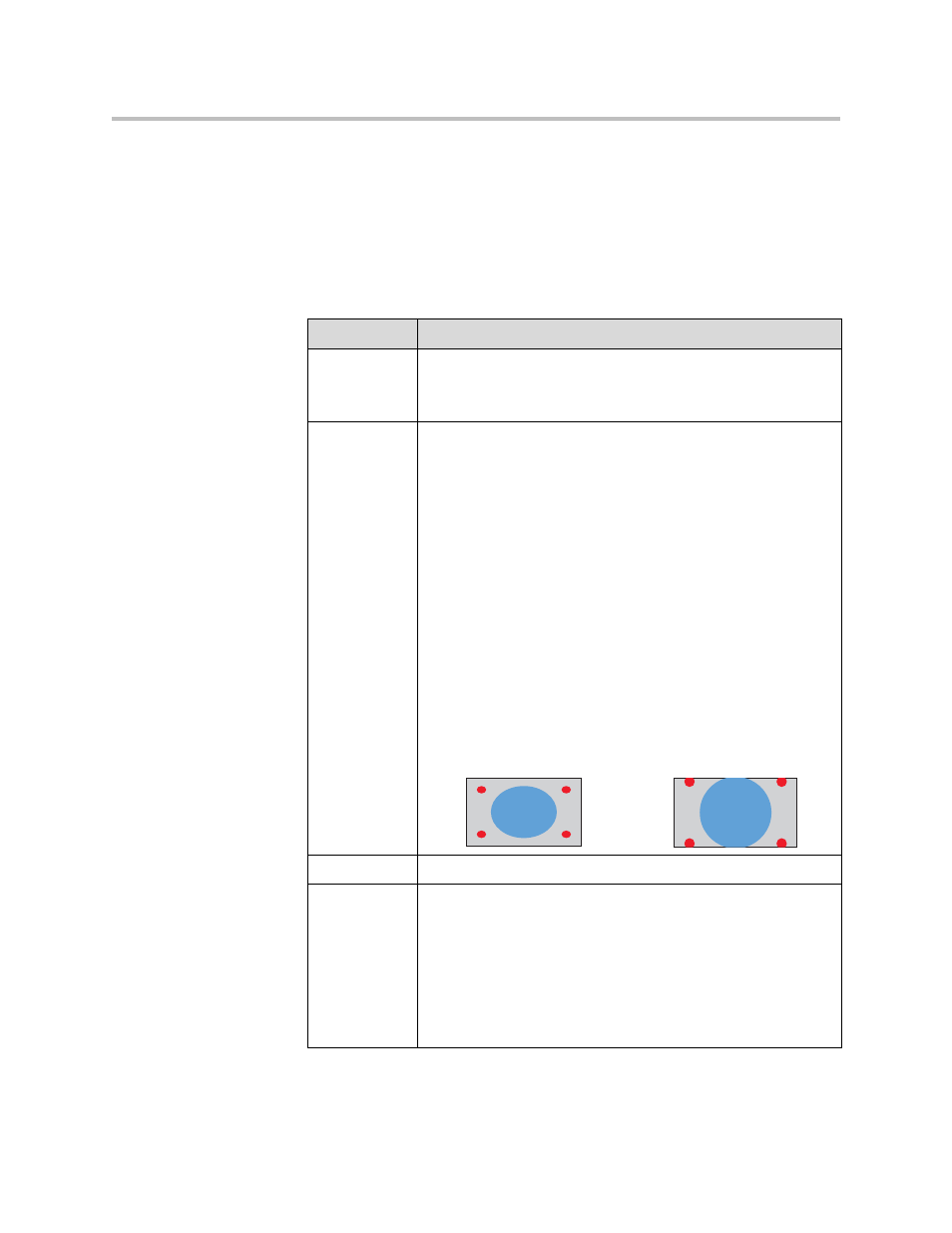
Administrator’s Guide for Polycom HDX Systems
3 - 2
Configuring Monitor Settings
To configure monitors:
1.
Go to System > Admin Settings > Monitors > Monitors.
2.
Configure these settings on the Monitors screen:
Setting
Description
Monitor 1
Specifies the monitor’s aspect ratio:
•
4:3 — Select if you are using a regular TV monitor.
•
16:9 — Select if you are using a wide-screen monitor.
Video Format
Specifies the monitor’s format:
•
DVI — Select if the monitor is connected to the DVI connector
using a DVI cable. DVI resolutions can be 1024 x 768 or 1280
x 720.
•
VGA — Select if the monitor is connected to the DVI
connector using a VGA cable. VGA resolutions can be 1024 x
768 or 1280 x 720.
•
Component YPbPr — Select if the monitor is connected to
the DVI connector using component cables.
•
S-Video — Select if the monitor is connected to the BNC
connectors using an S-Video cable.
•
Composite — Select if the monitor is connected to the BNC
connectors using a composite video cable.
Note: If you select 16:9, you will also need to set up the monitor
for full-screen display. In the monitor’s setup menu, choose the
setting that stretches the picture uniformly without clipping the
edges, which is usually called Full, Wide screen, or 16x9.
Use this setting:
Not this setting:
Resolution
Specifies the resolution for the monitor.
Output Upon
Screen Saver
Activation
Specifies the screen saver output for Monitor 1:
Specifies whether black video or no signal is sent to the monitor
when the system goes to sleep and the screen saver activates.
Select Black if you want to display screen saver text. This is the
recommended setting to prevent burn-in for TV monitors.
Select No Signal if you want the display to react as if it is not
connected when the system goes to sleep. This is the
recommended setting for VGA monitors and projectors.
