Setting the room and remote access passwords, Setting the room and remote access passwords -4 – Polycom 1 User Manual
Page 104
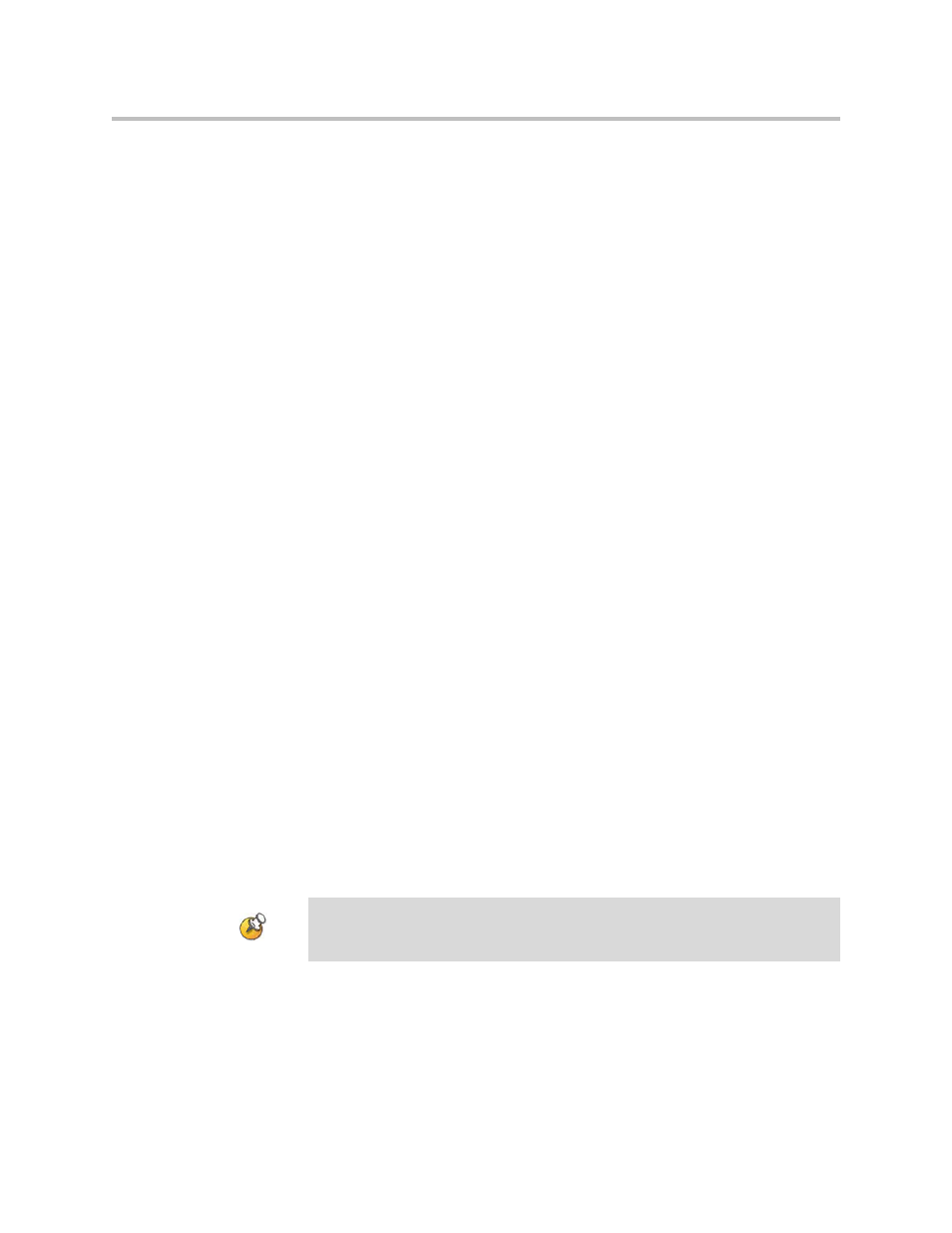
Administrator’s Guide for Polycom HDX Systems
8 - 4
Setting the Room and Remote Access Passwords
You can set the room password to restrict who can configure system Admin
Settings using the remote control. You can set the remote access password to
restrict who can upgrade the Polycom HDX system software or perform other
remote management from a computer.
To set or change the room password:
1.
Go to System > Admin Settings > General Settings > Security.
2.
Enter or change the password.
The default room password is the 14-digit system serial number.
To set or change the remote access password:
1.
Go to System > Admin Settings > General Settings > Security.
2.
Clear the Use Room Password for Remote Access setting if it is selected.
By default, the remote access password is the same as the room
password.
3.
Enter a Remote Access password.
To access Admin Settings using the web interface when a remote access
password is set, enter “admin” for the user name.
To use the same password for both local and remote access:
1.
Go to System > Admin Settings > General Settings > Security.
2.
Select Use Room Password for Remote Access.
To reset a forgotten password:
1.
Get the system’s serial number from the system or from the System
Information screen.
2.
Go to System >Diagnostics > Reset System.
3.
Enter the system’s serial number and select Delete System Settings.
4.
Select Reset System.
After the system resets, it leads you through the setup wizard. You can enter a
new password when you set up the system.
If Security Mode is enabled, the room password is required to access the Reset
System screen. If you forget the room password while the system is in Security
Mode, refer to
on page
