Deleting chapter markers, Changing the index picture – Philips DVDR3370H User Manual
Page 88
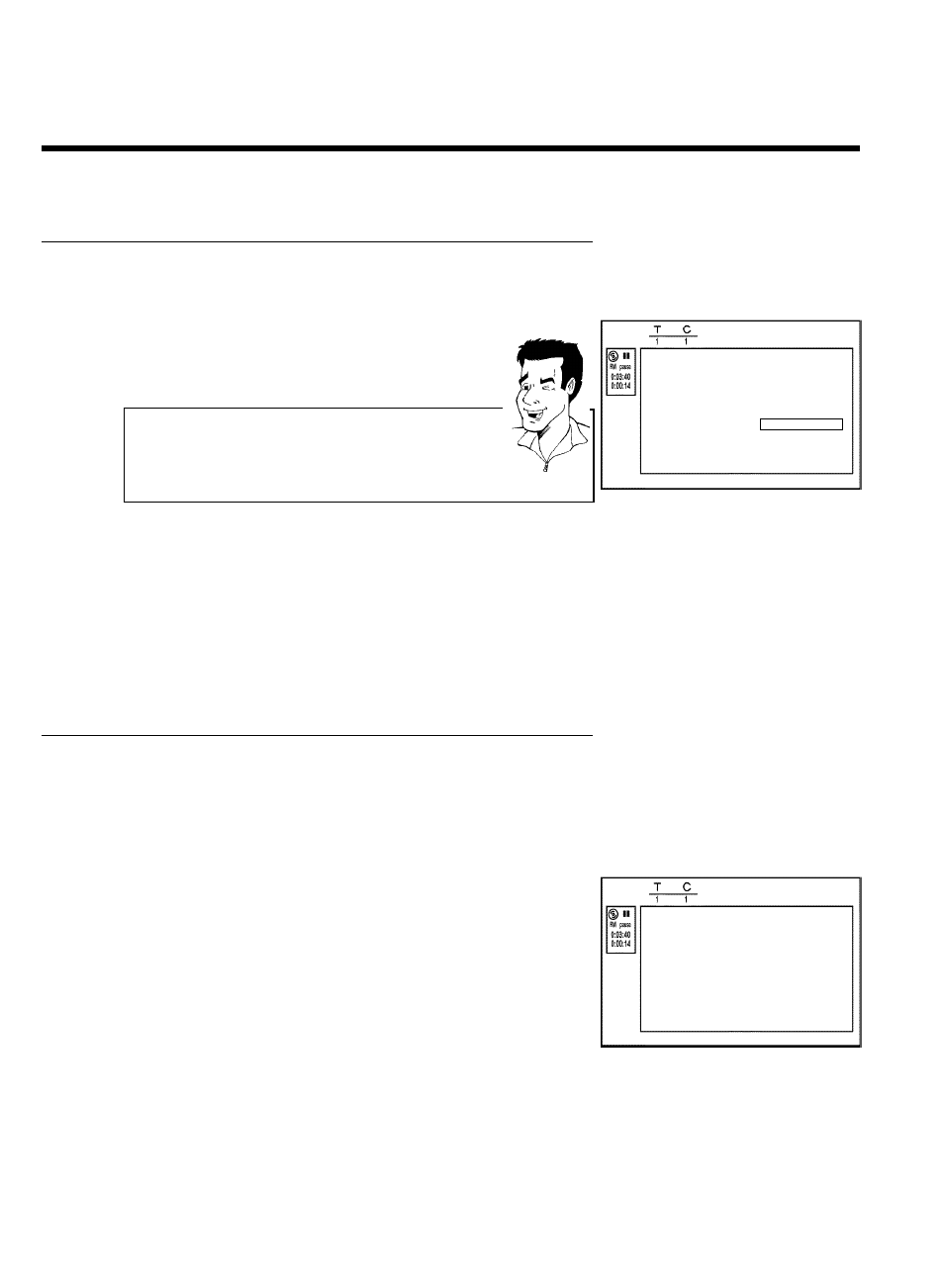
76
Deleting chapter markers
Within a title, you can either delete individual chapter markers or all markers.
Favorite Scene Selection
Inserting chapter marker
Press OK
Delete chapter marker
Delete all chapter markers
Current chapter
visible
Press EDIT to exit
1
During playback of the corresponding chapter, press EDIT on
the remote control. The 'Favorite Scene Selection' menu will
appear on the screen.
How can I select other chapters?
1
Press
T/C on the remote control. Titles and chapters will be
displayed at the top of the screen.
2
Select the title (T) or chapter (C) with
C or D .
3
Select the title/chapter you want to edit with
A or B .
Tip
2
Using
B , select either 'Delete chapter marker' for this
chapter or 'Delete all chapter markers' for all chapters of the
selected title.
3
Confirm with OK . (You will be prompted to press OK again to
make sure you really want to delete all markers. If you do not
want to, press the
D button.)
4
To remove the menu, press EDIT .
Changing the index picture
Normally, a frame from the begin of a recording is shown as the title's index picture. You can,
however, use any picture as an index picture.
1
During playback, find the location that you want to use as the
new index picture. Press the PAUSE
9 button to pause play.
Favorite Scene Selection
New index picture
Press OK
New background
Divide title
Press EDIT to exit
2
Press the EDIT button. The 'Favorite Scene Selection' menu
will appear on the screen.
3
Select the line 'New index picture' and confirm with OK .
4
Start the action with OK . 'Updating menu' appears on the TV
screen.
When successfully completed, the DVD Recorder automatically brings you back to the index
picture screen.
Managing disc content
