Philips DVDR3370H User Manual
Page 68
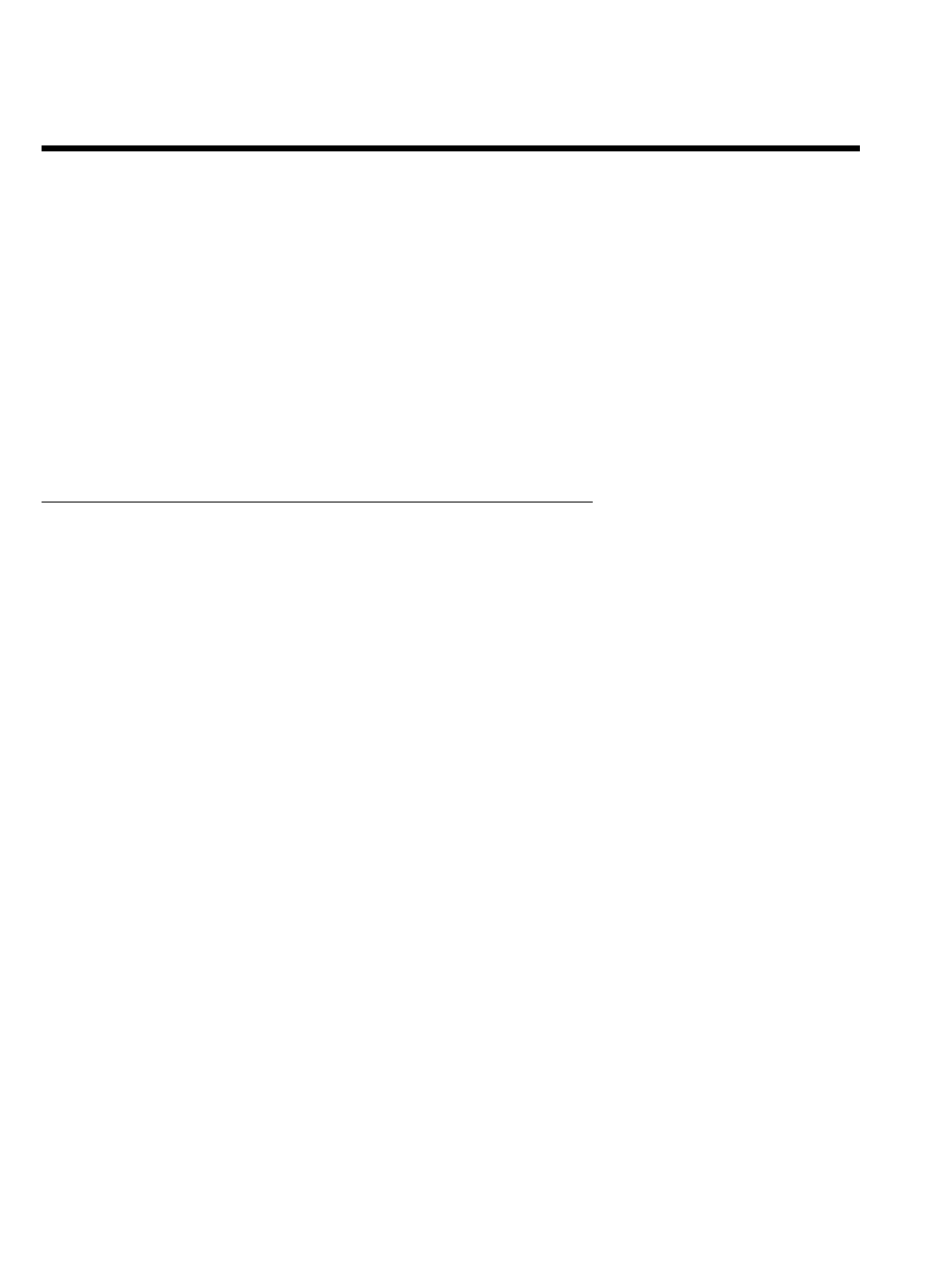
56
12
Confirm with OK .
The album will be created. '
SAVING' will appear in the display
while the album is created.
Do not remove the medium from the device!
13
The menu 'Album Settings' will then automatically appear.
14
To add additional pictures, use
B to select 'Add photos' and
confirm with OK .
15
Repeat steps
5
to
14
until the album contains all the desired
pictures.
Changing the picture order within an
album
You can change the order of the pictures within an album as you wish. The order of the
pictures of the rolls remains unchanged.
1
Select 'Albums' in the 'Media menu' using
B or A and
confirm with
C .
An overview of the albums you already created will appear.
2
Press
C to select the desired album. The 'Album Settings'
menu will appear.
3
Select 'Overview' by pressing
B . The 'Overview' option can
be found on the second menu page
4
Confirm with OK .
5
Use
B , A , D , C to select the picture you want to move to
a different position.
6
Press SELECT . The picture frame appears in a different color.
7
Keep pressing
A until the menu bar is highlighted.
8
Select 'Move' using
D or C and confirm with OK .
9
Use
B , A , D , C to select the position before which the
desired picture is to be moved.
10
Confirm with OK . The picture will be inserted.
The 'Digital Photo Manager'
