Philips DVDR3370H User Manual
Page 25
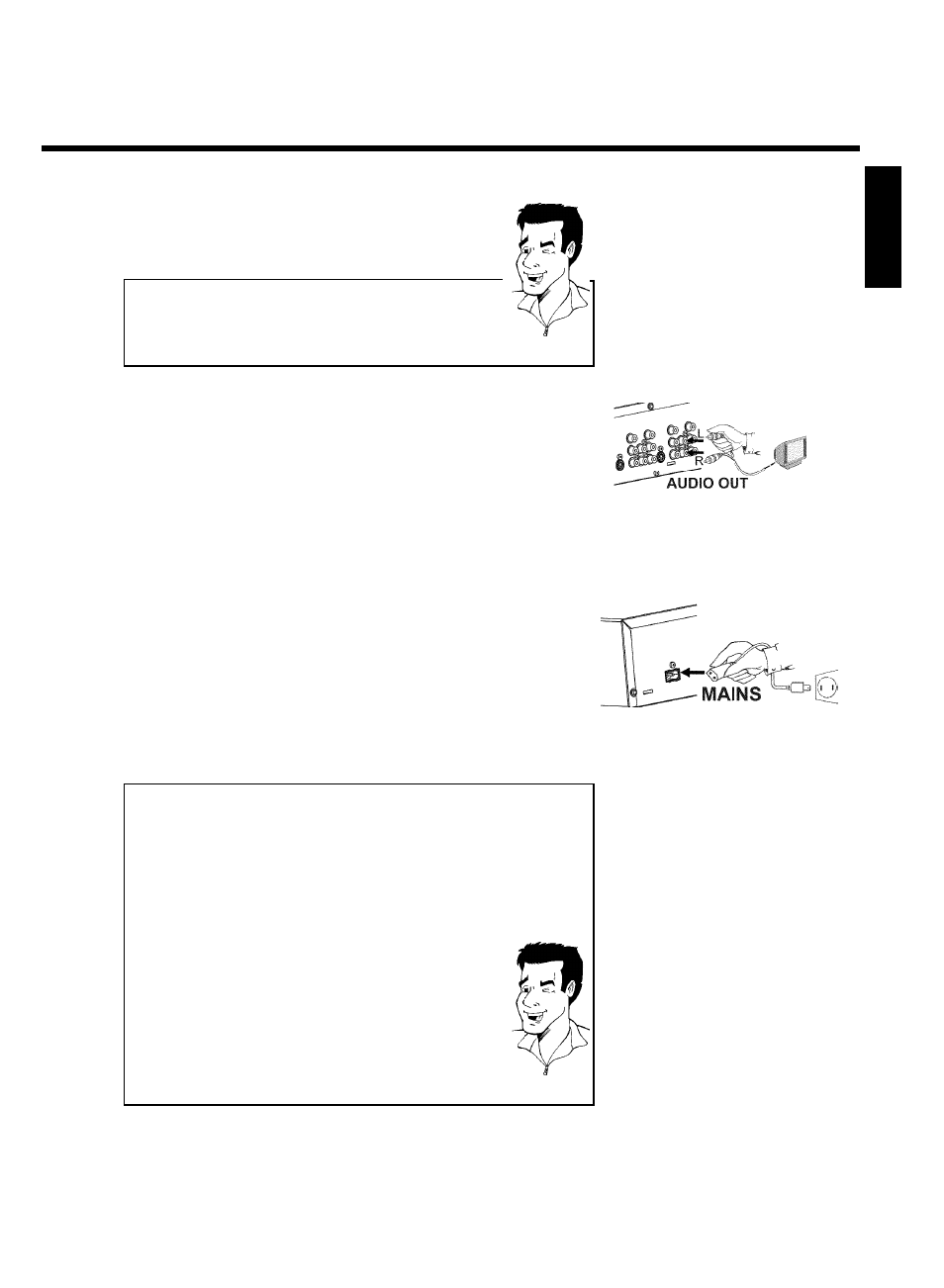
13
4
If your TV set is equipped with a 'progressive scan' jack, please
use this jack. (Usually called 'Video In Y Cb Cr'. Please see your
TV's instruction manual).
Please note the color order
The colors of the jacks on the DVD Recorder must match those on the
TV (red-red/blue-blue/green-green). If they are not matched properly,
this could cause the color of the picture to be reversed or there could
be no picture at all.
Tip
5
Use an audio cable and plug one end into the AUDIO L/R
OUT jack at the back of
the
DVD
Recorder
(next
to
COMPONENT VIDEO OUT ) and the other into the red/white
Audio In jacks of the TV (usually called Audio in', 'AV in'. Please
see your TV's instruction manual).
6
Switch on the TV.
If necessary, set the TV to the Component Video input jacks or
select the corresponding channel number. For the channel
number, please see your TV's instruction manual.
7
Connect the mains jack
4MAINS at the back of the DVD
Recorder with the power supply using the supplied power cable.
The most important features of the DVD Recorder will appear
on the display.
After the initial installation is completed, this function will be
switched off. How you switch on this function again, read in the
chapter 'User preferences' in the section 'Standby'.
8
Press
STANDBY-ON
m on the recorder. 'IS TV ON?' will
appear on the display.
Switching TV and DVD Recorder to 'Progressive scan'
The factory settings of the DVD Recorder are set to 'Interlaced'. If you
selected the 'Progressive scan' connection during installation, you must
switch the 'Component Video output' of the DVD Recorder and, if
necessary, the 'Component Video input' of the TV to 'Progressive scan.'
Switching the TV
Please select 'Progressive scan' for the Component Video input on the
TV. If necessary, see your TV instruction manual.
If your TV is equipped with separate input jacks for Interlaced and
Progressive, connect the DVD Recorder to the jack that supports
'Progressive scan.'
Switching the DVD Recorder
1
Disconnect the recorder's power cord.
2
Hold down
N on the DVD Recorder while reconnecting the
power cord. 'PRO' (progressive scan) will appear on the display.
3
If you want to switch back, repeat steps 1 and 2 . 'PRO'
(progressive scan) will disappear from the display. The DVD
Recorder is switched to 'Interlaced.'
Tip
Then, read the paragraph 'Initial installation' in the chapter 'Installing your DVD recorder'.
ENGLISH
Connecting the DVD Recorder
