Panasonic DP-C106 User Manual
Page 143
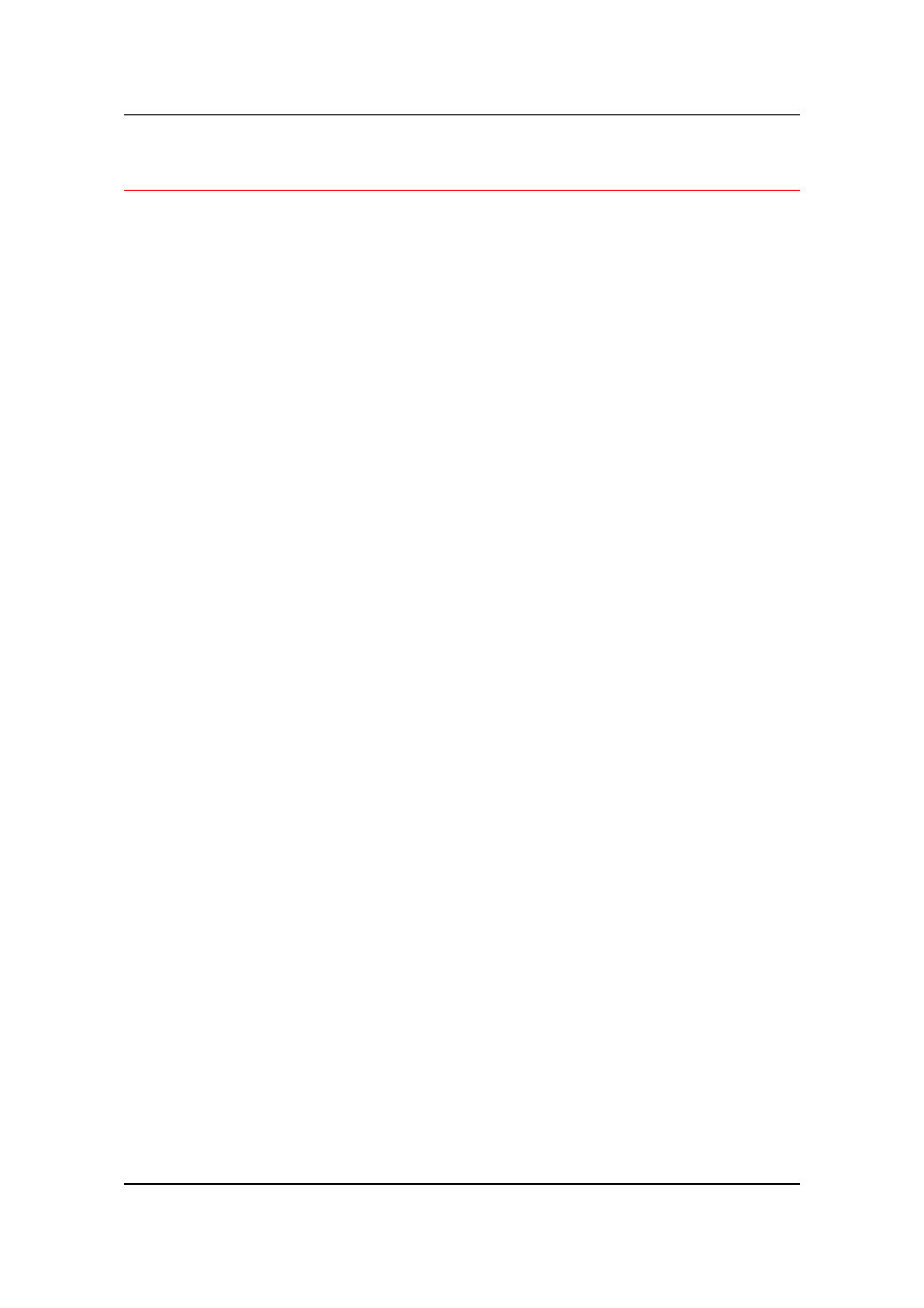
Setting Up the Network Server
6–8
The DP-C106 on a TCP/IP Network with Windows NT 4.0
When a Windows NT 4.0 workstation is configured to connect to the
DP-C106 using TCP/IP, it can print directly to the printer. If the
workstation shares the printer over the network, it is acting as a print
server to Windows NT 4.0 clients. The client workstations print to the
DP-C106 by printing to the Windows NT 4.0 print server. Printing can
then be monitored and controlled at the Windows NT 4.0 print server.
With TCP/IP protocols loaded, you can also run Fiery WebTools and
utilities from a Windows NT 4.0 or Windows 95/98/Me workstation.
The Windows NT 4.0 server can also use AppleTalk protocols for
printing. When creating a printer to share with AppleTalk users, do not
capture the printer, as this forces all users to print to the server rather
than directly to the printer. If you capture the printer, print connections
will not be displayed in the Mac OS Chooser.
Ensure that the following are true when TCP/IP network connections
are made:
•
Ensure that the IP addresses are valid for the DP-C106 and for
any workstations that will print to it or run Fiery utilities.
•
In Printer Setup, enable TCP/IP and enter the IP address, subnet
mask and gateway address for the DP-C106. You can enter these
addresses manually or use DHCP, RARP, or BOOTP protocols to
assign them dynamically.
•
Ensure that the DP-C106 name and address are listed in a
domain name server (DNS) or a hosts name database used by
the system.
•
Ensure that your system host table includes the correct internal
name for the DP-C106 as a remote printer.
•
For Windows NT 4.0, install the DP-C106 PostScript and PCL
printer driver files on the Windows NT 4.0 print server from the
User Software CD.
•
Repeat the installation for everyone who prints to the DP-C106.
Each server and workstation running the Fiery utilities with
TCP/IP also needs the TCP/IP protocol and the Fiery utility
software.
