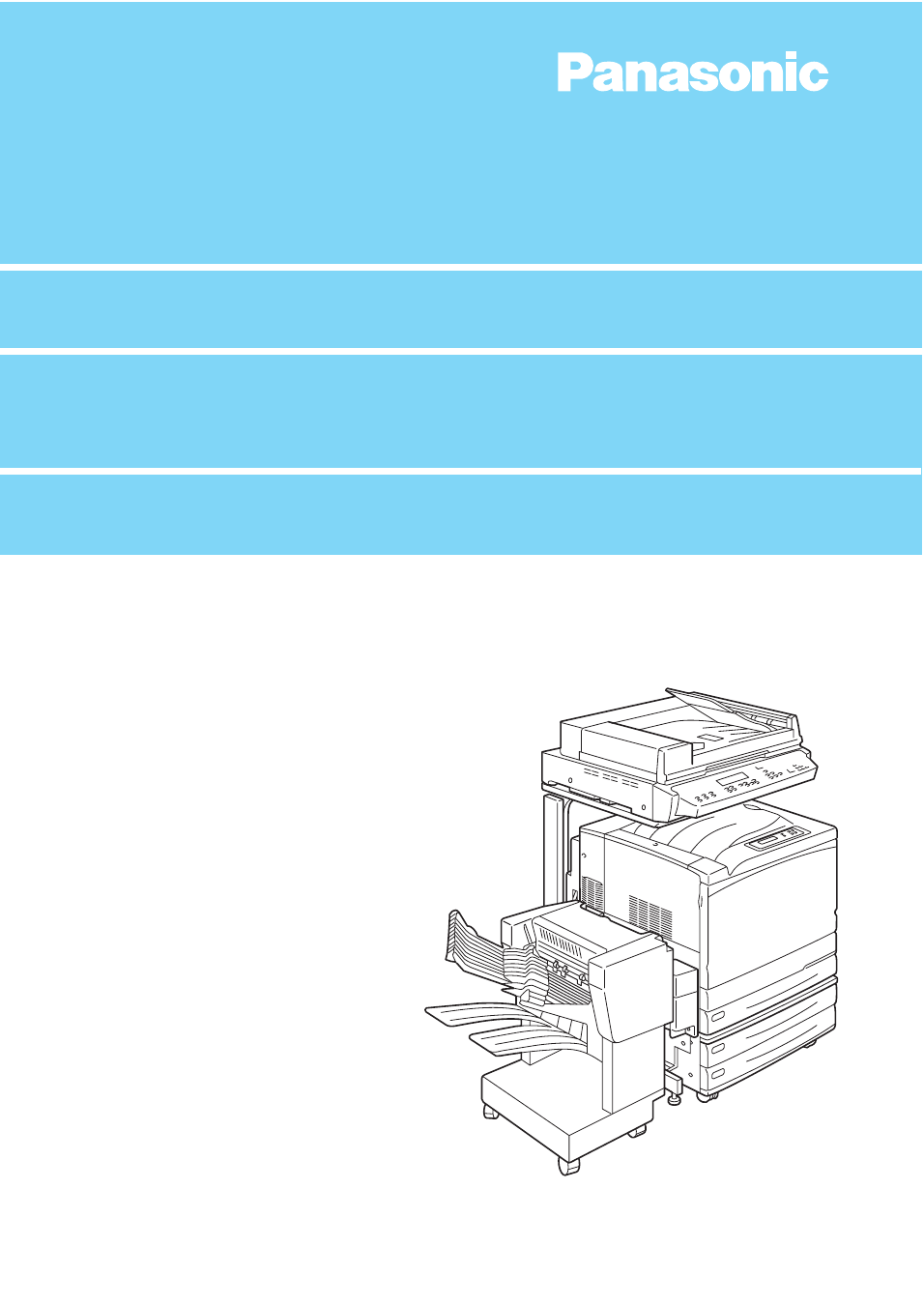Panasonic DP-C106 User Manual
Dp-c106, Documentation
Table of contents
Document Outline
- DP-C106
- Safety Notes, Compliances, Certifications, and Other Notices
- Table of Contents
- Ch 1 Setting Up the DP-C106
- Preparing for the Installation
- Installing the System Console
- Unpacking the Printer
- Printer Installation
- Installing the Duplex Unit/Kit (option)
- Loading Paper in the Paper Tray
- Installing the Scanner Rack
- Installing the Scanner with ADF
- Installing the 10 Bin Sorter
- Unpacking the 10 Bin Sorter
- Switching the Power On
- Switching the Power Off
- Printing a Test Page from the Printer Control Panel
- Making a Test Copy from the Scanner
- Adding Memory to the Printer
- Adding Memory to the Scanner
- Installing the Oversize Paper Tray/Transparency Tray (option)
- Ch 2 Getting to Know the DP-C106
- Ch 3 System Administrator Functions
- Ch 4 Connecting to the Network
- Ch 5 Preparing for the Setup
- Ch 6 Setting Up the Network Server
- Support for Fiery Utilities
- Printing on a NetWare 3.x, 4.x or 5.x Network
- Overview of IPX Printing to the DP-C106
- Configuring a NetWare 3.x, 4.x or 5.x Server for Printing
- Setting Up NetWare Windows Clients for Printing
- The DP-C106 on a TCP/IP Network with Windows NT 4.0
- Configuring a Windows NT 4.0 Server
- Adding the DP-C106 to the TCP/IP Network (Windows NT 4.0)
- Installing the DP-C106 as a Shared Printer
- Configuring Clients of a Windows NT 4.0 or Windows 2000 Server
- Configuring the Server and Client Workstations for Fiery WebTools
- Setting Up Fiery WebTools on the Printer
- Setting Up Fiery WebTools on a Client Workstation
- Accessing the Fiery WebTools
- Changing the WebLink Destination
- The Printer on a Network with UNIX Workstations
- Setting Up the Printer on TCP/IP Networks
- Setting Up Printing on UNIX Systems
- Setting up TCP/IP for Communication with the Printer
- Setting Up the Printer on TCP/IP Networks
- Ch 7 Performing the Setup from the Printer Control Panel
- Set Up the Print Functions
- Top-level Menus
- System Setup
- Printer Setup
- PostScript Setup
- PCL Setup
- Specify Network Information
- Specify Network Protocol Options
- Perform Network Services Setup
- NDS Setup
- Bindery Setup
- SMB Setup
- Print Information Pages
- Set Up the Print Functions
- Ch 8 Installing User Software in a Windows 95/98/Me Environment
- Overview of Installation
- Before You Begin
- Installing PostScript or PCL Print Drivers
- Installing the PostScript or PCL Print Drivers (Windows 95/98/Me)
- Completing the Connection
- Parallel Port Printing
- To Prepare the Port for Parallel Port Printing in Windows 95
- To Prepare the Port for Parallel Port Printing in Windows 98/Me
- Setting Up Parallel Port Printing
- Setting Up IPX/SPX Printing with Windows 95/98/Me
- Parallel Port Printing
- Setting Up SMB Printing on Windows 95/98/Me
- Setting Printer Options
- Installing Additional Software for Windows 95/98/Me
- Copying Printer Description Files
- Installing the ICM Profile
- Loading the Working Space Profile Using Photoshop 5.0
- Loading the ICM Profile
- Ch 9 Installing User Software in a Windows 2000 Environment
- Overview of Installation
- Before You Begin
- Installing the User Software for Parallel Port Printing
- Installing the Software for TCP/IP and LPR Printing (New Installation of Windows 2000)
- Installing TCP/IP and LPR Printing (Upgrade Installation of Windows NT 4.0 to Windows 2000)
- Installing the User Software for IPX/SPX Printing
- Installing the User Software for SPM Printing
- Installing the User Software for SMB Printing
- Setting Printer Options
- Installing Additional Software for Windows 2000
- Copying Printer Description Files
- Installing the ICM Profile
- Loading the Working Space Profile Using Photoshop 5.0
- Loading the ICM Profile
- Ch 10 Installing User Software in a Windows NT 4.0 Environment
- Overview of Installation
- Before You Begin
- Installing the User Software for Parallel Port Printing (Windows NT 4.0)
- Installing the User Software for IPX Printing (Windows NT 4.0)
- Installing the User Software for TCP/IP and LPR Printing for Windows NT 4.0
- Installing User Software for SMB Printing
- Setting Printer Options
- Installing Additional Software for Windows NT 4.0
- Copying Printer Description Files
- Installing the ICM Profile
- Installing the ICM Profile on Windows NT 4.0
- Loading the Working Space Profile Using Photoshop 5.0
- Loading the ICM Profile
- Ch 11 Installing User Software in a Macintosh OS Enviromnment
- General Steps for Installing the User Software
- Setting Up the DP-C106 as a PostScript Printer
- Setting Up the DP-C106 in the Chooser
- Installing Fiery Software and Fonts
- Installing Mac OS Software
- Installing Mac OS Runtime for Java
- Installing Additional Software
- Loading Profiles
- Setting the ColorSync System Profile
- Loading the Monitor Settings File Using Photoshop 5.0
- Loading the ICC Printer Profile in Photoshop 4.0
- Loading the ICC Printer Profile in Photoshop 5.0
- Loading Profiles
- General Steps for Installing the User Software
- Ch 12 Installing the Fiery Software for Windows and Macintosh
- Installing the Fiery Link Software
- Using the Software for the First Time
- Configuring a Connection for Fiery Link for Windows and Macintosh OS
- Configuring the Connection to Fiery Servers in a Local Subnet
- Manually Configuring the Connection to Fiery Printers
- Configuring the Connection for Fiery Link Using an Advanced IP Search
- Configuring the Connection for Fiery Link Using an Advanced Subnet Search
- Configuring a Connection for Fiery Link for Windows and Macintosh OS
- Installing ColorWise Pro Tools for Windows and Macintosh OS
- Configuring a Connection for ColorWise Pro Tools
- Modifying the Configuration
- Configuring a Connection for ColorWise Pro Tools
- Downloading Installers with Fiery WebTools
- Setting Up Fiery WebTools
- Setting Up Fiery WebTools on the Printer
- Setting Up Client Workstations to Use Fiery WebTools
- Setting Up Fiery WebTools
- Ch 13 Printing from the Windows Workstation
- Printing from Applications
- Setting Options and Printing with Windows 95/98/Me and Windows 2000
- Configuring the PostScript Print Options for Windows 95/98/Me
- Configuring the PCL Print Options for Windows 95/98/Me
- Setting Options and Printing from Windows 2000
- Using Saved Settings (Windows 95/98/Me and Windows NT 4.0)
- Creating Saved Settings
- Loading Saved Settings
- Deleting Saved Settings
- Modifying Saved Settings
- Exporting Saved Settings
- Importing Saved Settings
- Using Saved Settings (Windows 95/98/Me and Windows NT 4.0)
- Using Shortcuts
- Setting Print Options Using Shortcuts
- Setting Print Options Using Page Shortcuts
- Working with Custom Page Sizes in Windows 95/98/Me or Windows 2000
- Defining a Custom Page Size
- Printing a Custom Page Size
- Saving Files to Print at a Remote Location
- Setting Print Options for a Job with Windows NT 4.0
- Setting Print Options for a PostScript Job (Windows NT 4.0)
- Setting Print Options for all PostScript Jobs (Windows NT 4.0)
- Setting Print Options for a PCL Job (Windows NT 4.0)
- Setting Print Options for all PCL Jobs (Windows NT 4.0)
- Printing with WebDownloader
- Printing from Applications
- Ch 14 Printing from the Macintosh OS Workstations
- Printing from Applications
- Selecting the Printer in the Chooser
- Setting Options and Printing from Mac OS Workstations
- Printing from an Application
- Defining a Custom Page Size
- Printing from Applications
- Ch 15 Using the Fiery WebTools
- Fiery WebTools Overview
- Accessing the Fiery WebTools
- Using the Status WebTool
- Using the Installer WebTool
- Using WebDownloader
- Font Manager
- Ch 16 Using Fiery Link
- Fiery Link Tools
- Setting Preferences
- Using My Fiery List of Fiery Link
- Ch 17 Using Fiery WebSpooler
- Tracking and Managing Jobs with Fiery WebSpooler
- Accessing the Fiery WebSpooler Window
- About the Fiery WebSpooler Window
- Job Icons
- Job Types
- Manipulating Job Options and Job Flow
- Overriding Job Option Settings
- Using the Job Log
- Displaying the Job Log
- Updating, Printing and Deleting the Job Log
- Tracking and Managing Jobs with Fiery WebSpooler
- Ch 18 Performing the Setup from WebSetup
- Accessing Setup
- Enabling Java Services
- Accessing Fiery WebSetup
- General Setup Options
- Server Setup
- Network Setup
- Printer Setup
- Exiting Setup
- Ch 19 Using ColorWise Pro Tools
- Calibrator
- Introduction
- Understanding Calibration
- How Calibration Works
- Scheduling Calibration
- Checking Calibration Status
- Using a Densitometer
- Setting Up the Densitometer
- To Connect the X-Rite DTP32 to the Computer
- Calibrating with ColorWise Pro Tools
- To Calibrate the Copier Using
- To Restore Default Calibration Measurements
- Expert Mode
- Color Editor
- Editing Profiles
- To Edit a Simulation Profile in Master Mode or an Output Profile in Custom Mode:
- To Edit a Simulation in Quick or Full Mode
- Undoing Simulation Edits
- To Undo Edits Made to a Custom Linked Simulation
- Checking Edited Profiles
- To Check a Profile
- Profile Manager
- Setting the Default Profiles
- To Specify a Default Profile
- Downloading Profiles
- To Download a Profile
- Editing Profiles
- Managing Profiles
- To Back up Profiles
- To Delete Profiles from the Fiery Hard Disk
- Defining Profiles
- To Define a Profile
- Changing Global Settings
- To Change the Global Settings
- Editing Profiles
- Calibrator
- Ch 20 Basic Copying
- The Copier Control Panel
- Copy Mode
- Auto Start
- The Copier Main Screen
- Positioning the Originals
- The Document Glass
- The Automatic Document Feeder (ADF)
- Making a Copy
- Ch 21 Copy Features
- Reduce/Enlarge
- Using the Reduce/Enlarge Feature
- Paper Supply
- Using Paper Trays 1, 2, and 3
- Using the Bypass Tray
- Loading the Bypass Tray
- Loading Transparencies into the Bypass Tray
- Loading Postcards into the Bypass Tray
- Loading Envelopes in the Bypass Tray
- Making a Copy Using the Bypass Tray
- Color Mode
- Using the Color Mode Feature
- Lighten/Darken
- Using the Lighten/Darken Feature
- Quality Adjustment
- Using the Sharpness Option
- Using the Color Level Adjustment
- Using the Background Mask Feature
- Advanced Features
- Using the Output Feature
- Determining Output with the Optional 10 Bin Sorter
- Using the Erase Feature
- Using the 2-Sided Feature
- Using the 2 Up Feature
- Reduce/Enlarge
- Ch 22 Tools Mode
- Meter Check
- Administrative Features
- Defaults for Copy
- Color
- Auto Color Adjust
- Detect Document Size
- Auto Mode Change
- Limit Copy Set
- Timer Preset
- Sound Preset
- User Password
- ADMIN Password
- Version Information
- Self Diagnostics
- Transporting the Scanner
- Ch 23 Problem Solving
- Avoiding Paper Jams
- Printer Jam Clearance Areas
- ADF Jam Clearance Area
- Clearing a Paper Tray Jam
- Clearing a Duplex Unit/Kit Jam
- Clearing Area 1 Jams
- Clearing Area 2 Jams
- Clearing Area 3 Jams
- Clearing Area 4 Jams
- Clearing Area 5 Jams
- Clearing the Fuser Area
- Clearing the Upper Inverter
- Clearing Area 6 Jams
- Clearing Jams in the 10 Bin Sorter
- Copy/Print Quality Problems
- Adjusting the Printer Color
- VisualCal
- 1. Print Limits Page
- 2. Gray Balance Page
- 3. Comparison Page
- VisualCal
- Printer Error Messages
- Printer Error Codes
- Scanner Error Codes
- 10 Bin Sorter Error Messages
- Network Problem Solving
- Problems During Setup from the Control Panel
- Network Protocol Setup Messages
- Novell Problems During Network Setup
- Novell Error Messages
- Runtime Printer Error Messages
- Name Table
- Printing Problems
- On a Windows Workstation
- On a Mac OS Workstation
- General Printing Problems
- Problems with Print Quality
- Job Management Problem Solving
- Job Management Error Messages
- Unexpected Printing Results
- Clearing the Printer
- Users are Unable to Connect to the DP-C106
- Ch 24 Maintenance
- Cleaning Procedures
- Cleaning the Printer Covers
- Cleaning the Scanner
- Document Glass and ADF Cover
- Cleaning the Document Feeder (ADF)
- Replacing the Toner Cartridges
- Replacing the Print/Copy Cartridge
- Replacing the Toner Waste Container
- Storing the Supplies
- Toner Cartridges
- Handling Precautions
- Print/Copy Cartridge
- Handling Precautions
- Toner Cartridges
- Cleaning Procedures
- Ch 25 Technical Data
- Printer specifications
- Electrical Specifications
- Emissions
- Supplies
- Fiery Server Hardware Components
- Font List
- PostScript Printer Fonts
- Adobe Type 1 Fonts
- PostScript TrueType Fonts
- PostScript Printer Fonts
- PCL Printer Fonts
- 10 Bin Sorter Specifications
- Dimensions
- Power
- Environment
- Output Bins
- Maximum Output
- Transparencies
- Standard Paper Sizes
- Custom Sizes
- Appendix A System Administrator Tips
- Appendix B Print Options
- Where to Set Print Options
- Print Option Override Hierarchy
- Default Settings
- Print Options Table
- More About Print Options
- Black Overprint
- CMYK Simulation Profile
- Electronic Collation
- Custom Output Direction
- Duplex
- Output Profile
- Page Range
- Rendering Style
- RGB Source Profile
- Glossary
- A
- B
- C
- D
- E
- F
- G
- H
- I
- J
- K
- L
- M
- N
- O
- P
- Q
- R
- S
- T
- U
- V
- W
- X
- Y
- Z
- Index