Getting started 03 – Pioneer SX-LX03 User Manual
Page 85
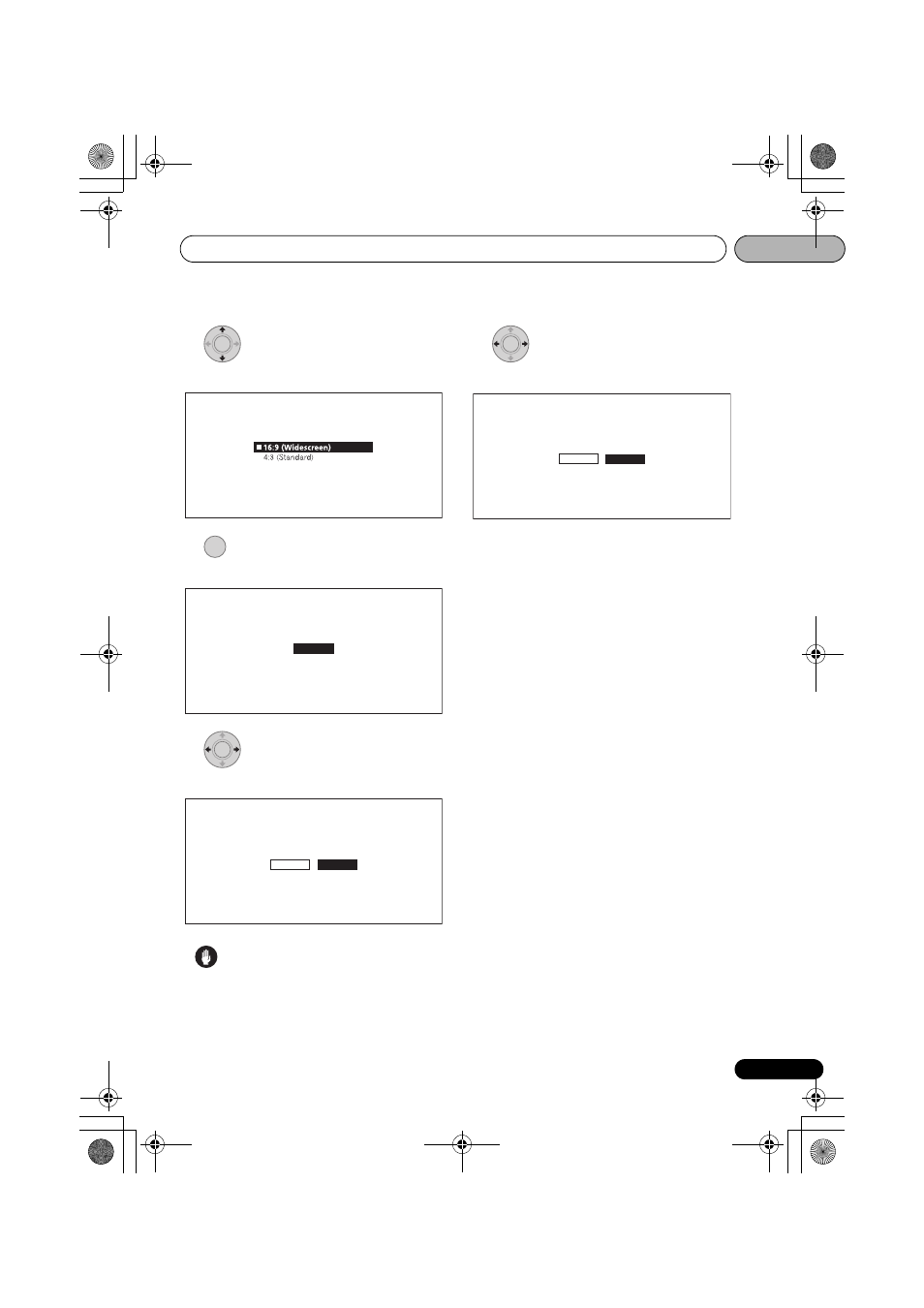
Getting Started
03
85
En
7
Select the aspect ratio of your TV.
Use
/ to select, then press ENTER.
8
Check the settings.
Select
Proceed, then press ENTER.
9
Output test tones.
Use
/ to select Yes, then press ENTER.
Caution
• The screen in step 10 and test tones are
output simultaneously according to the
settings in steps 4 to 7. Lower the volume of
the devices connected with the player.
10
Finish the Setup Navigator menu.
Use
/ to select Finish, then press ENTER.
To redo the settings from the start, select
Go
Back.
Depending on the output terminal setting of
step 4 or the HDMI cable being used, it may
happen that no picture and/or sound is output.
If this happens, the setup returns to step 4 if
there is no operation for over 30 seconds. Once
the setup returns to step 4, redo the settings
according to the connected devices and the
HDMI cable being used.
About the screen saver
The screen saver is automatically activated if
there is no operation for over 1 minute after
playback is stopped or paused. The screen
saver turns off when an operation is performed
on the player or remote control.
The screen saver is automatically activated if
there is no operation for over 1 minute after the
Home Menu or Home Media Gallery is
displayed while playing a BD or DVD.
With CDs and music files, the screen saver is
automatically activated if no button is operated
for over 1 minute, even while the CD or music
file is playing.
ENTER
Setup Navigator
BD PLAYER
Select the screen aspect ratio to match
your TV.
ENTER
Setup Navigator
BD PLAYER
Select [Proceed] if you want to start testing
your audio and video settings.
Proceed
ENTER
Setup Navigator
BD PLAYER
The test tone will be output.
Reduce the volume to an appropriate level.
The video and/or audio may not be output under certain setup.
The setup menu comes back in 30 seconds.
Yes
No
ENTER
Setup Navigator
BD PLAYER
Setup is complete!
The setup menu comes back in 30 seconds.
Finish
Go Back
LX03BD_2.book Page 85 Monday, July 28, 2008 4:30 PM
