Making settings using the setup navigator menu, Getting started, Getting started 03 – Pioneer SX-LX03 User Manual
Page 83: Chapter 3
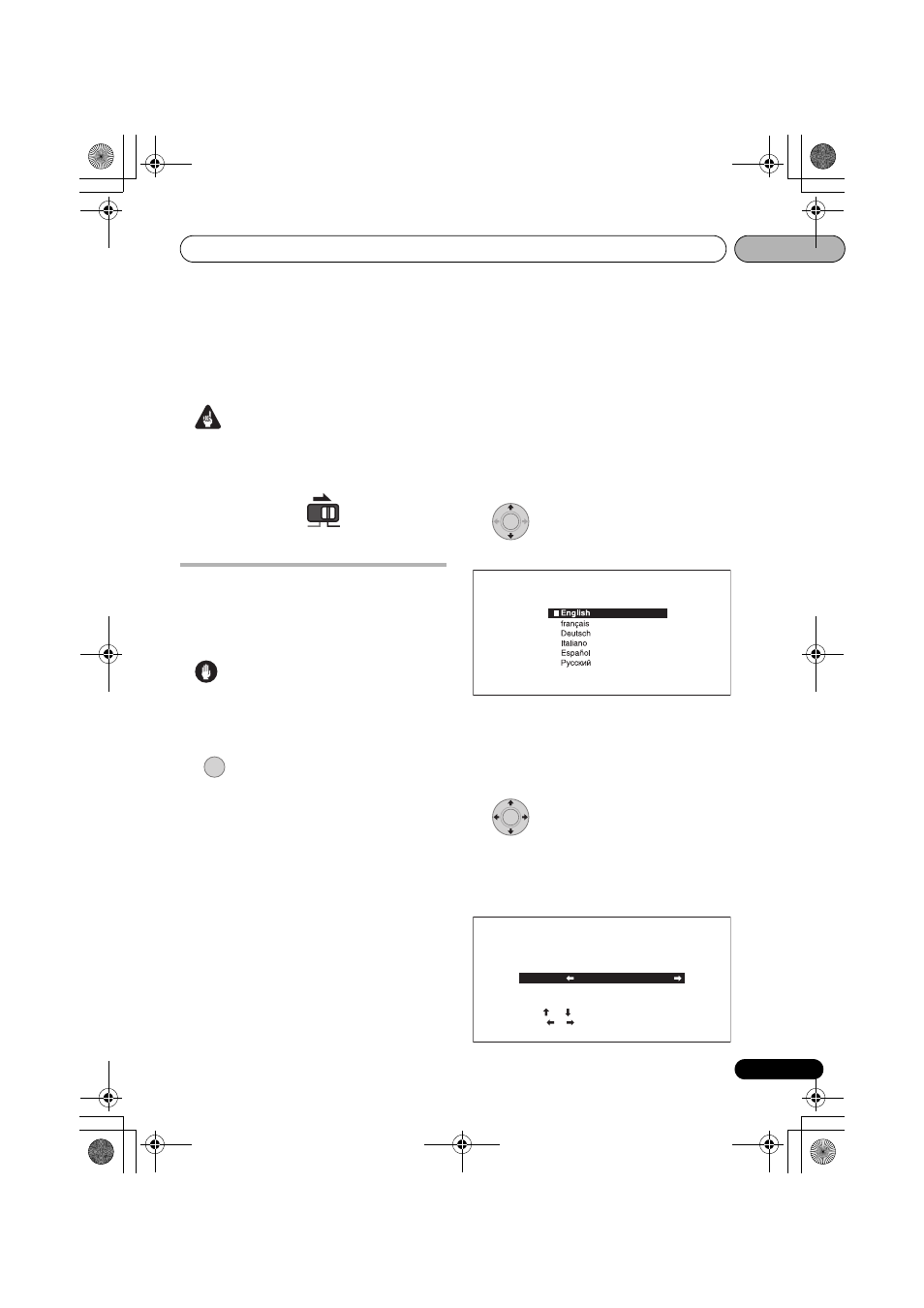
Getting Started
03
83
En
Chapter 3
Getting Started
Important
• Set the remote control operation selector
switch to
BD to operate the Blu-ray disc
player.
Making settings using the
Setup Navigator menu
Be sure to perform these settings when using
the player for the first time.
Caution
• Before turning on the power, check that
the connections between the player and
other devices are correct.
1
Turn on the power.
2
Turn on the TV’s power and switch the
input.
See the TV’s operating instructions for
instructions on operating the TV.
Check that the
Setup Navigator menu is
displayed.
If TV Control is set, the TV can be operated with
the receiver’s remote control (page 86).
If the Setup Navigator menu is not
displayed
•
Press HOME MENU to display the Home
Menu, select Initial Setup
Setup
Navigator
Start, then press ENTER.
3
Select the OSD language.
Use
/ to select, then press ENTER.
When you have this player connected to a
Pioneer Flat Screen TV that is compatible with
HDMI Control, language settings are imported
from the Pioneer Flat Screen TV’s language
settings before Setup Navigator begins.
4
Select and set the video and audio
output terminals.
Select the actually connected video and audio
output terminals.
Use
/// to select, then press ENTER.
RECEIVER
iPod
BD
BD
ENTER
Setup Navigator
BD PLAYER
Please select the on-screen display language.
Audio, subtitle and BDMV/DVD-Video menu
language will also be set.
ENTER
Setup Navigator
BD PLAYER
Select the output terminals to be used for
the video and audio signals of this player.
Use [ ][ ] to select video or audio, then
press [ ][ ] to select the output terminal.
HDMI
HDMI
Video
Audio
LX03BD_2.book Page 83 Monday, July 28, 2008 4:30 PM
