Checking the clip or card information (property), Checking the clip or card information, Property) – Philips P2HD AG-HPX170P User Manual
Page 69
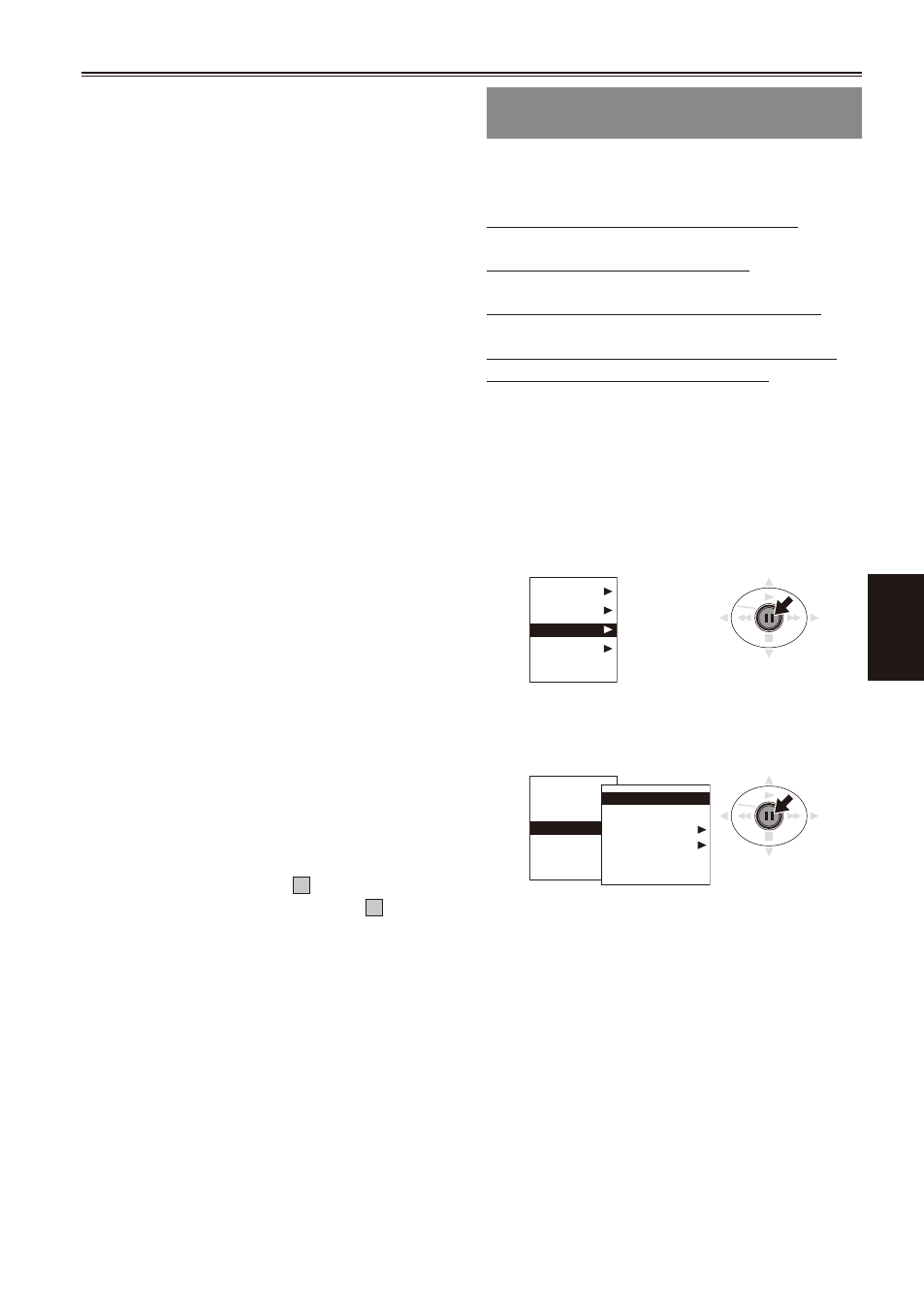
Pla
ybac
k
9
FORMAT:
Select this to format a P2 card or SD
memory card.
When you move to FORMAT, the card
selection screen will appear. Select the P2
slot (SLOT1 or SLOT2) or select SD CARD,
and press the Operation lever. Select YES
to format the card or NO to cancel the
formatting, and press the Operation lever.
REPAIR CLIP:
Select this to repair defective clips.
Select YES to repair the clip or NO to cancel
the repair, and press the Operation lever.
The SHOT MARK and TEXT MEMO data
are deleted when a clip is repaired.
RE-CONNECTION:
Use this function to reconnect clips that span
multiple P2 cards.
Clips recorded across multiple P2 cards may
become incomplete clips.
Should this happen, use the RE-
CONNECTION function to merge the
different clips to create one single clip.
Select YES/NO and push the Operation lever.
EXCH. THUMBNAIL:
Use this function to replace thumbnail
images with images to which text memos
have been attached.
Select YES/NO and push the Operation lever.
EXIT:
Select this to return to the last screen.
Press the MENU button to release the menu
mode.
When clips have been copied by operating
Explorer, for instance, the “
!
” indicator may
appear on the clips. If this happens, “
!
” can
sometimes be released by downloading the latest
version of the P2 viewer from the web site given
below, installing it in your computer, and copying
the clips again.
•
•
Checking the clip or card information
(PROPERTY)
You can perform any of the following operations. If
necessary, make preparations prior to undertaking
the operations.
Checking and repairing clip information
Move the yellow frame to the clip to be checked.
Checking the P card information
Insert the P2 card into the unit.
Checking the SD memory card information
Insert the SD memory card into the unit.
Setting the P card memory capacity display
Checking the version of this system
1
On the thumbnail screen, press the MENU
button.
A menu now appears. (Page 64)
Push the Operation lever in the e or r
direction to select PROPERTY and press it
(or push it in the q direction) again.
THUMBNAIL
OPERATION
PROPERTY
META DATA
EXIT
Push the Operation lever in the e or r
direction to make a selection and press it
again.
THUMBNAIL
OPERATION
PROPERTY
META DATA
EXIT
CLIP PROPERTY
CARD STATUS
DEVICES
PROPERTY SETUP
SYSTEM INFO
EXIT
CLIP PROPERTY:
The information of the clip indicated by the
yellow frame is displayed. (Page 70)
CARD STATUS:
The P2 card information is displayed.
(Page 70)
DEVICES:
The SD memory card information is
displayed. (Page 71)
PROPERTY SETUP:
Set the method of displaying the P2 card
memory capacity. After selecting the P2
CARD CAP, select REMAIN (remaining
memory) or USED (memory used), and
press the Operation lever.
(Continued on the next page)
•
•
•
