Adjusting the shutter speed – Philips P2HD AG-HPX170P User Manual
Page 49
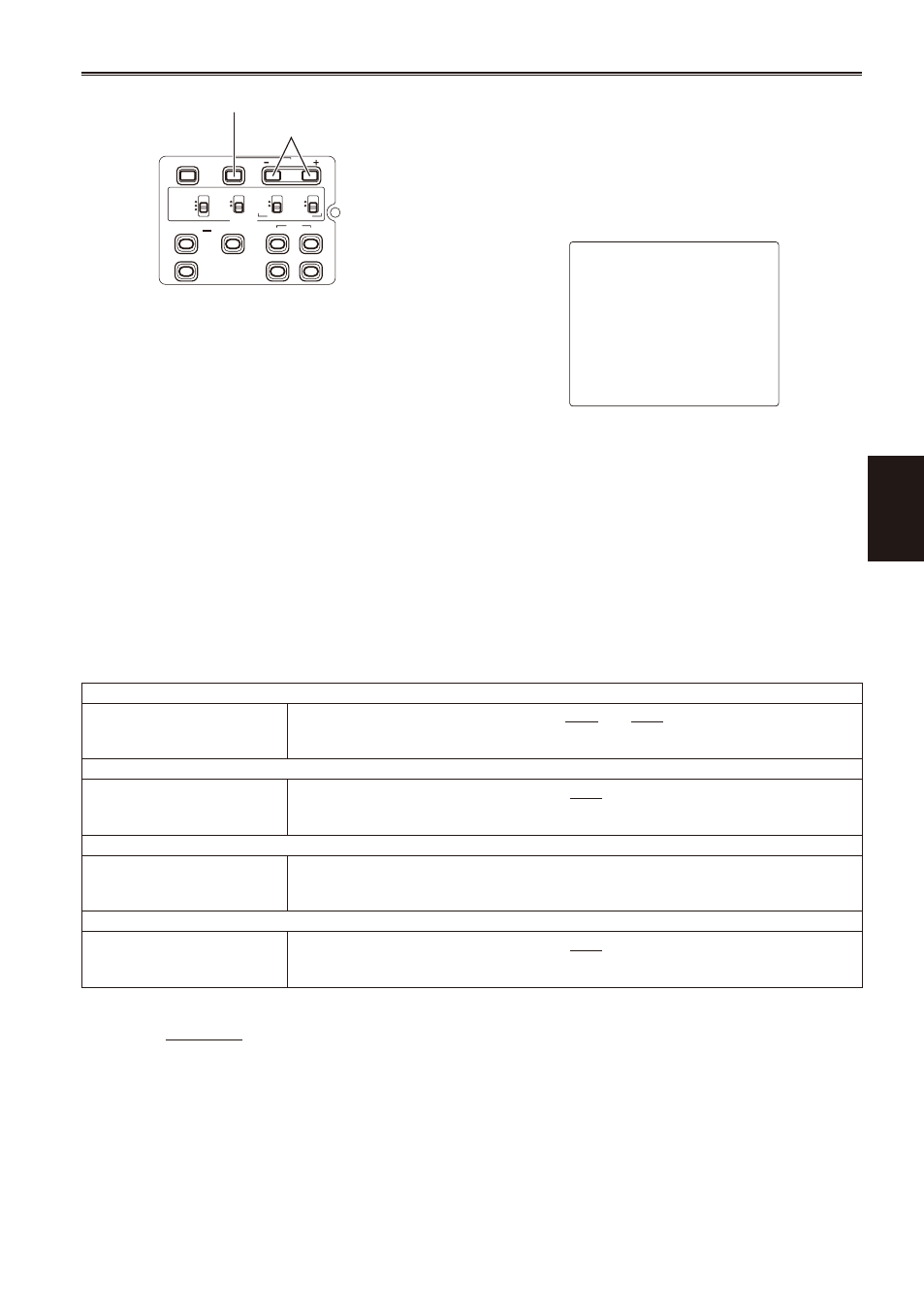
Shooting
9
If iris is set to auto, then it will open wider
with higher shutter speeds and thereby
reduce focal depth.
It will take longer to focus when the
shutter speed has been reduced so it is
recommended that the unit be secured to a
tripod, etc. for use.
1/60.0
PUSH STILL
The current shutter speed appears on the
viewfinder and LCD screens unless you have
selected OFF in OTHER DISPLAY in the DISPLAY
SETUP screen of the setup menus.
It is not displayed if you have set the shutter speed
to normal (OFF).
(Continued on the next page)
•
•
BARS
CH1 SELECT
RESET/TC SET
REC
CH2 SELECT
AUDIO
INT(L)
INPUT1
INPUT2
SHUTTER
SPEES SELECT
INT(R)
INPUT2
INPUT1
MIC POWER+48V
ON
OFF
INPUT2
ON
OFF
LCD
ZEBRA
EVF DTL
OIS
WFM
COUNTER
SHUTTER button
SPEED SELECT button
1
Press the SHUTTER button.
Each time you press the SHUTTER button, the
shutter speed switches between normal (OFF)
and the speed you selected with the SPEED
SELECT button.
After you have pressed the SHUTTER
button, press SPEED SELECT to select the
shutter speed.
The shutter speed changes as follows each
time you press SPEED SELECT + (The
order is reversed for the SHUTTER SELECT
- button.)
Remember that the faster the shutter speed,
the lower the sensitivity.
•
Adjusting the shutter speed
With the 1080i/60i, 720P/60P and 480i/60i formats
Standard (Off) 1/60
SYNCRO SCAN "
1/15 "1/30 "1/100
1/2000 "1/1000 "1/500 "1/250 "1/120
With the 1080i/30P, 720P/30P, 480i/30P and 720P/30PN formats
Standard (Off) 1/50
SYNCRO SCAN "
1/15 "1/30 "1/60
1/1000 "1/500 "1/250 "1/120
With the 1080i/24P, 480i/24P, 1080i/24PA and 480i/24PA formats
Standard (Off) 1/50
SYNCRO SCAN "1/24 "1/60
1/1000 "1/500 "1/250 "1/120
With the 720P/24P and 720P/24PN formats
Standard (Off) 1/50
SYNCRO SCAN "
1/12 "1/24 "1/60
1/1000 "1/500 "1/250 "1/120
*
Bold and underlines indicate formats that can be selected only when VIDEO COM is selected under
OPERATION TYPE, and OFF is selected under DRS in the SCENE FILE screen of the setup menus.
