Logging in and out, Logging in and out using a polycom soundstation, Using a polycom soundstation – Polycom 3725-26470-004/A User Manual
Page 40: Ip 7000 conference phone with a polycom hdx system
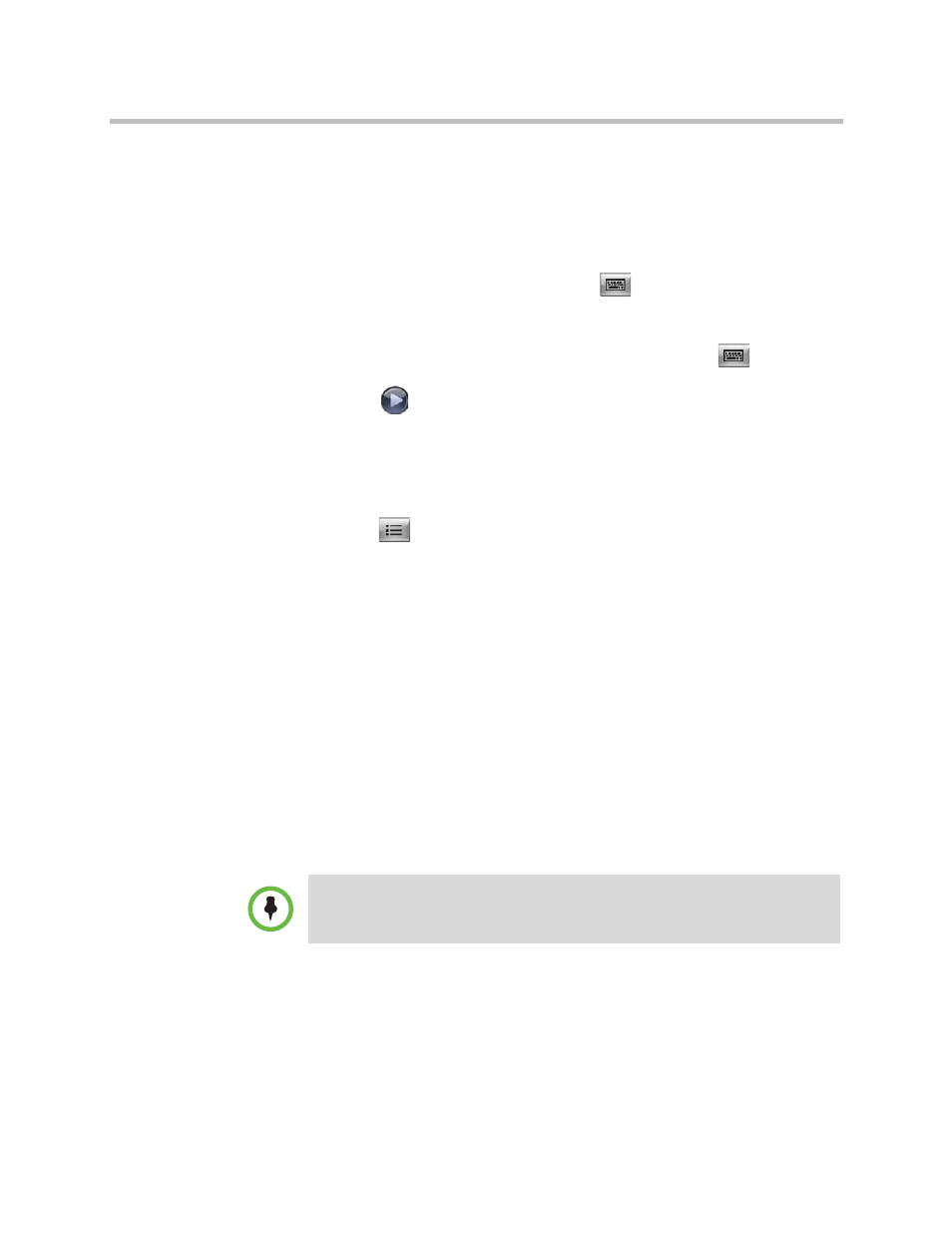
User’s Guide for Polycom HDX Desktop Systems
36
Polycom, Inc.
Logging In and Out
Depending on how your system is configured, you might have to log in when
the system comes out of sleep mode.
To log in:
1
When the Login screen appears, press
Keyboard or use the number
buttons on the remote control or keypad to enter the User ID.
2
Enter the account password. To enter numbers, use the number buttons
on the remote control or keypad. To enter letters, press
Keyboard
on theremote control or keypad.
3
Select
to log in.
Depending on how your system is configured, you might get locked out after
a certain number of failed login attempts. Contact your system administrator
for more information.
To log out:
>>
Press
Option on the remote control or keypad and select Logout to
log out manually.
The system automatically logs out the current account when the system goes
to sleep.
Using a Polycom SoundStation
®
IP 7000 Conference Phone
with a Polycom HDX System
When you connect a Polycom SoundStation® IP 7000 conference phone to a
Polycom HDX system, the conference phone becomes another interface to dial
audio or video calls. The conference phone operates as a microphone, and as a
speaker in audio-only calls.
For more information, refer to the SoundStation IP 7000 documentation
available on the Polycom web site.
To answer a call using a connected SoundStation IP 7000 conference phone:
>>
Press the Answer soft key on the conference phone.
The Polycom SoundStation IP 7000 conference phone is not supported with
Polycom HDX 4500 systems.
