Multipoint viewing modes – Polycom 3725-26470-004/A User Manual
Page 35
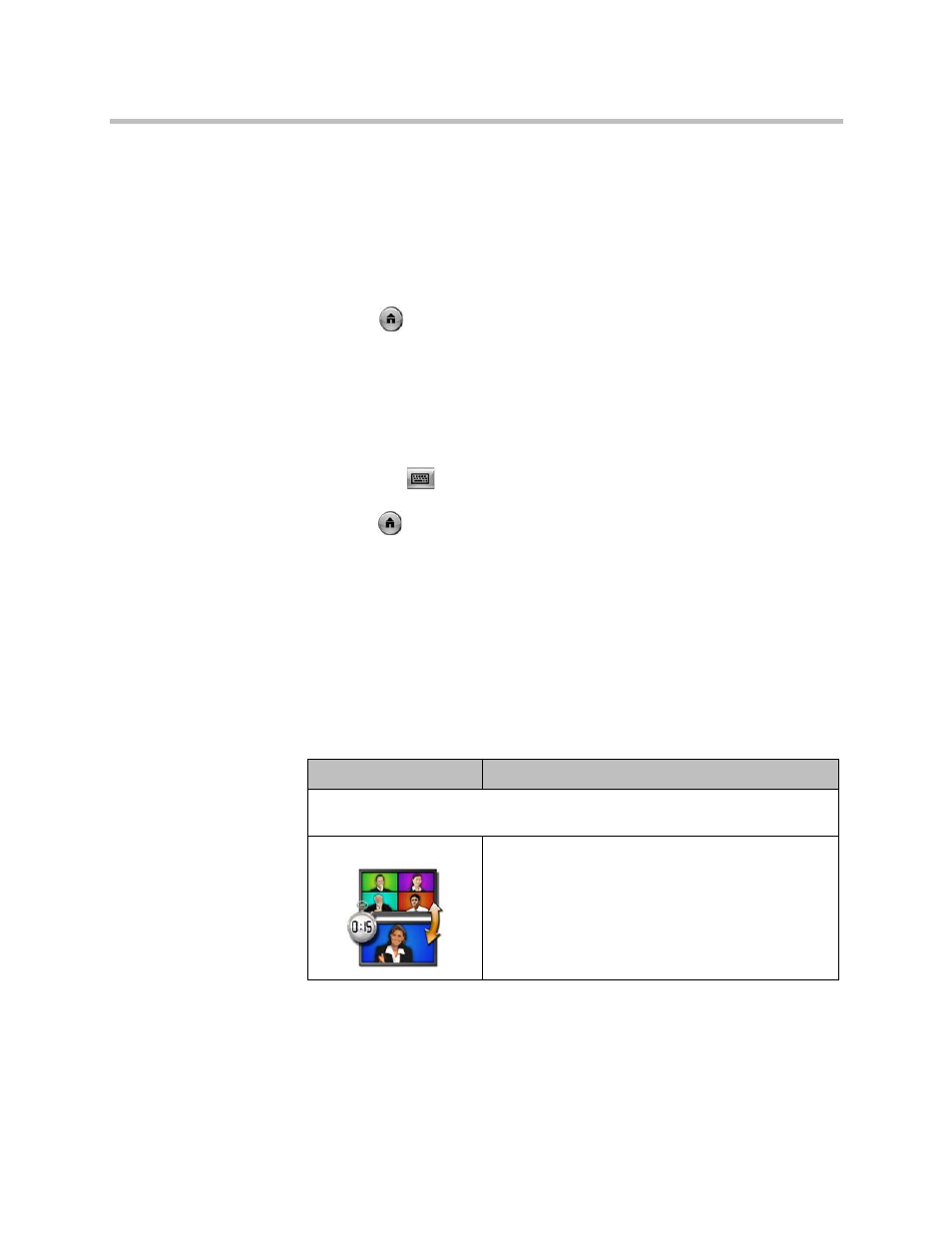
User’s Guide for Polycom HDX Desktop Systems
Polycom, Inc.
31
To enter a meeting password:
• If a prompt appears on the screen, use the remote control or keypad or
onscreen keyboard to enter the password.
• If you hear an audio prompt, use the remote control or keypad to generate
DTMF tones.
To configure a meeting password:
1
Press
Home to switch to the home screen if a computer is connected.
2
Select System from the Home screen.
3
Select User Settings from the System screen.
4
Enter the password in the Meeting Password field in one of these ways:
— Press the keypad or remote control number buttons, using the
text-entry method commonly used with cell phones.
— Press
Keyboard to use the onscreen keyboard to enter
characters.
5
Press
Home to save your change and return to the Home screen.
Multipoint Viewing Modes
What you see during a multipoint call can vary depending on how the
Polycom HDX system is configured, the number of sites participating, and
whether content is shared. The multipoint viewing mode configured on the
host system is the one used in the call. To find out more about these modes,
please talk to the administrator of your Polycom HDX system. The following
table describes the different multipoint viewing modes when an HDX system
is hosting the multipoint call.
Setting
Description
Video images from multiple sites can be automatically combined on one monitor in
a display known as continuous presence.
Auto
The view switches between continuous presence and
full screen, depending on the interaction between the
sites.
If multiple sites are talking at the same time,
continuous presence is used. If one site speaks
uninterrupted for at least 15 seconds, that site appears
in full screen on the monitor.
