Polycom SpectraLink 1725-36034-001 User Manual
Page 68
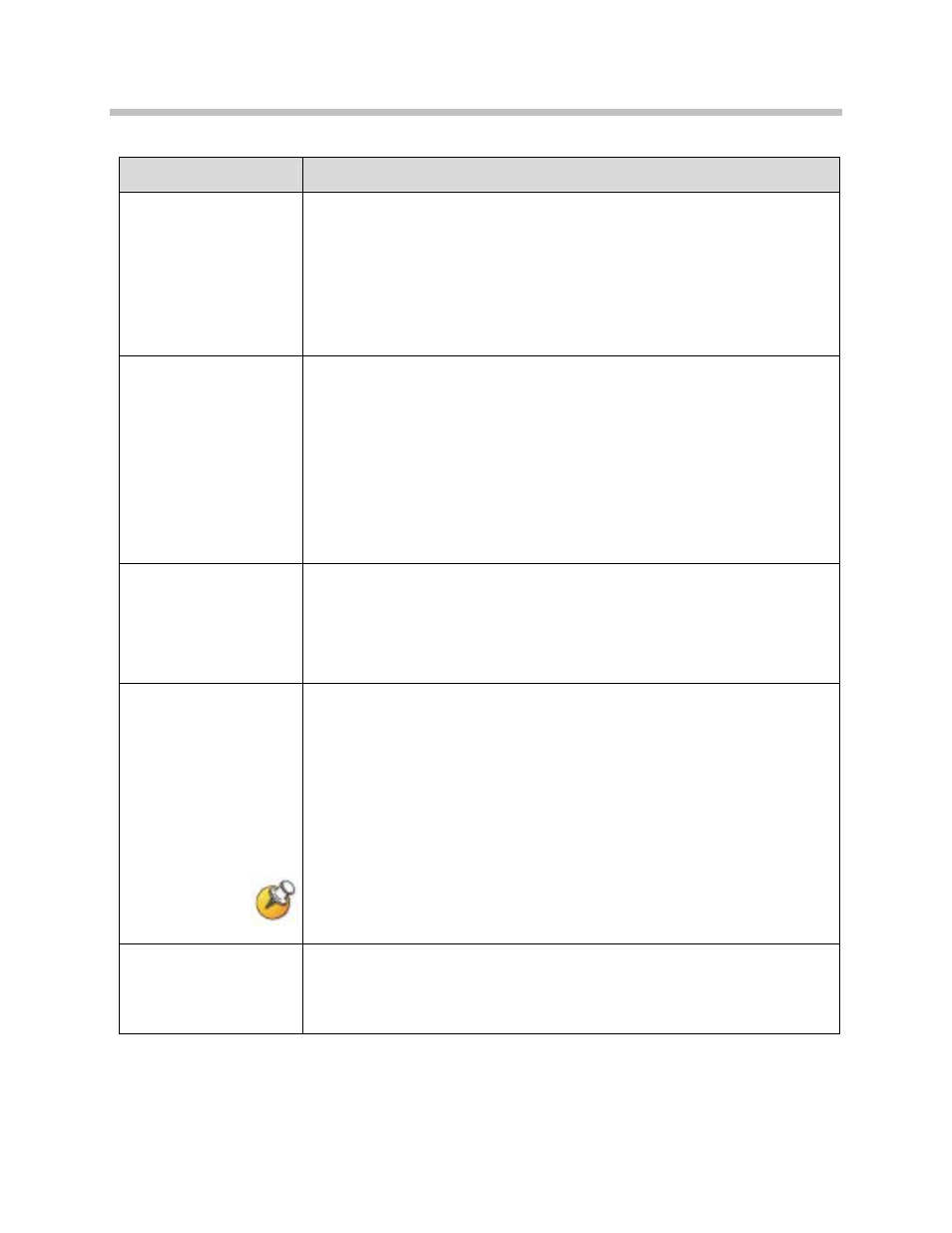
SpectraLink 8002 Wireless Telephones Configuration and Administration (SIP)
68
PN: 1725-36034-001_B.doc
If you want to…
Then…
Transfer a call (blind)
22 While in a call, press FCN and then select Transfer (or press the
shortcut key
1). (The current call will be placed on hold]. A new call will
be started and you will hear a dial tone.)
23 Press the digits for the number to which you wish to transfer the call or
press the
Favr softkey and select an entry from the Favorites menu..
24 Press FCN 1 again. The call will be transferred to the number that you
have entered and your call will be disconnected.
Transfer a call
(consulted)
25 While in a call, press FCN and then select Transfer (or press the
shortcut key
1). (The current call will be placed on hold]. A new call will
be started and you will hear a dial tone.)
26 Press the digits for the number to which you wish to transfer the call or
press the
Favr softkey and select an entry from the Favorites menu..
27 Press Dial to establish a second call.
28 When the party answers, have your conversation and then press FCN 1
to transfer the held call and disconnect the first call and return to
standby mode.
Transfer a call to another
call already on Hold
29 While in a call, press FCN and then select Transfer (or press the
shortcut key
1). The current call will be placed on hold and you can
converse with the party on the second line.
30 Have your conversation and then press FCN 1 to transfer the held call
and disconnect the first call and return to standby mode.
Forward all calls
Calls may be forwarded on a per-line basis. The
LINE
display will indicate if
a line is forwarded by a > character followed by the destination address. If
any line is forwarded, the standby screen will display forwarding status. If
the do-not-disturb feature is enabled, the forwarding status will be pre-
empted by the
Do Not Disturb
display
.
31 Press LINE + [the line number].
32 Press the Fwd softkey and enter the forwarding destination.
33 Press the Save softkey to save the forwarding destination.
If a given contact number has multiple appearances on the handset, forward
the lowest line appearance. All calls to that number on any line appearance
will then be forwarded.
Clear forwarding on a
line
34 Press LINE + [the line number],
35 Press the Fwd softkey and enter the forwarding destination.
36 Press the Fwd softkey again.
