4 aspect ratio, 5 overscan – Pixel Magic Systems VPS3800 User Manual
Page 37
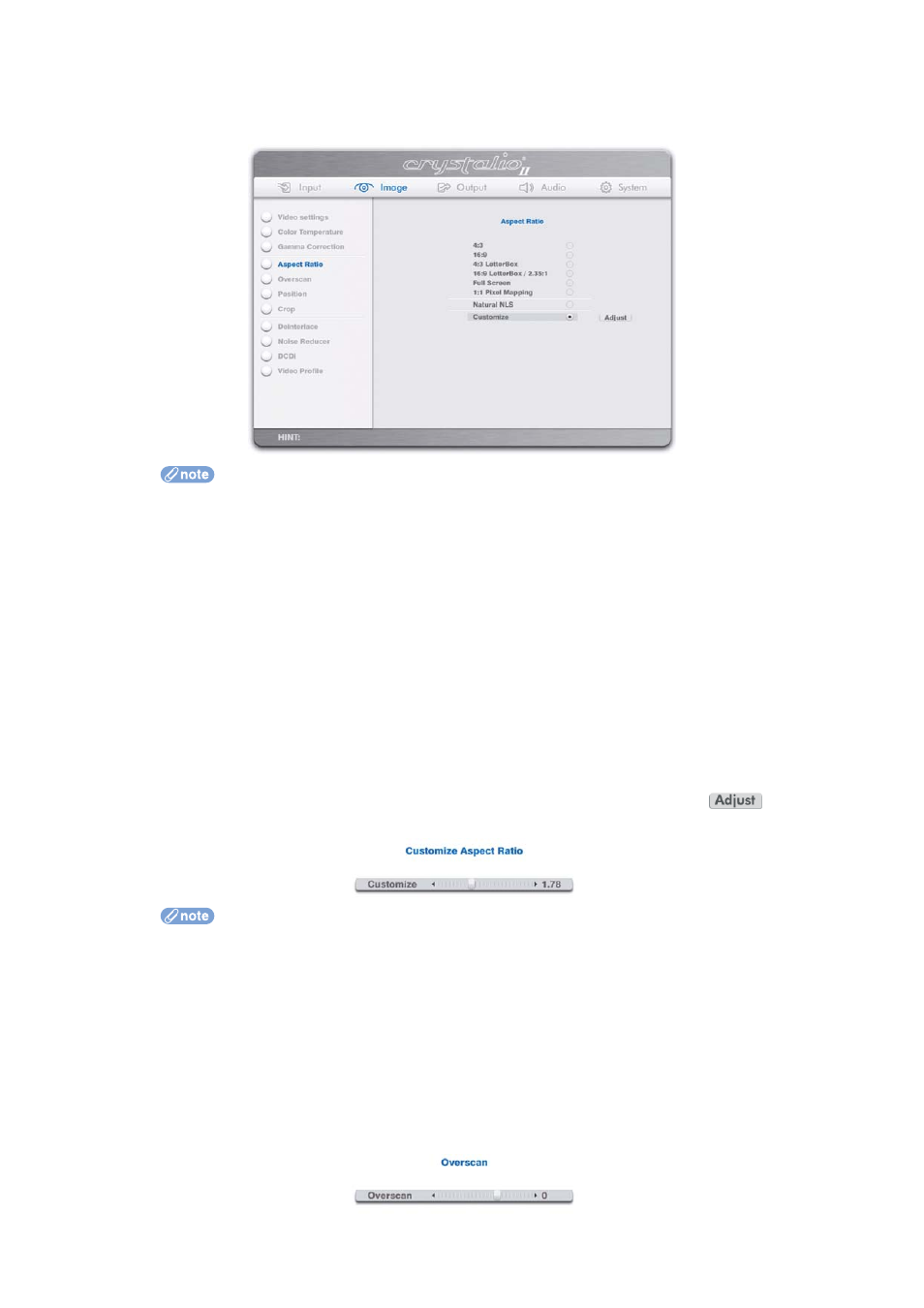
5.2.4 ASPECT RATIO
This option is used to set the image aspect ratio.
• 4:3 LetterBox is for 4:3 LetterBox material, which is a 4:3 source, with black bars at top
and bottom and which places meaningful video data at the centre of a 16:9 area
• 16:9 LetterBox/2.35:1 is for 16:9 LetterBox material (commonly described on DVD packaging
as ‘Anamorphic 2.35:1’, ‘Anamorphic 2.39:1’, ‘Anamorphic 2.40:1’ or simply ‘Anamorphic
Widescreen’), which places meaningful video data at the centre of a 2.35:1 area
• When aspect ratio is Full Screen, the image occupies the whole display
• 1:1 Pixel Mapping maps the source to the display pixel by pixel, with no scaling
performed by Crystalio II, e.g. an NTSC DVD will be shown as 720x480 on the display
• NLS will be available in firmware version 2.00 or later and stands for Non-Linear Stretch
and is used to make a 4:3 image fill a 16:9 display. It allows the image to appear more
natural than a normal stretch by avoiding excessive stretching of the more important
central area of the image. Some stretching of the image has to be performed but this is
limited mainly to the left and right edges
Custom aspect ratios can be defined by selecting Customize and pressing the
action
button. The OSD turns to the following page:
• A slider value of x.xx relates to an actual aspect ratio of x.xx:1. For example, if the slider
value is 1.50, it means you are setting an aspect ratio of 1.5:1
• Use the Left/Right arrow remote control keys to adjust the slider
• When OK is pressed on the remote control, the whole OSD is hidden and only the slider
control is shown at the lower left corner of the display
• Pressing Back on the remote control will return you to the full OSD, or simply press the
Menu key to exit from OSD mode
5.2.5 OVERSCAN
This option controls the overscan of the image.
• When overscan is larger than zero, the image is enlarged and all 4 edges are cropped
because they are outside the display area
37
