Pixel Magic Systems VPS3800 User Manual
Page 16
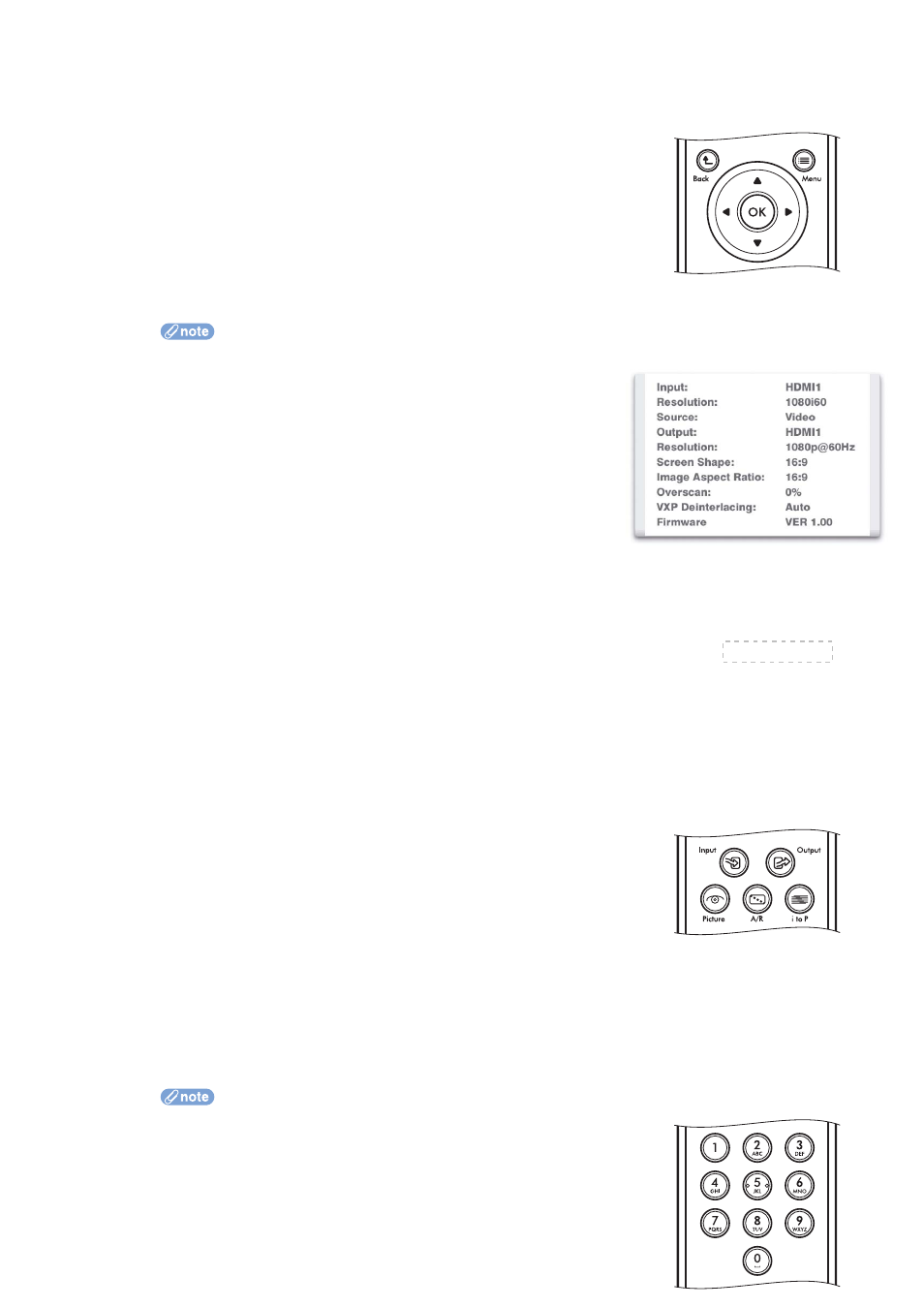
1 OSD group keys
Keys for OSD operations are:
• Menu - enters and exits the on-screen display (OSD)
• Arrow keys: Up, Down, Left,
Right - selects different items,
or adjusts values
• OK - confirms the selected
item, or performs an action
• Back - goes back to the previous
step or previous OSD page
When not in OSD menu, some keys have different functions:
• OK - shows the Crystalio II status information:
• Input:
• Input source name, or user defined source name
• Format, or resolution
• Film, or Video source
• Output:
• Output port name, or user defined output name
• Format, or resolution
• Screen Shape
• Image:
• Aspect Ratio
• Overscan
• Deinterlace:
• Faroudja mode if source is SD and DCDi is enabled (see
• VXP mode if source is HD
• Firmware version
• Down - selects the next input source
• Up - selects the previous input source
• Left - decreases image brightness by 1
• Right - increases image brightness by 1
2 Quick Mini Menu Selection
When these keys are pressed, a mini menu selection list pops up on
screen. The following mini menu options are available:
• Input - selects the input source
• Output - selects the primary output port
• Picture - adjusts Brightness, Contrast, Color Temp, Saturation, Hue
• A/R - selects the image aspect ratio
• i to P - selects the deinterlace method.
• when input is HD, sets VXP deinterlace method
• when input is SD and DCDi is enabled, sets Faroudja FLI2300 deinterlace method
Options are labeled by numbers and user can select options by pressing number keys
directly. See “Number Keys” below.
3 Number Keys
When in numeric entry box, pressing number keys enters the
number directly
16
