Customizing the rmx management pane, Customizing the rmx management pane -12 – Polycom DOC2560C User Manual
Page 90
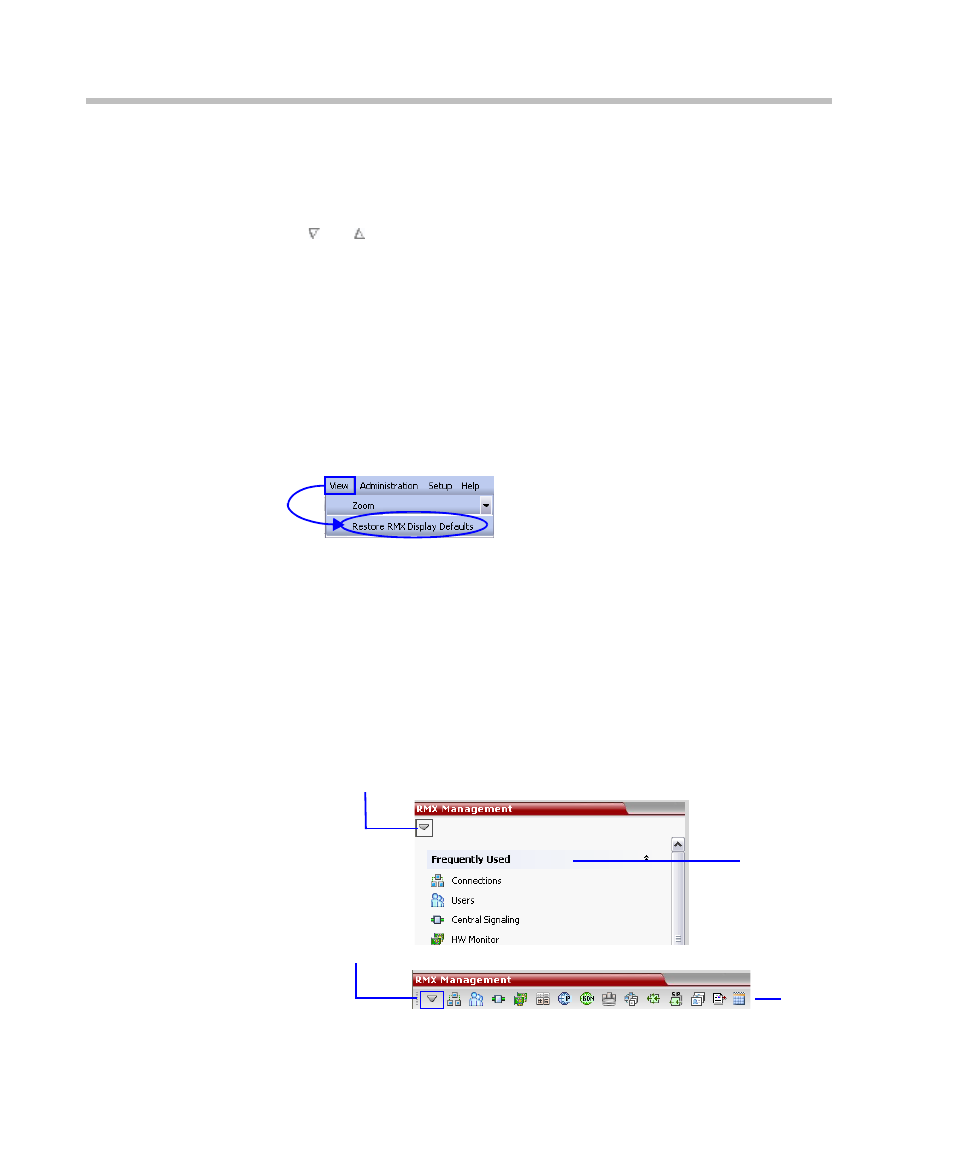
Chapter 3-Basic Operation
3-12
To sort the data by any field (column heading):
1
In the Conference list or List view pane, click on the column heading of
the field to be used for sorting.
A or symbol appears in the column heading indicating that the
list is sorted by this field, as well as the sort order.
2
Click on the column heading to toggle the column’s sort order.
To change the order of columns in a pane:
>> Click the column heading to be moved and drag it to its new position.
When a set of red arrows appears indicating the column’s new
position, release the mouse button.
To restore the RMX 2000 display window to its default configuration:
>> On the RMX 2000 menu, click View > Restore RMX Display
Defaults.
Customizing the RMX Management Pane
The RMX Management pane can be viewed either as a list or as a toolbar.
To switch between Toolbar and List Views:
>> In the RMX Management pane, click the Toolbar View button to switch
to Toolbar view.
>> In the RMX Management pane, click the Toolbar View button to switch
to Toolbar view.In Toolbar view, click the List View button to switch
back to List view.
Toolbar View
List View
Toolbar View Button
List View Button
