Polycom DOC2560C User Manual
Page 174
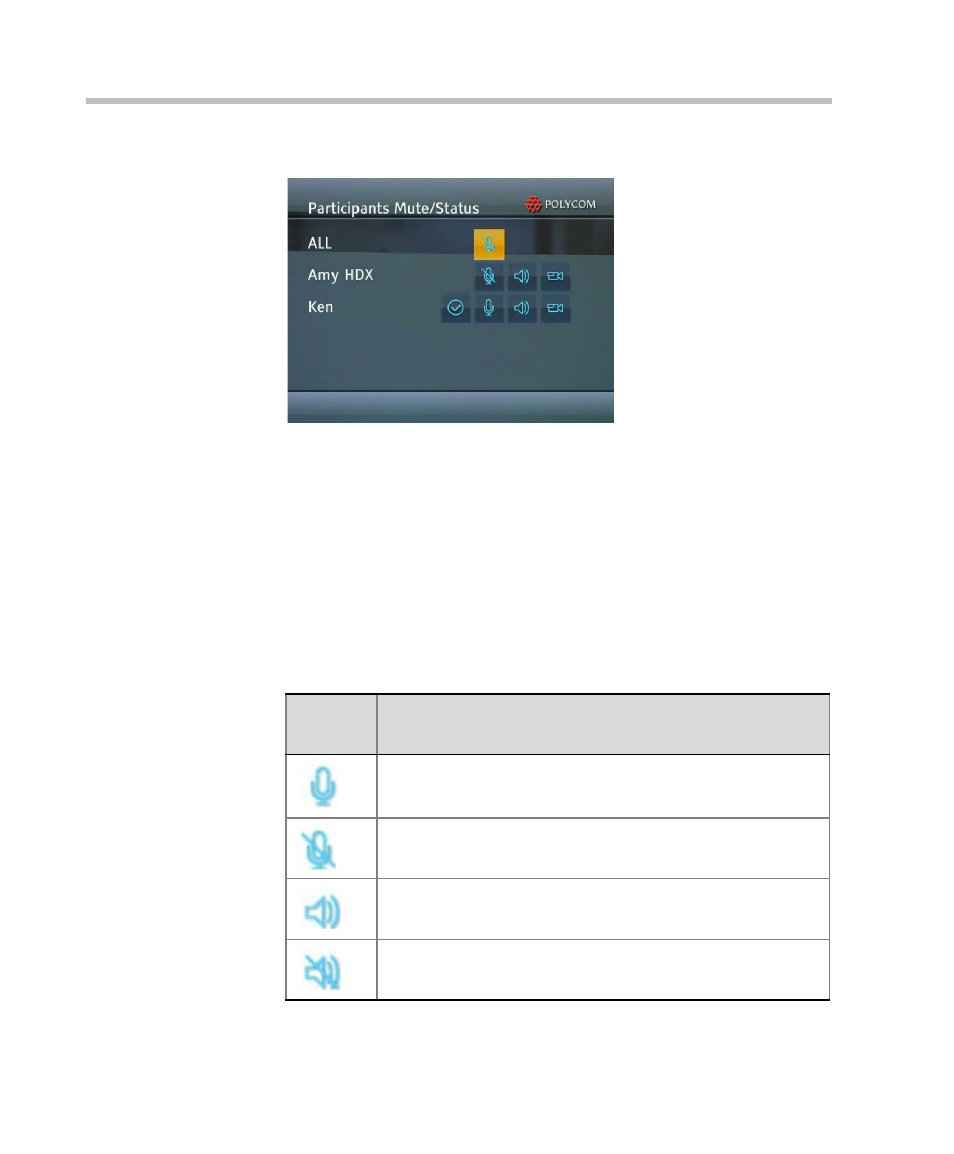
Chapter 3-Basic Operation
3-96
The Participants Mute/Status sub menu is displayed.
The sub menu displays the Muted, Blocked and Video Suspended status
of all participants’ endpoints. ALL can be selected to mute and
unmute all participant endpoints with the exception of the conference
chairperson and lecturer.
2
Use the Up/Down/Left/Right arrow keys to select a Mute, Block or
Suspend status icon.
3
Use the Zoom In key to toggle the state of the audio and video
channels of the participants’ endpoints.
The status icons are summarized in Table 3-12.
Table 3-12
Participants Mute/Status - Icons
Status
Icon
Description
Audio output from this endpoint is allowed. Other conference
participants can hear the audio from this endpoint.
The endpoint is muted. Other conference participants will not
hear audio from this endpoint.
The audio input to this endpoint is allowed. This endpoint can
hear the conference audio.
The audio output to this endpoint is blocked. This endpoint
cannot receive the conference audio.
