Customizing the main screen, Customizing the main screen -11 – Polycom DOC2560C User Manual
Page 89
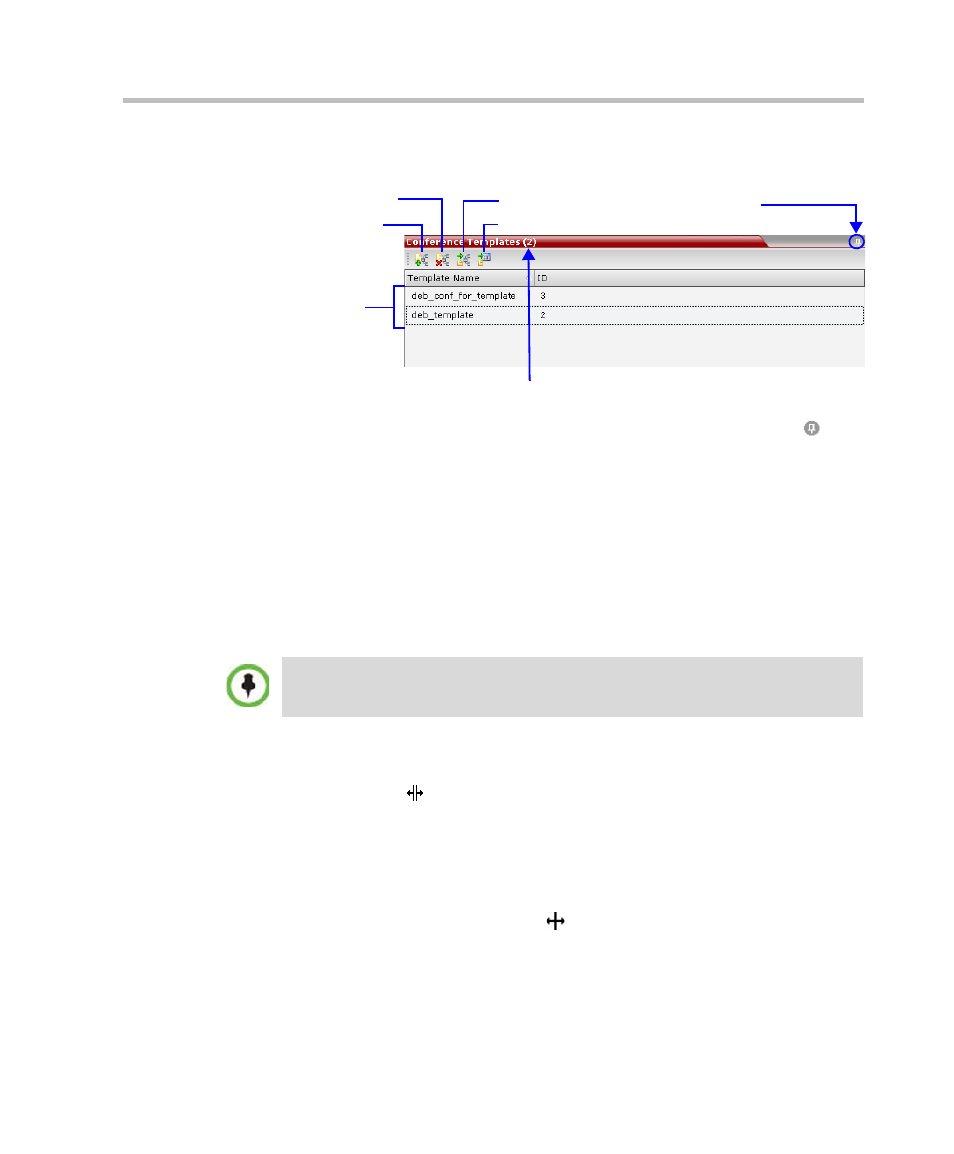
Polycom RMX 1500/2000/4000 Getting Started Guide
3-11
Clicking the tab opens the Conference Templates list pane.
Hide the Conference Templates list pane by clicking the anchor pin ( )
button in the top right corner of the pane.
The Conference Templates list pane closes and a tab appears in the top right
corner of the screen.
Customizing the Main Screen
You can customize the main screen according to your preferences. Pane
sizes can be changed, column widths can be adjusted and data lists can be
sorted.
To re-size a pane:
>> Move the pointer over the pane border and when the pointer
becomes a click and drag the pane border to the required size and
release the mouse button.
To adjust column width:
1
In the column header row, place the pointer on the vertical field-
separator bar of the column.
2
When the pointer becomes a , click and drag the field separator bar
to the required column size and release the mouse button.
New Template
Delete Template
Start Template
Schedule Template
Number of Saved Conference Templates
List of
Saved
Templates
Click to hide the
Conference Templates List
Customization settings are automatically saved for each logged-in user.
The next time the RMX Web Client is opened, the main screen settings appear
as they were when the user exited the application.
