Pcm main menu - level 1, Click&view, Invite participant – Polycom DOC2560C User Manual
Page 171: Pcm main menu - level 1 -93, Click&view -93 invite participant -93
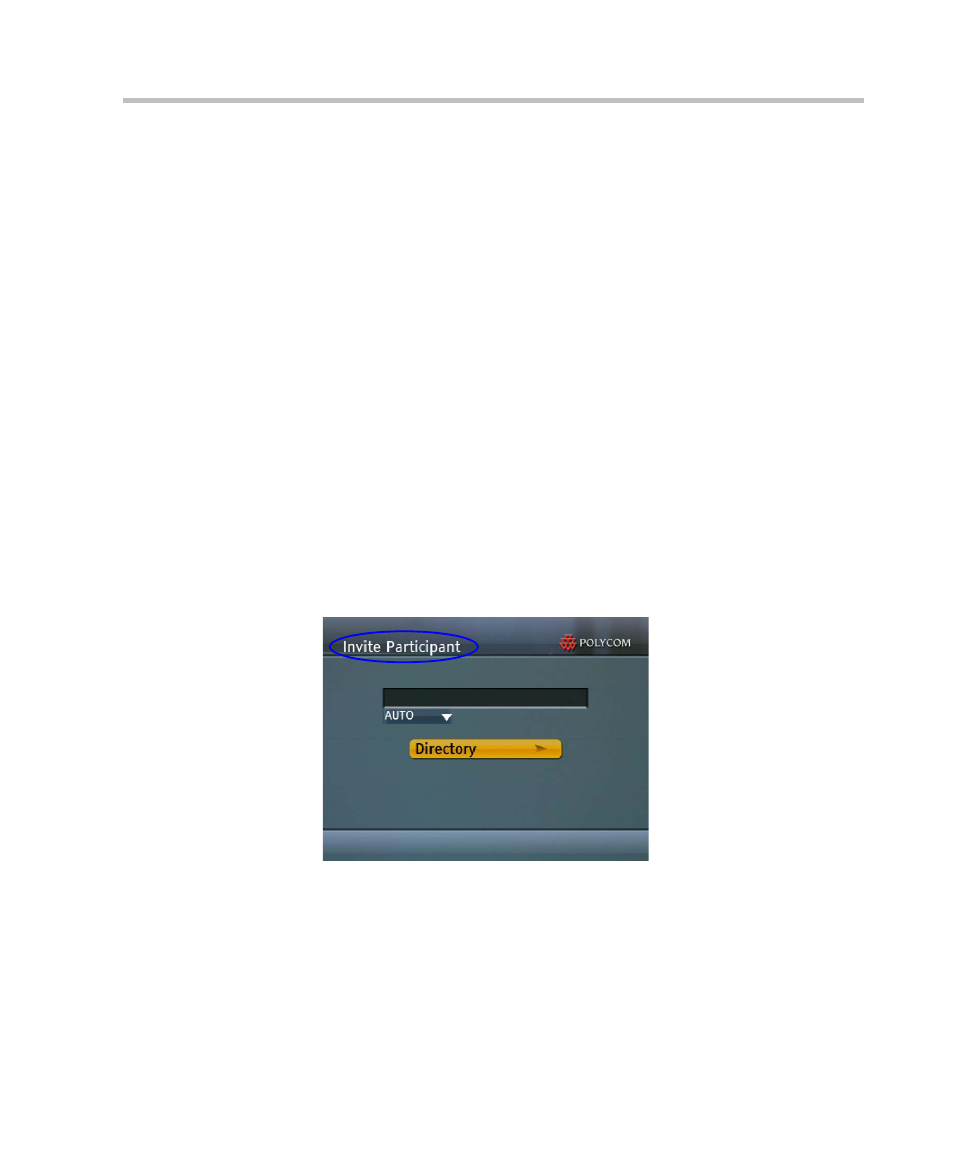
Polycom RMX 1500/2000/4000 Getting Started Guide
3-93
PCM Main Menu - Level 1
Click&View
With the Click&View application, participants can change their
Personal
Layouts using the Arrow Keys or DTMF codes entered using the Numeric
Keys of their endpoints.
For a full description of Click&View see "Personal Layout Selection with
.
Invite Participant
This function is not available to chairpersons using PCM with ISDN
endpoints.
To invite a participant to connect to the conference:
1
Use the Up/Down arrow keys to select Invite Participant in the Main
Menu and then press the Right arrow or # key to confirm your
selection.
or
Press the 2 key on the Remote Device.
The Invite Participant sub menu is displayed.
2
Use the Numeric Keys to enter the number of the participant’s
endpoint.
3
Press the # key to initiate the call.
- DOC2564A (20 pages)
- SpectraLink SVP020 (51 pages)
- PDS 725-78600-002A2 (32 pages)
- PathNavigator (2 pages)
- DOC2558B (45 pages)
- SpectraLink SVP010 (47 pages)
- SpectraLink SVP100 (40 pages)
- 3725-32870-002 (78 pages)
- RMX DOC2551A (20 pages)
- DOC2559B (65 pages)
- DOC2560A (188 pages)
- DOC2565A (2 pages)
- RMX DOC2557C (33 pages)
- RMX DOC2554A (2 pages)
- DOC2562A (20 pages)
- KIRK 623128UK (2 pages)
- DOC2566A (2 pages)
- DOC2553A (2 pages)
- SpectraLink 1725-36028-001 (110 pages)
- DOC2232A (132 pages)
- KIRK 623152UK (2 pages)
- KIRK KWS300 (60 pages)
- DOC2558C (45 pages)
- DOC2557B (29 pages)
- RMX DOC2567A (2 pages)
- KIRK KWS1500 (48 pages)
- KIRK 1416 8711 (6 pages)
- DOC2559A (65 pages)
- RSS 2000 (36 pages)
- RSS 2000 (24 pages)
- DOC2547A (42 pages)
- 3150-16966-002 (167 pages)
- KIRK KWS8000 (38 pages)
- KIRK Wireless 600v3 KWS600v3 (220 pages)
- 3725-32871-002/A (13 pages)
- 3725-18101-001B (28 pages)
- V4.0 INTEGRATION RMX 1000 V1.1.1 (23 pages)
- 3150-30828-001 (14 pages)
- DOC2557A (29 pages)
- RSS 2000 V1.0 (11 pages)
- RMX DOC2579D (160 pages)
- DOC2558A (45 pages)
- DOC2585A (160 pages)
- RMX DOC2560B (188 pages)
