Other ways to delete records, Purging records – Palm Handhelds m500 User Manual
Page 86
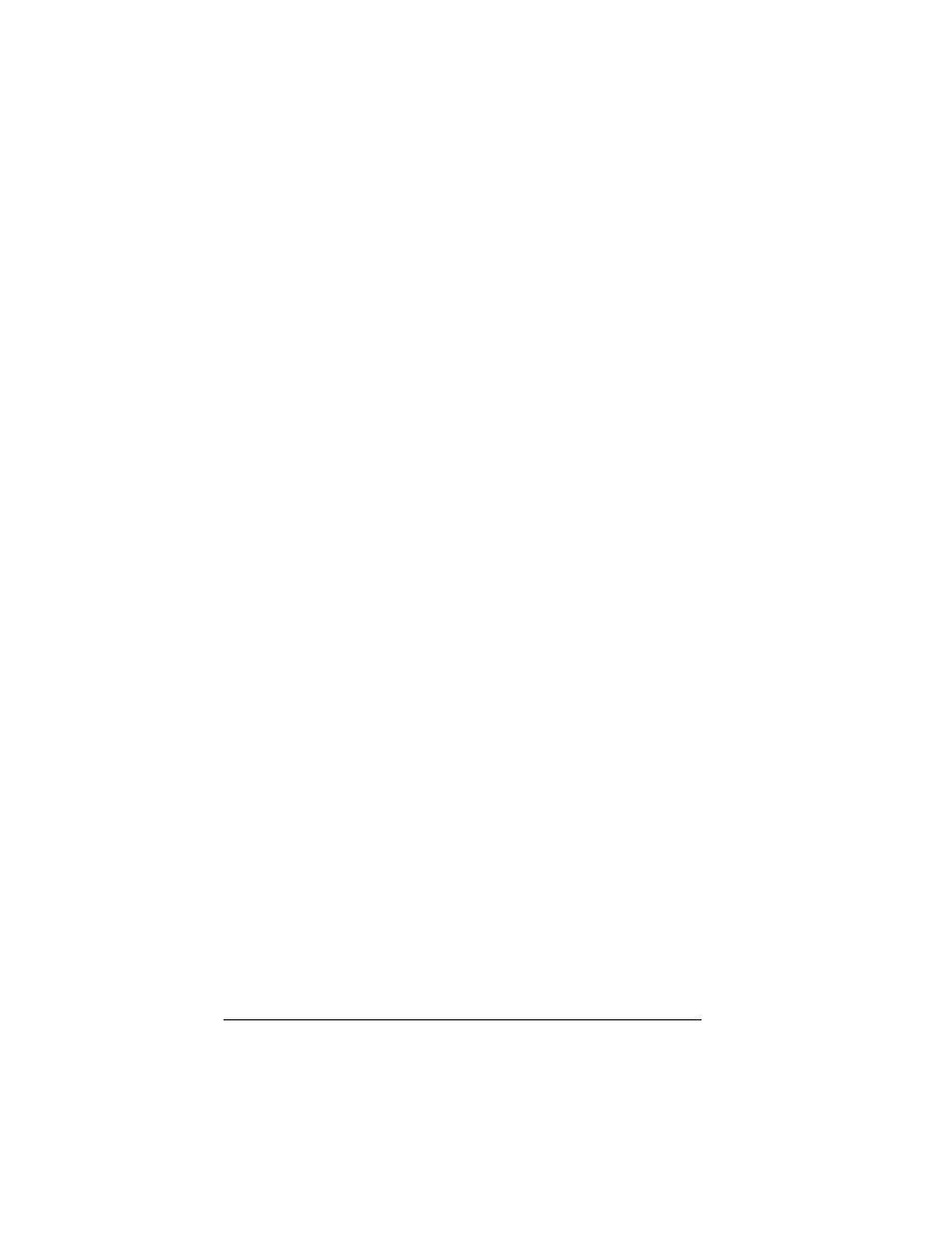
Page 76
Using Your Basic Applications
Memo Pad:
Delete Memo
Expense:
Delete Item
A confirmation dialog box appears. If you want to save a copy of
the deleted item to an archive file in Palm Desktop software, be
sure that the check box is checked. If you don’t want to save a copy,
tap the check box to remove the check. (The archive check box does
not appear in Note Pad because you can’t archive Note Pad notes.)
4. Tap OK.
If you choose to save a copy of the selected item, your handheld
transfers it to the archive file on your desktop the next time you
perform a HotSync operation.
Other ways to delete records
You can also delete records in the following ways:
■
In Date Book, Address Book, To Do List, and Memo Pad, open the
Details dialog box for the record, tap Delete, and then tap OK.
■
In Note Pad, open the note you want to delete, and then tap Delete.
■
Delete the text of the record.
Note:
In Date Book, you can choose to delete the text of the
current repeating event, current and future events, or all
instances of that event.
Purging records
Over time, as you use Date Book, To Do List, and Expense, you’ll
accumulate records in these applications that have outlived their
usefulness. For example, events that occurred months ago remain in
the Date Book, and To Do List items that you marked as completed
remain in the list, as do Expense items.
All these outdated records take up memory on your handheld, so it’s
a good idea to remove them by using Purge. If you think Date Book or
To Do List records might prove useful later, you can purge them from
your handheld and save them in an archive file on your computer.
Purging is also available in Mail. See Chapter 6 for more information.
Purging is not available in Address Book, Note Pad, or Memo Pad;
you must delete outdated records manually from these applications.
