To set up mail on a windows computer, To select hotsync options – Palm Handhelds m500 User Manual
Page 155
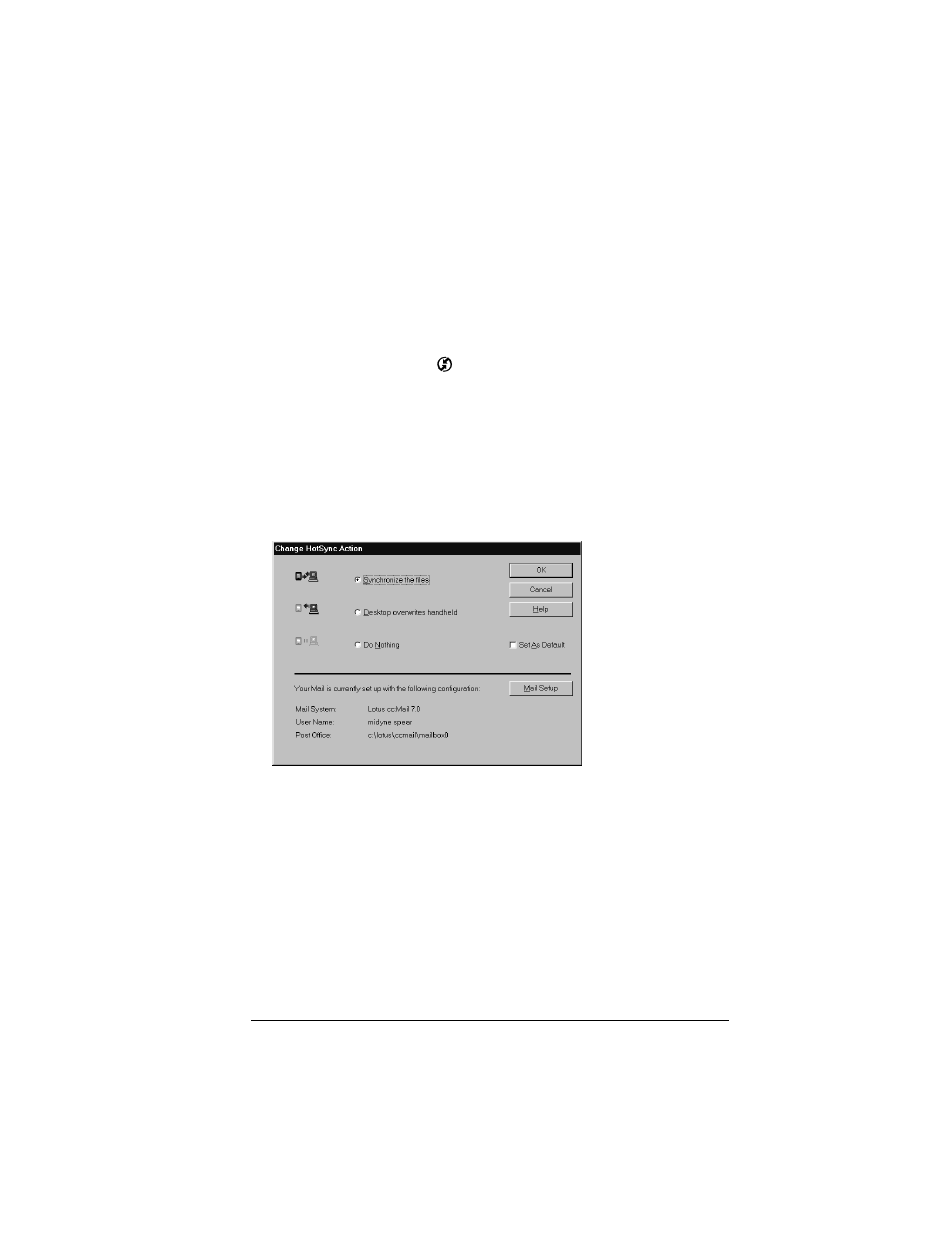
Chapter 6
Page 145
To set up Mail on a Windows computer:
1. Click Start in the Windows taskbar.
2. Highlight Programs, highlight Palm Desktop software, and then
click Mail Setup to begin setup.
3. Follow the instructions onscreen to set up your handheld for use
with your desktop E-Mail application.
To select HotSync options:
1. Click the HotSync icon
in the Windows system tray (bottom-
right corner of the taskbar).
2. Choose Custom.
Tip:
You can also choose Custom from the HotSync menu in
Palm Desktop software.
3. Select Mail in the list box.
4. Click Change.
5. Click one of the following settings:
Synchronize
the files
Synchronizes the mail on your handheld and
your desktop E-Mail application.
Desktop
overwrites
handheld
Replaces the mail on your handheld with the
mail in your desktop E-Mail application. You
should use this option only if, for some reason,
the two inboxes get out of sync.
Do Nothing
Turns off communication between your
handheld and desktop E-Mail application.
