Creating a shortcut, To create a shortcut – Palm Handhelds m500 User Manual
Page 234
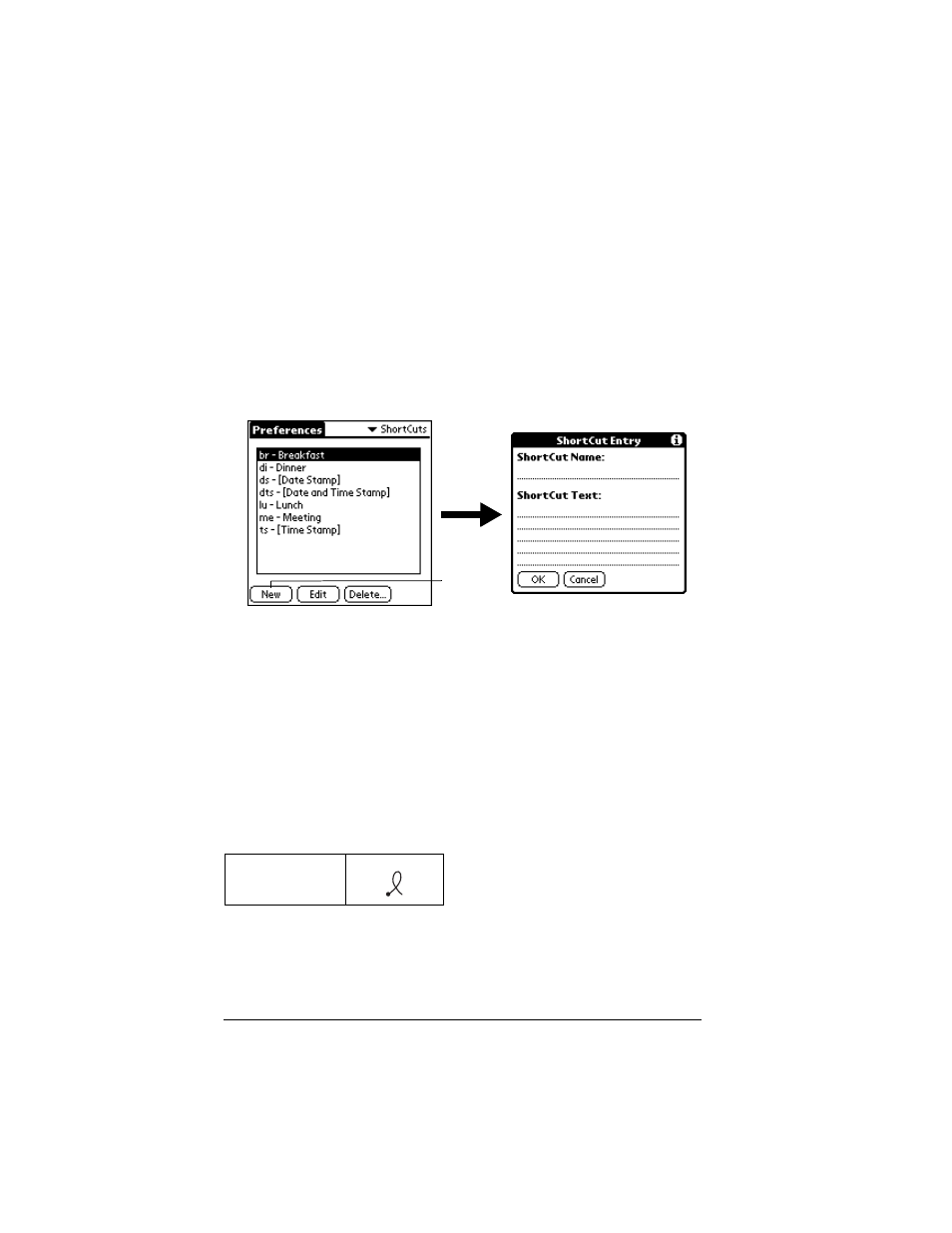
Page 224
Setting Preferences for Your Handheld
Creating a ShortCut
You can create a ShortCut for any words, letters, or numbers. All
ShortCuts you create appear on the list in the ShortCut Preferences
screen. All the ShortCuts are available in any of your handheld
applications and are backed up on your computer when you perform
a HotSync operation.
To create a ShortCut:
1. Tap New.
2. On the ShortCut name line, enter the letters you want to use to
activate the ShortCut.
3. Tap the ShortCut Text area and enter the text that you want to
appear when you write the ShortCut characters.
Tip:
You may want to add a space (space character) after the
last word in your ShortCut text. This way, a space
automatically follows the ShortCut text.
4. Tap OK.
Tip:
To use a ShortCut, draw the ShortCut stroke followed by the
ShortCut characters. When you draw the ShortCut stroke, the
ShortCut symbol appears at the insertion point to show that
you are in ShortCut mode.
ShortCut
Tap
New
